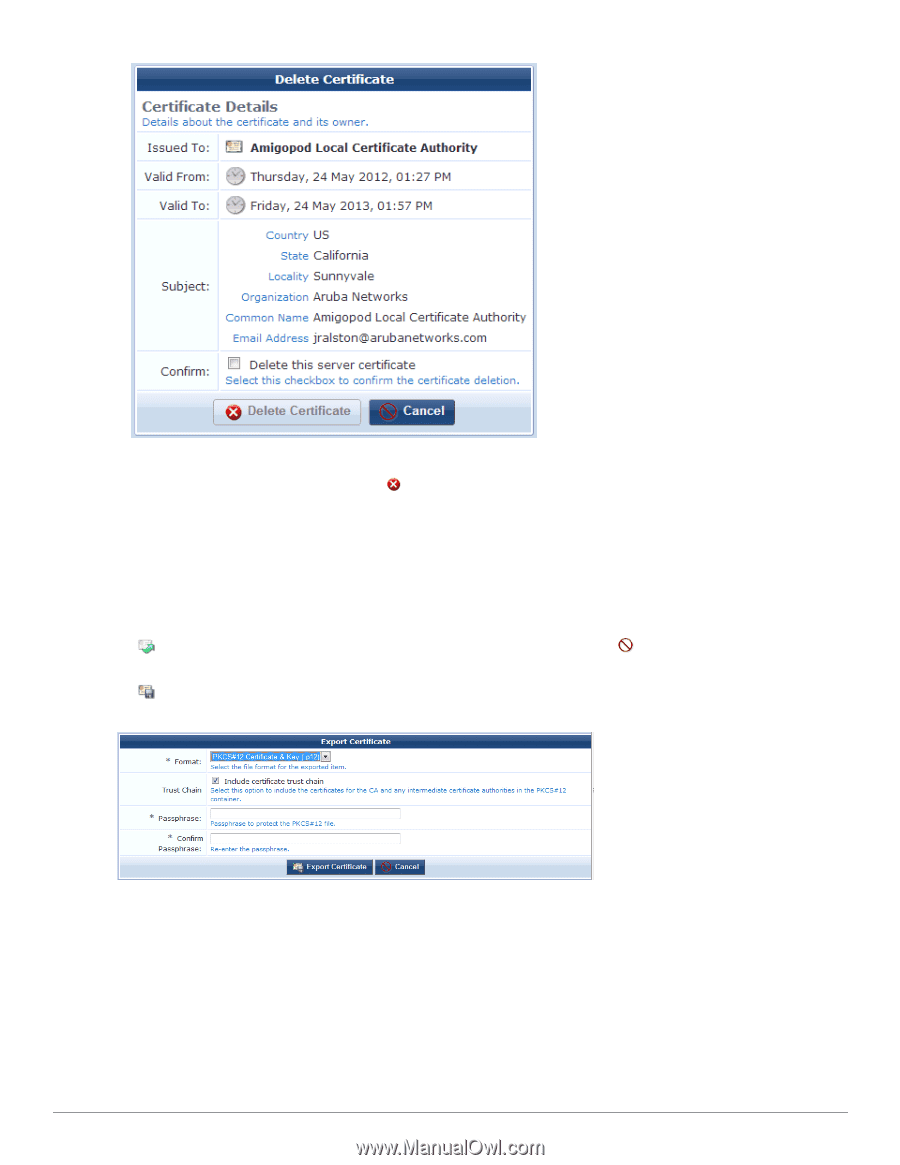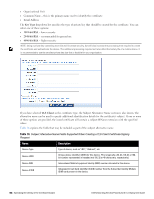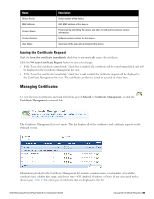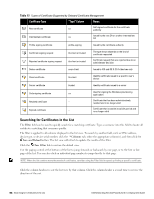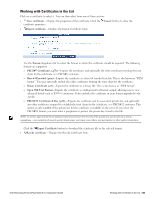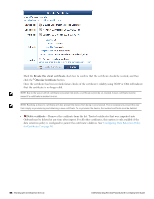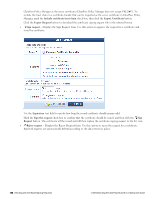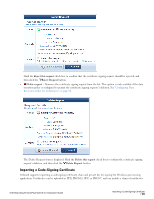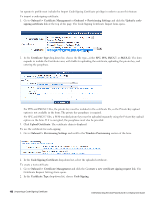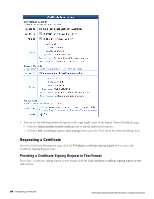Dell Powerconnect W-ClearPass Virtual Appliances W-ClearPass Guest 6.0 Deploym - Page 99
Working with Certificate Signing Requests, PKCS#10 Certificate Request .p10
 |
View all Dell Powerconnect W-ClearPass Virtual Appliances manuals
Add to My Manuals
Save this manual to your list of manuals |
Page 99 highlights
The Delete Certificate form is displayed. Mark the Delete this client certificate check box to confirm the certificate's deletion, and then click the Delete Certificate button. Working with Certificate Signing Requests Certificate signing requests can be managed through the Certificate Management list view. This allows for server certificates, subordinate certificate authorities, and other client certificates not associated with a device to be issued by the Onboard certificate authority. Click on a certificate request to select it. You can then select from one of these actions: l View request - Displays the properties of the certificate request. Click the Cancel button to close the certificate request properties. l Export request - Displays the Export Certificate Request form. Use the Format drop-down list to select the format in which the certificate signing request should be exported. The following formats are supported: n PKCS#10 Certificate Request (.p10) - Exports the certificate signing request in binary format. n Base-64 Encoded (.pem) - Exports the certificate signing request as a base-64 encoded text file. This is also known as "PEM format". If you choose Base-64 Encoded, the form expands to include the Trust Chain row. You can use this option to create and export a certificate bundle that includes the Intermediate CA and Root CA and can be imported in Dell Networking W-ClearPass Guest 6.0 | Deployment Guide Working with Certificate Signing Requests | 99