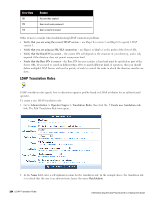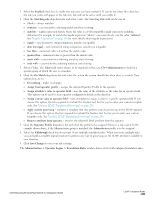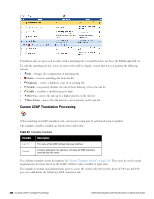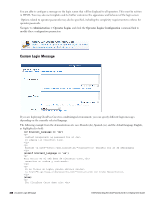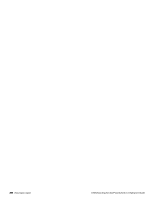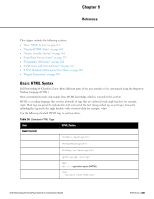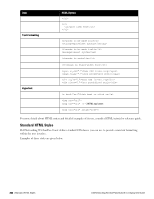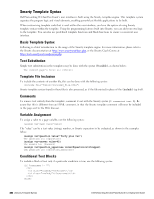Dell Powerconnect W-ClearPass Virtual Appliances W-ClearPass Guest 6.0 Deploym - Page 259
Advanced Operator Login Options, Automatic Logout
 |
View all Dell Powerconnect W-ClearPass Virtual Appliances manuals
Add to My Manuals
Save this manual to your list of manuals |
Page 259 highlights
requires a username and password. If you don't have a login, contact Aruba Networks to obtain one. {/if} In the Login Footer field, enter any HTML information that you want displayed in the Operator Login form. Select the login skin from the Login Skin drop-down menu. Options include the default skin or a customized skin. Advanced Operator Login Options The following options are available in the Logging drop-down list: l No logging l Log only failed operator login attempts l Log only Web logins l Log only XMLRPC access l Log all access Log messages for operator logins, whether successful or unsuccessful, are shown in the application log. Automatic Logout The Logout After option in the Advanced Options section lets you configure an amount of idle time after which an operator's session will be ended. The value for Logout After should be specified in hours. You can use fractional numbers for values less than an hour; for example, use 0.25 to specify a 15 minute idle timeout. Dell Networking W-ClearPass Guest 6.0 | Deployment Guide Advanced Operator Login Options | 259