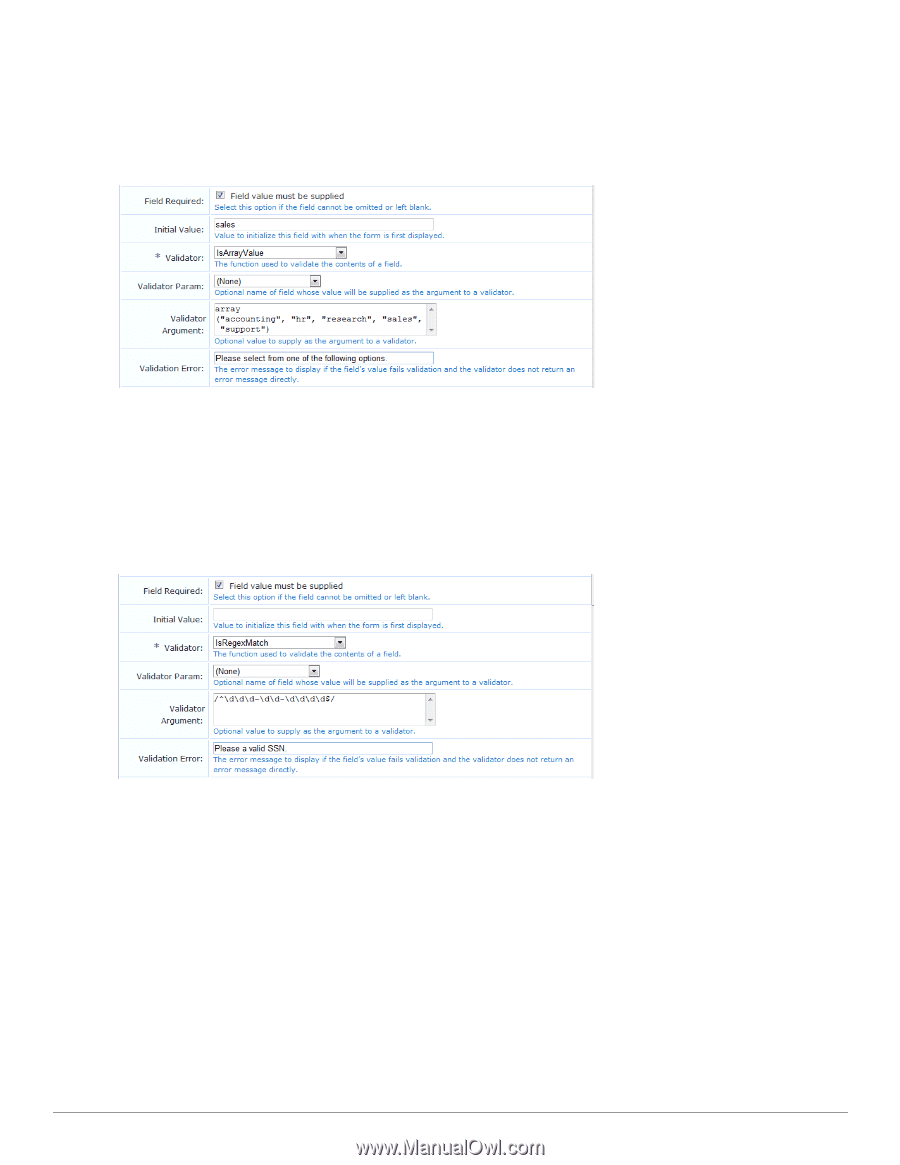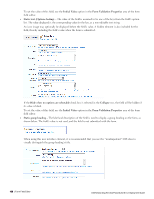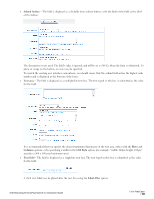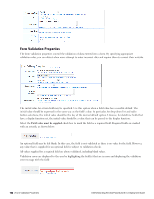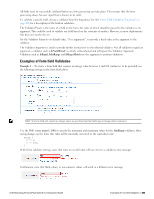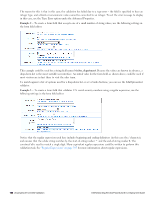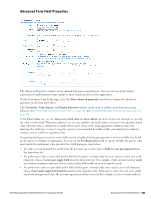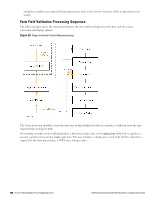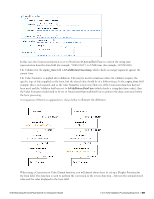Dell Powerconnect W-ClearPass Virtual Appliances W-ClearPass Guest 6.0 Deploym - Page 164
Example 2, visitor_department, and ensures that the whole string matches by the start-of-string marker
 |
View all Dell Powerconnect W-ClearPass Virtual Appliances manuals
Add to My Manuals
Save this manual to your list of manuals |
Page 164 highlights
The reason for this is that in this case, the validation has failed due to a type error - the field is specified to have an integer type, and a blank or non-numeric value cannot be converted to an integer. To set the error message to display in this case, use the Type Error option under the Advanced Properties. Example 2 - To create a form field that accepts one of a small number of string values, use the following settings in the form field editor: This example could be used for a string field named visitor_department. Because the values are known in advance, a drop-down list is the most suitable user interface. An initial value for the form field, as shown above, could be used if most visitors are in fact there to visit the sales team. To match against a list of options used for a drop-down list or set of radio buttons, you can use the IsInOptionsList validator. Example 3 - To create a form field that validates U.S. social security numbers using a regular expression, use the following settings in the form field editor: Notice that the regular expression used here includes beginning and ending delimiters (in this case the / character), and ensures that the whole string matches by the start-of-string marker ^ and the end-of-string marker $. The construct \d is used to match a single digit. Many equivalent regular expressions could be written to perform this validation task. See "Regular Expressions" on page 305 for more information about regular expressions. 164 | Examples of Form field Validation Dell Networking W-ClearPass Guest 6.0 | Deployment Guide