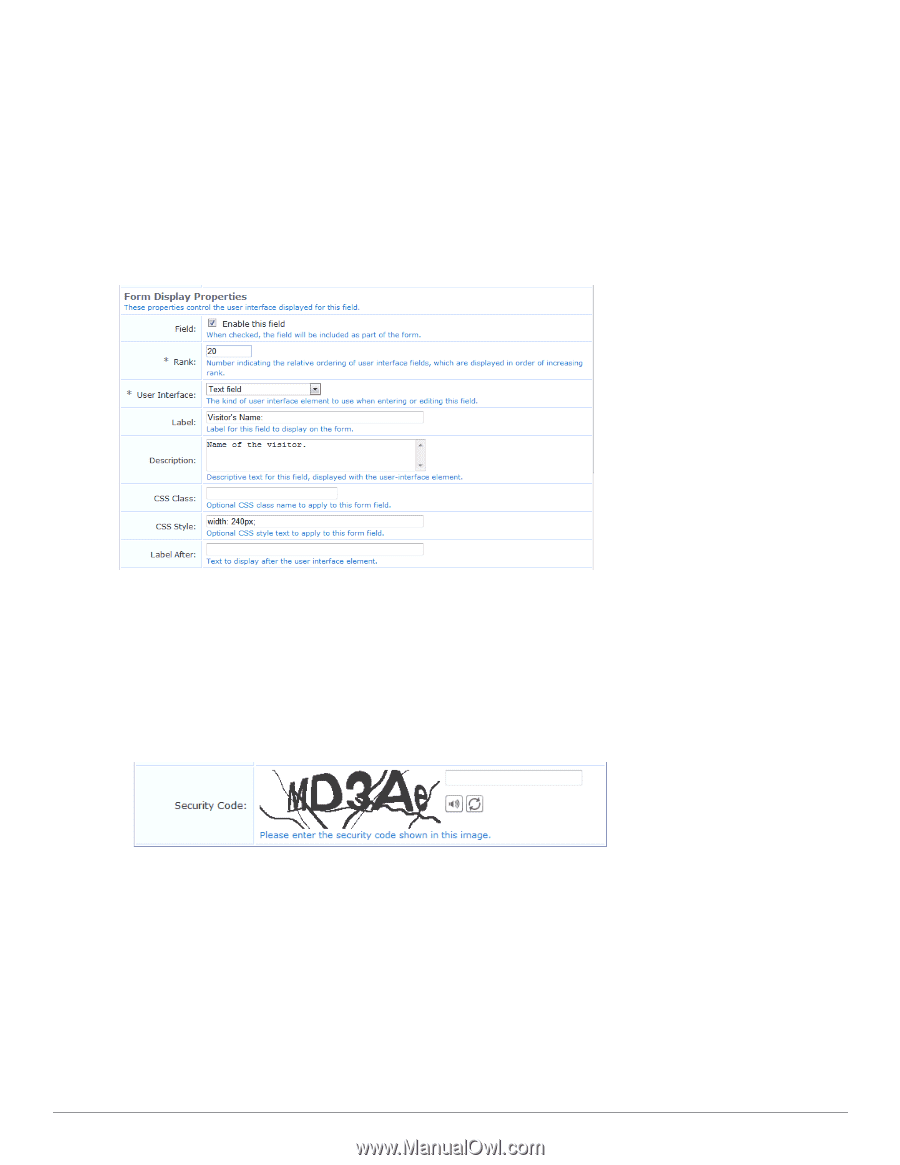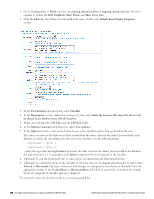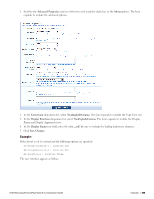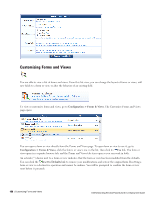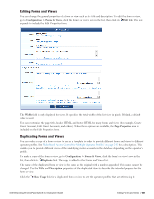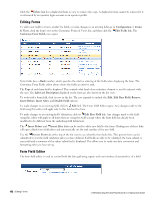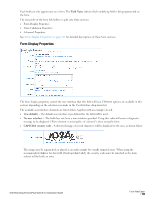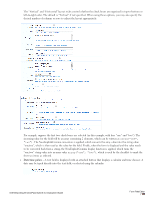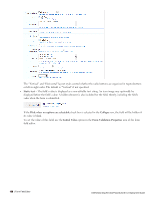Dell Powerconnect W-ClearPass Virtual Appliances W-ClearPass Guest 6.0 Deploym - Page 153
Form Display Properties, Field Name, Use default, No user interface, CAPTCHA security code
 |
View all Dell Powerconnect W-ClearPass Virtual Appliances manuals
Add to My Manuals
Save this manual to your list of manuals |
Page 153 highlights
Each field can only appear once on a form. The Field Name selects which underlying field is being represented on the form. The remainder of the form field editor is split into three sections: l Form Display Properties l Form Validation Properties l Advanced Properties See "Form Display Properties" on page 153 for detailed descriptions of these form sections. Form Display Properties The form display properties control the user interface that this field will have. Different options are available in this section, depending on the selection you make in the User Interface drop-down list. The available user interface elements are listed below, together with an example of each. l (Use default) - The default user interface type defined for the field will be used. l No user interface - The field does not have a user interface specified. Using this value will cause a diagnostic message to be displayed ("Form element is missing the 'ui' element") when using the form. l CAPTCHA security code - A distorted image of several characters will be displayed to the user, as shown below: The image may be regenerated, or played as an audio sample for visually impaired users. When using the recommended validator for this field (NwaCaptchaIsValid), the security code must be matched or the form submit will fail with an error. Dell Networking W-ClearPass Guest 6.0 | Deployment Guide Form Field Editor | 153