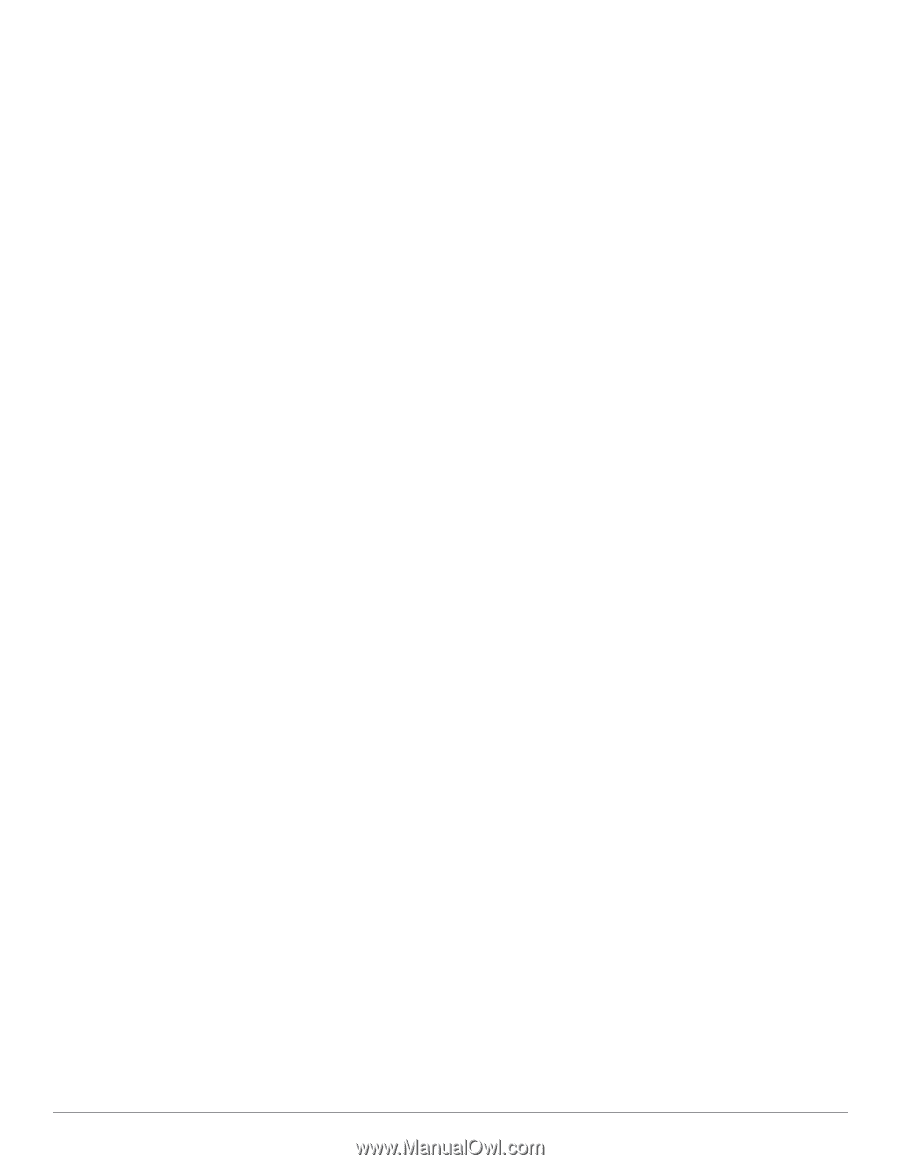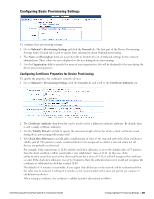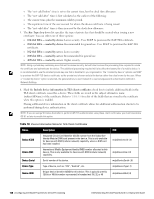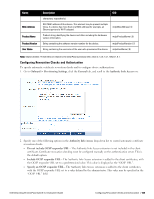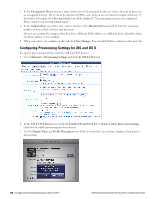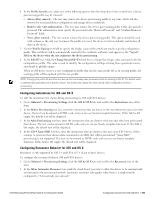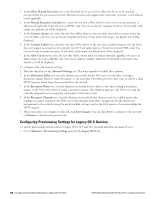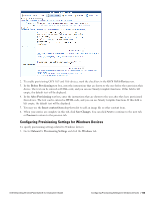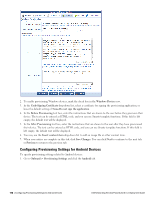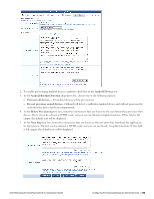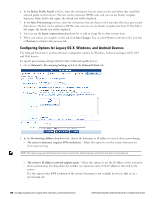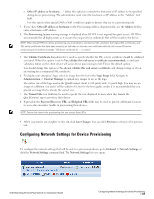Dell Powerconnect W-ClearPass Virtual Appliances W-ClearPass Guest 6.0 Deploym - Page 112
Configuring Provisioning Settings for Legacy OS X Devices, Manual Reconnect Interface
 |
View all Dell Powerconnect W-ClearPass Virtual Appliances manuals
Add to My Manuals
Save this manual to your list of manuals |
Page 112 highlights
3. In the Allow Manual Reconnect row, mark the check box if you want to allow the device to be manually reconnected to the provisioned network. Manual reconnect only applies when automatic reconnect is not allowed or not applicable. 4. In the Manual Reconnect Interface row, enter the text that will be shown to the user if manual reconnect is allowed and applicable. Enter the text as HTML code. You can use Smarty template functions. If this field is left empty, the default text will be displayed. 5. In the Connect Success row, enter the text that will be shown to the user after successful reconnect. Enter the text as HTML code. You can use Smarty template functions. If this field is left empty, the default text will be displayed. 6. In the Connect Failure row, enter the text that will be shown to the user after a failed reconnect or if the device does not support reconnection (for example, for iOS 4 and earlier devices). Enter the text as HTML code. You can use Smarty template functions. If this field is left empty, the default text will be displayed. 7. In the After Connect row, enter the text that will be shown after a reconnect attempt, regardless of success or failure. Enter the text as HTML code. You can use Smarty template functions. If this field is left empty, the default text will be displayed. To configure delay and timeout settings: 1. Mark the check box in the Advanced Settings row. The form expands to include these options. 2. In the Disconnect Delay row, enter the duration in seconds for the Web server to wait after receiving a disconnect request before it sends the request to the controller. This delay gives the client time to receive a valid HTTP response before begin disconnected from the network. 3. In the Reconnect Delay row, enter the duration in seconds for the client to wait after sending a disconnect request to the Web server before it sends a reconnect request. This duration must give the Web server and the controller adequate time to negotiate a disconnect for the device first. 4. In the Reconnect Timeout row, enter the duration in seconds for the client to wait for a valid response after sending a reconnect request to the Web server. This duration must allow enough time for the client to be reconnected to the network (using the newly-installed settings) and for the Web server to then acknowledge the HTTP request. 5. When your entries are complete in this tab, click Save Changes. You can click Next to continue to the next tab, or Previous to return to the previous tab. Configuring Provisioning Settings for Legacy OS X Devices To specify provisioning settings related to legacy OS X 10.5 and 10.6 (Leopard and Snow Leopard) devices: 1. Go to Onboard > Provisioning Settings and click the Legacy OS X tab. 112 | Configuring Provisioning Settings for Legacy OS X Devices Dell Networking W-ClearPass Guest 6.0 | Deployment Guide