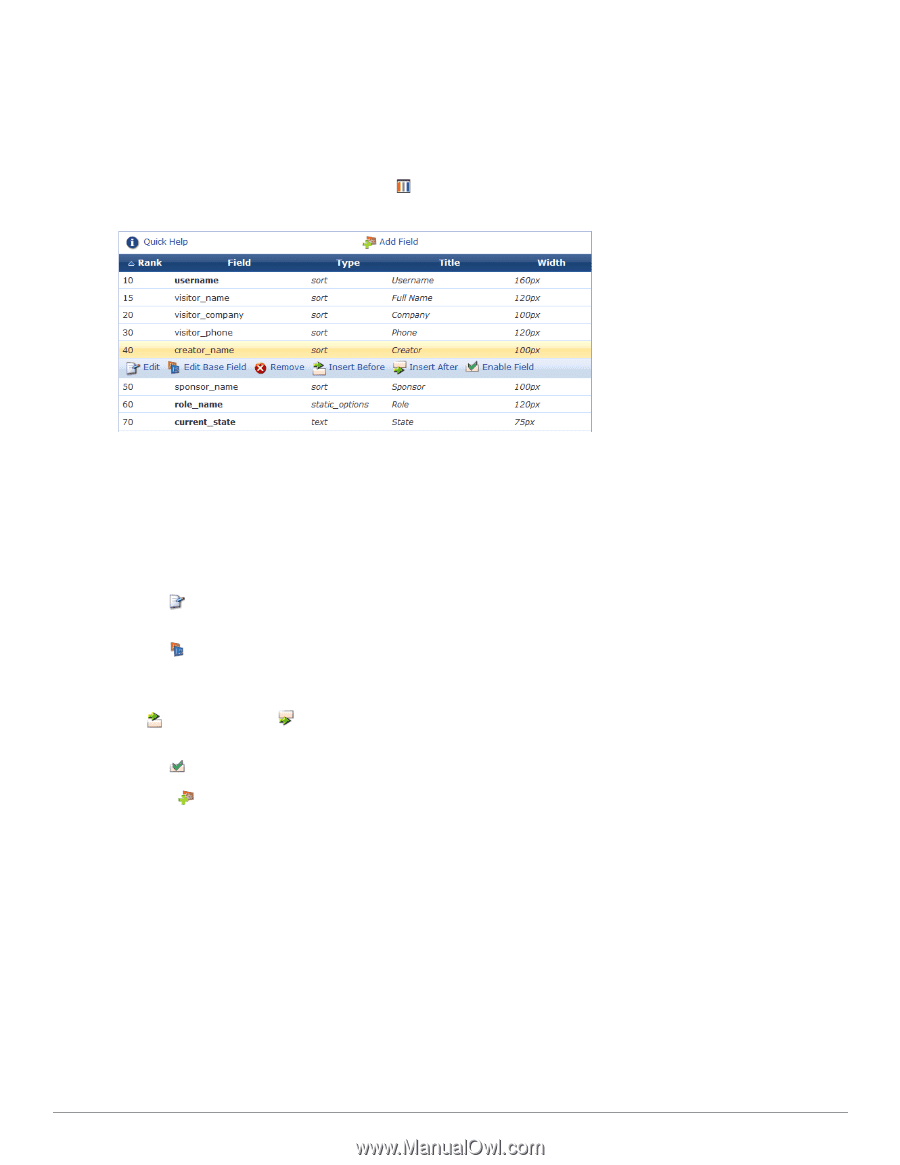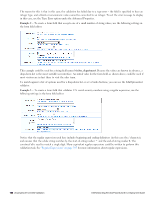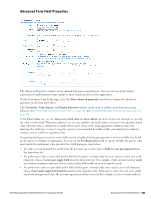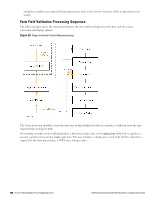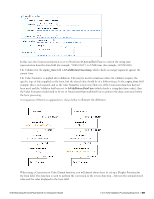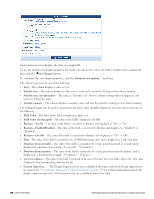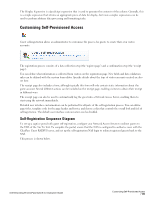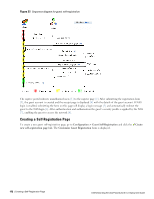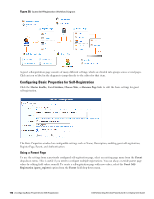Dell Powerconnect W-ClearPass Virtual Appliances W-ClearPass Guest 6.0 Deploym - Page 169
Editing Views, View Field Editor, Customize Forms & Views, Edit Fields, Title, Width
 |
View all Dell Powerconnect W-ClearPass Virtual Appliances manuals
Add to My Manuals
Save this manual to your list of manuals |
Page 169 highlights
Editing Views A view consists of one or more columns, each of which contains a single field. You can change which fields are displayed and how each field is displayed. You can also define your own fields using the Customize Fields page, and then add them to a view by choosing appropriate display options for each new column. To add a new field to a view, reorder the fields, or make changes to an existing field in a view, select the view in the Customize Forms & Views list and click the Edit Fields link. This opens the Customize View Fields editor. View fields have a Rank number, which specifies the relative ordering of the columns when displaying the view. The Customize View Fields editor always shows the columns in order by rank. The Type of each field is displayed. This controls what kind of user interface element is used to display the column, and whether the column is to be sortable or not. The Title of the column and the Width of the column are also shown in the list view. Values displayed in italics are default values defined for the field being displayed. Click a view field in the list view to select it. Use the Edit link to make changes to an existing column using the View Field Editor. Any changes made to the field using this editor will apply only to this field on this view. Use the Edit Base Field link to make changes to an existing field definition. Any changes made to the field using this editor will apply to all views that are using this field (except where the view field has already been modified to be different from the underlying field definition). The Insert Before and Insert After links can be used to add a new column to the view. Clicking one of these links will open a blank view field editor and automatically set the rank number of the new column. Use the Enable Field and Disable Field links to quickly turn the display of a column on or off. Click the Add Field tab to add a new column to the view. View Field Editor The view field editor is used to control the data-display aspects of a column within the view. Dell Networking W-ClearPass Guest 6.0 | Deployment Guide Editing Views | 169