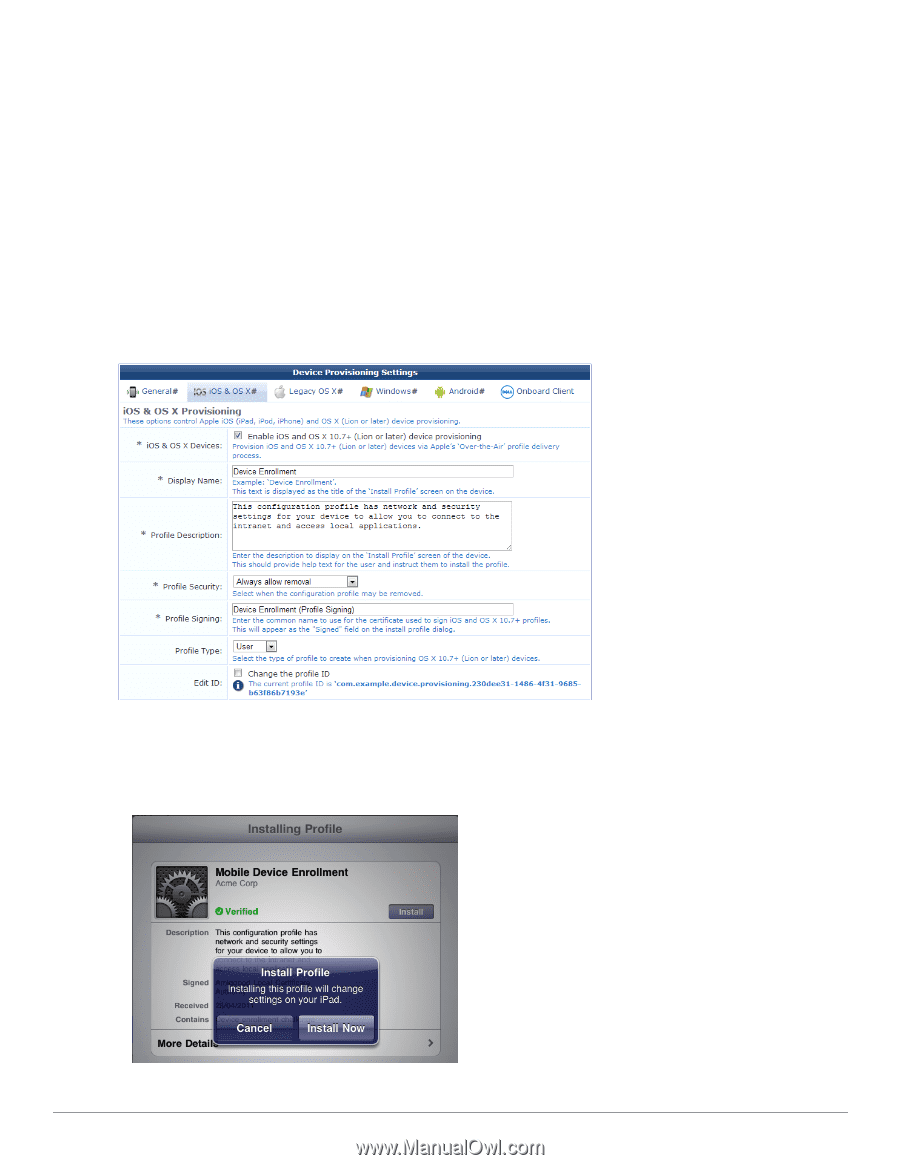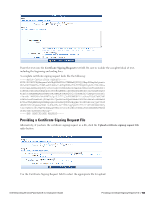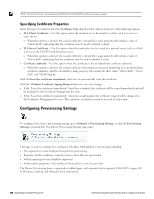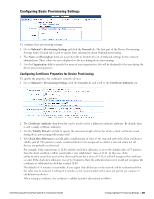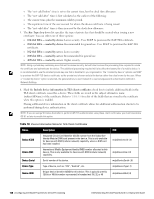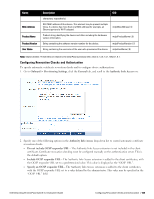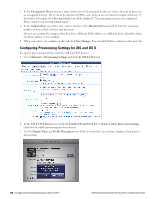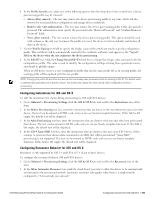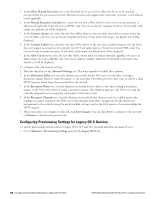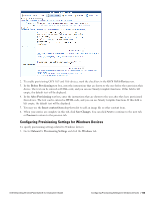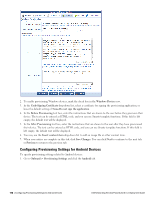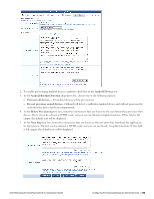Dell Powerconnect W-ClearPass Virtual Appliances W-ClearPass Guest 6.0 Deploym - Page 110
Configuring Provisioning Settings for iOS and OS X, iOS & OS X Devices
 |
View all Dell Powerconnect W-ClearPass Virtual Appliances manuals
Add to My Manuals
Save this manual to your list of manuals |
Page 110 highlights
3. In the Unsupported Device text box, enter instructions to be displayed to the user if they attempt to provision an unsupported device. The text can be entered as HTML code, and you can use Smarty template functions. If this field is left empty, the following default text will be displayed: "Your operating system is not supported. Please contact your network administrator." 4. In the Authorization area of the form, enter a number in the Maximum Devices field to limit the maximum number of devices that each user may provision. Devices are recognized as unique when they have a different MAC address, or a different device identifier (when the MAC address is not available). 5. When your entries are complete in this tab, click Save Changes. You can click Next to continue to the next tab. Configuring Provisioning Settings for iOS and OS X To specify provisioning settings related to iOS and OS X devices: 1. Go to Onboard > Provisioning Settings and click the iOS & OS X tab. 2. In the iOS & OS X Devices row, mark the Enable iOS and OS X 10.7+ (Lion or later) device provisioning check box to enable provisioning for these devices. 3. Use the Display Name and Profile Description text fields to control the user interface displayed during device provisioning. 110 | Configuring Provisioning Settings for iOS and OS X Dell Networking W-ClearPass Guest 6.0 | Deployment Guide