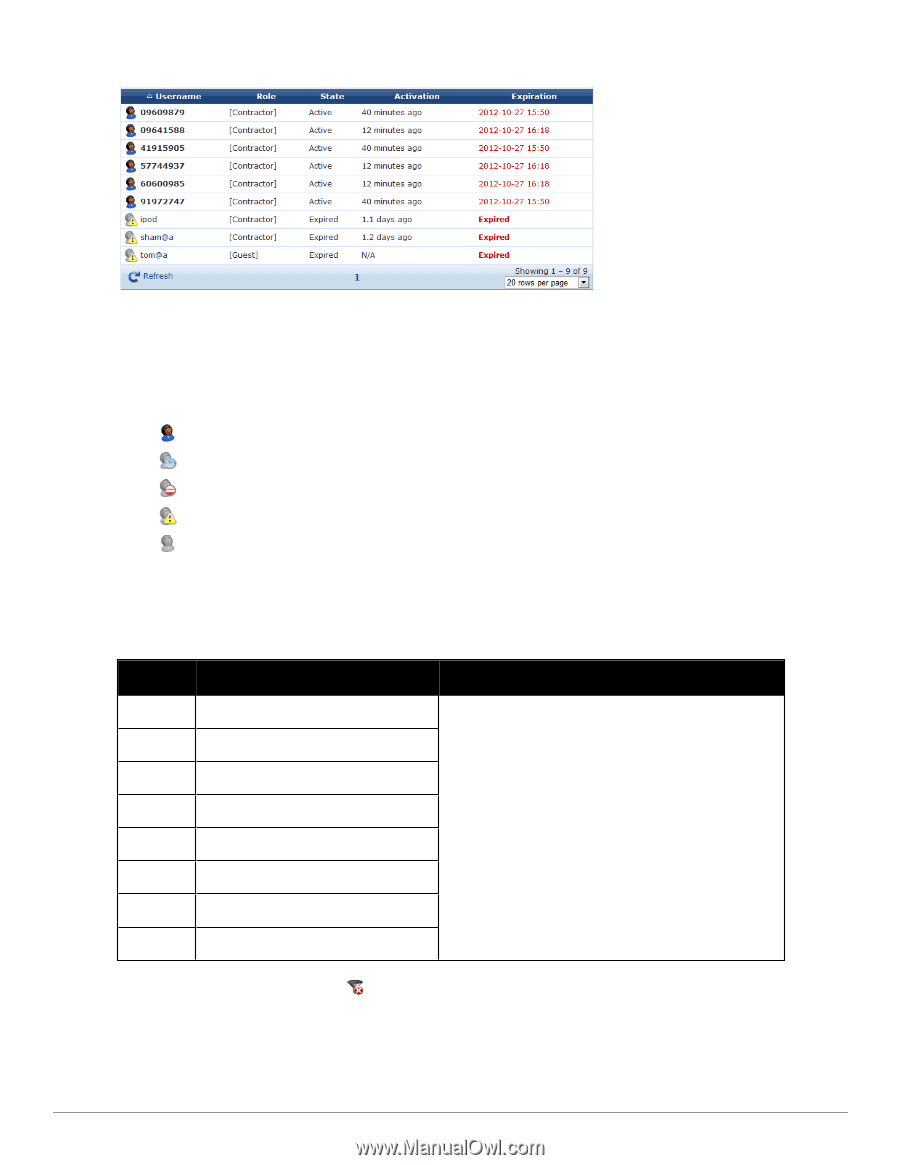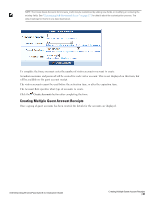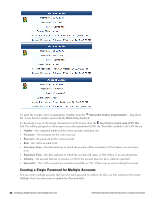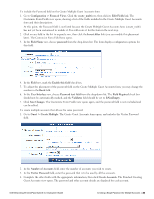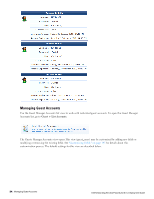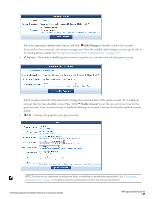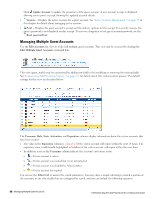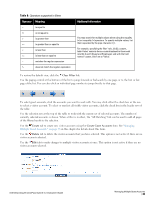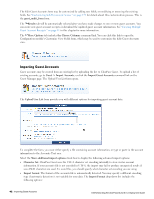Dell Powerconnect W-ClearPass Virtual Appliances W-ClearPass Guest 6.0 Deploym - Page 35
Username, State, Activation, Expiration, Filter, Clear Filter, boldface
 |
View all Dell Powerconnect W-ClearPass Virtual Appliances manuals
Add to My Manuals
Save this manual to your list of manuals |
Page 35 highlights
The Username, Role, State, Activation, and Expiration columns display information about the visitor accounts that have been created: l The value in the Expiration column is colored red if the account will expire within the next 24 hours. The expiration time is additionally highlighted in boldface if the account will expire within the next hour. l In addition, icons in the Username column indicate the account's activation status: n -Visitor account is active n -Visitor account was created but is not activated yet n -Visitor account was disabled by Administrator n -Visitor account has expired n -Visitor account was deleted You can use the Filter field to narrow the search parameters. You may enter a simple substring to match a portion of the username or any other fields that are configured for search, and you can include the following operators: Table 7: Operators supported in filters Operator Meaning = is equal to != is not equal to > is greater than >= is greater than or equal to < is less than