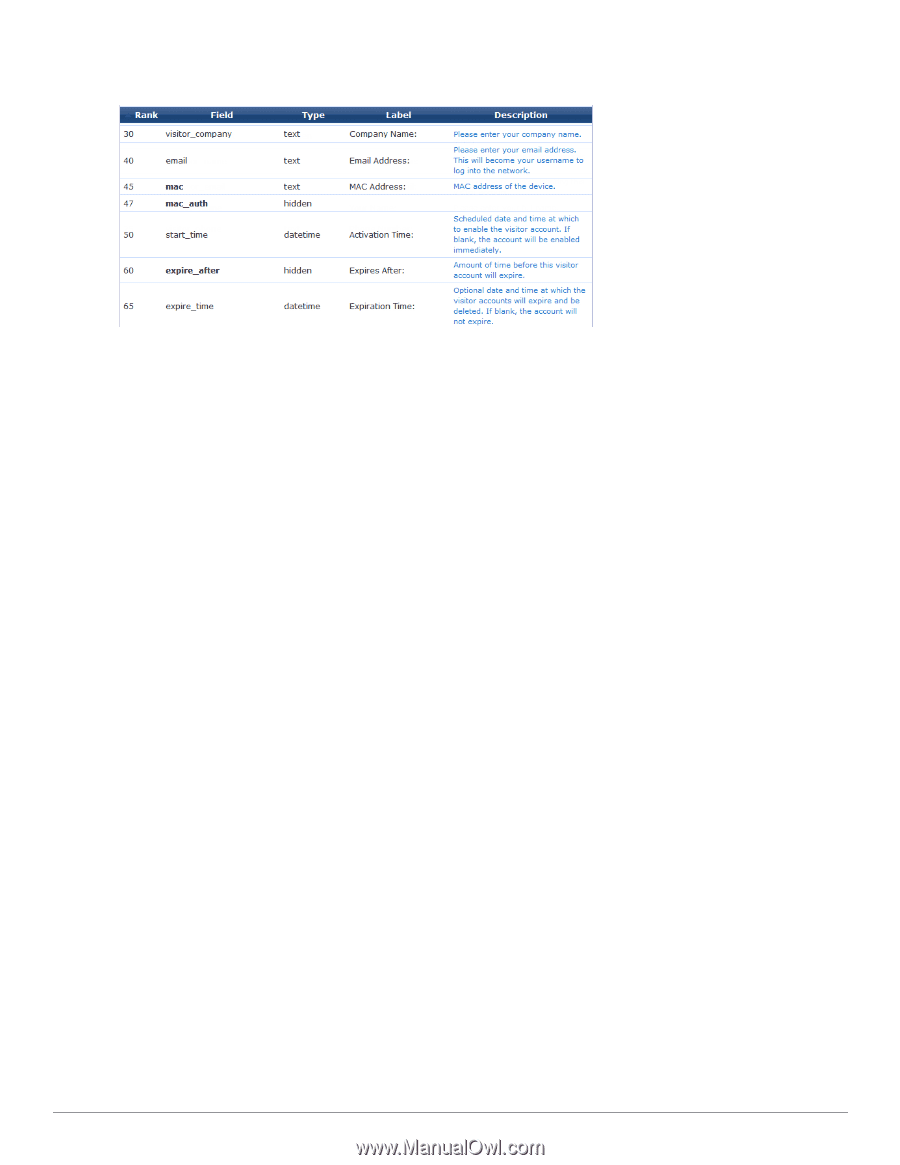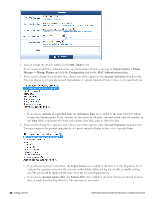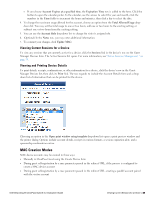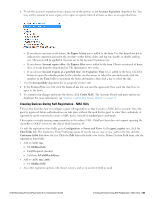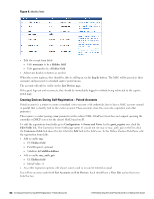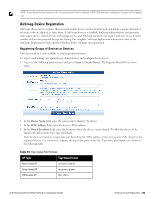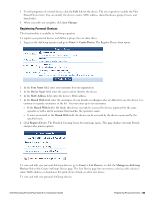Dell Powerconnect W-ClearPass Virtual Appliances W-ClearPass Guest 6.0 Deploym - Page 52
Creating Devices During Self-Registration - Paired Accounts
 |
View all Dell Powerconnect W-ClearPass Virtual Appliances manuals
Add to My Manuals
Save this manual to your list of manuals |
Page 52 highlights
Figure 9: Modify fields l Edit the receipt form fields: n Edit username to be a Hidden field n Edit password to be a Hidden field l Adjust any headers or footers as needed. When the visitor registers, they should be able to still log in via the Log In button. The MAC will be passed as their username and password via standard captive portal means. The account will only be visible on the List Devices page. If the guest logs out and reconnects, they should be immediately logged in without being redirected to the captive portal page. Creating Devices During Self-Registration - Paired Accounts Paired accounts is a means to create a standard visitor account with credentials, but to have a MAC account created in parallel that is directly tied to the visitor account. These accounts share the same role, expiration and other properties. This requires a vendor passing a mac parameter in the redirect URL. ClearPass Guest does not support querying the controller or DHCP servers for the client's MAC based on IP. To edit the registration form fields, go to Configuration > Forms and Views. In the guest_register row, click the Edit Fields link. The Customize Form Fields page opens. If you do not see mac or mac_auth_pair in the list, click the Customize fields link above the list. Click the Edit link in the field's row. In the Define Custom Field form, edit the registration form fields: l Add or enable mac n UI: Hidden field n Field Required: optional n Validator: IsValidMacAddress l Add or enable mac_auth_pair n UI: Hidden field n Initial Value: -1 l Any other expiration options, role choice, surveys and so on can be entered as usual. You will see an entry under both List Accounts and List Devices. Each should have a View Pair action that cross links the two. 52 | Creating Devices During Self-Registration - Paired Accounts Dell Networking W-ClearPass Guest 6.0 | Deployment Guide