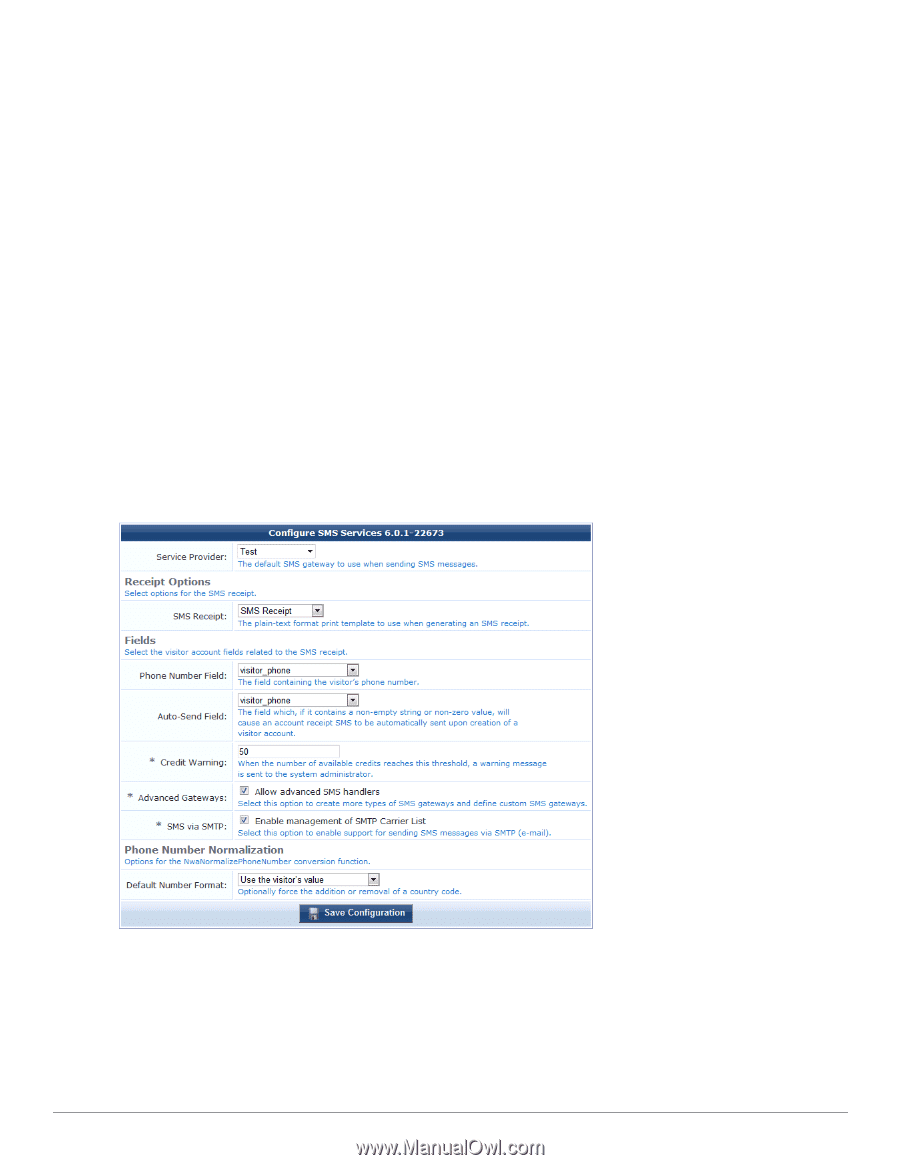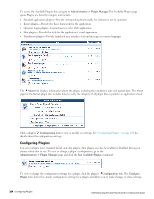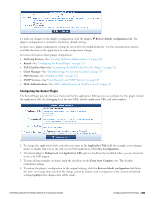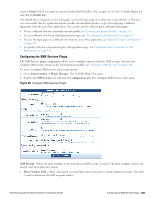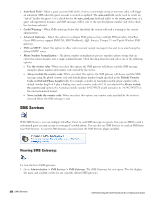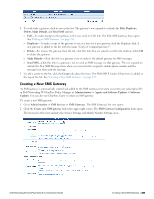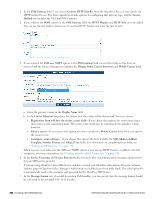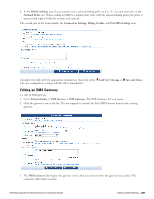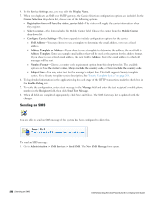Dell Powerconnect W-ClearPass Virtual Appliances W-ClearPass Guest 6.0 Deploym - Page 227
Configuring the SMS Services Plugin, Enable, Administration > Plugin Manager, SMS Services
 |
View all Dell Powerconnect W-ClearPass Virtual Appliances manuals
Add to My Manuals
Save this manual to your list of manuals |
Page 227 highlights
click its Enable link. If you prefer to use the standard Dell ClearPass skin, navigate to it in the Available Plugins list and click its Enable link. The default skin is displayed on all visitor pages, and on the login page if no other skin is specified for it. However; you can override this for a particular operator profile, an individual operator, or give the login page a different appearance than the rest of the application. You can also specify a skin for guest self-registration pages. l To use a different skin for a particular operator profile, see "Creating an Operator Profile " on page 242. l To use a different skin for an individual operator login, see "Local Operator Authentication" on page 247. l To have the login page use a different skin than the rest of the application, see "Operator Logins Configuration " on page 257. l To specify a skin for a customized guest self-registration page, see "Configuring Basic Properties for Self- Registration" on page 174. Configuring the SMS Services Plugin The SMS Services plugin configuration allows you to configure options related to SMS receipts. You may also configure SMS receipt options in the Customization module (see "Customize SMS Receipt" on page 198). To view or configure SMS services and receipt options: 1. Go to Administration > Plugin Manager. The Available Plugins list opens. 2. Scroll to the SMS Services row and click its Configuration link. The Configure SMS Services form opens. Figure 36: Configure SMS Services Plugin SMS Receipt - Select the print template to be used when an SMS receipt is created. The print template used for the receipt must be in plain text format. l Phone Number Field - Select which guest account field contains the guest's mobile telephone number. This field is used to determine the SMS recipient address. Dell Networking W-ClearPass Guest 6.0 | Deployment Guide Configuring the SMS Services Plugin | 227