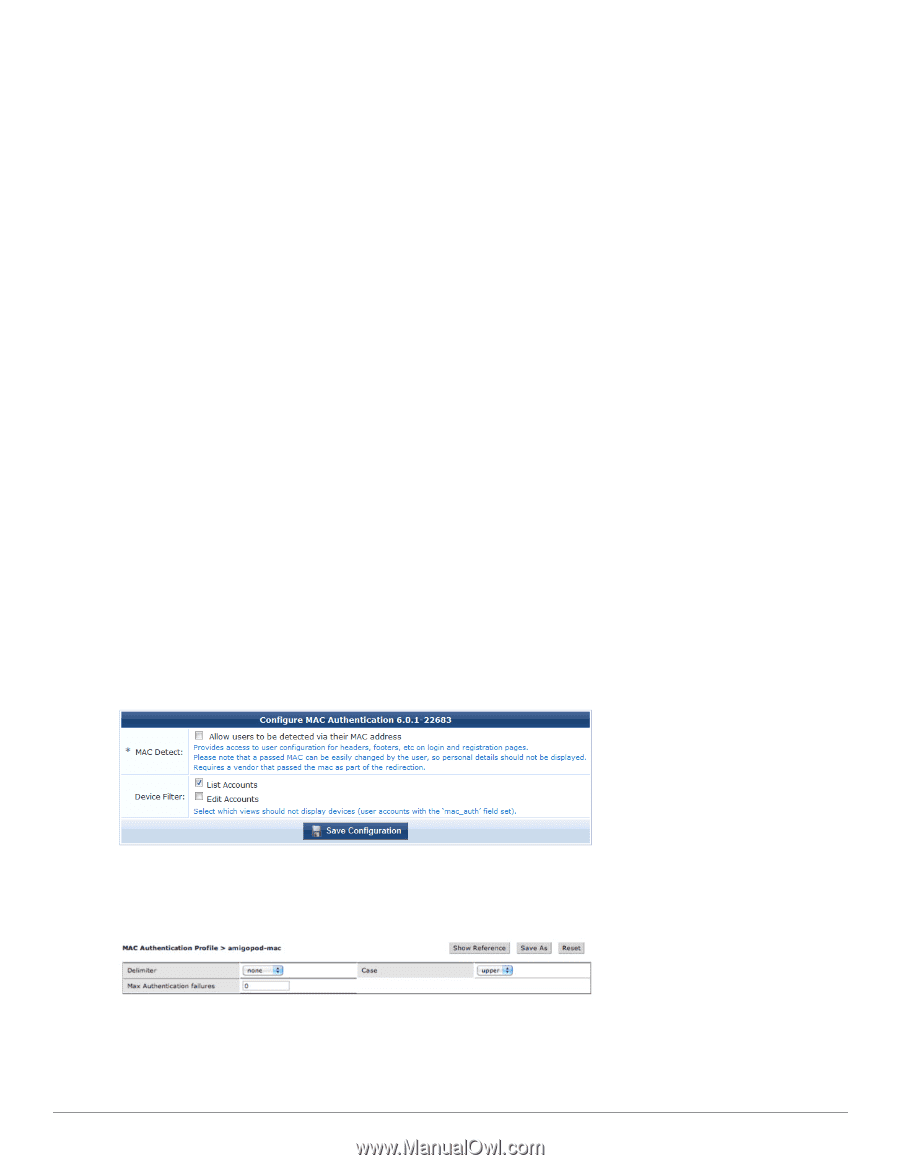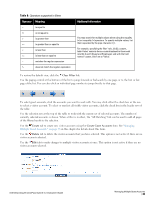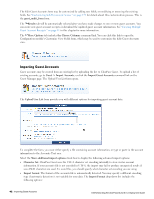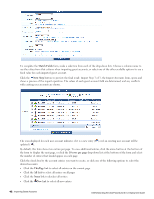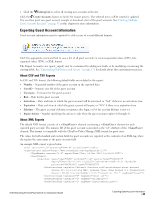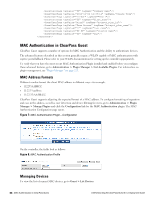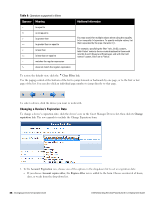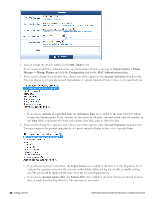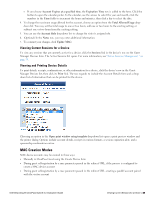Dell Powerconnect W-ClearPass Virtual Appliances W-ClearPass Guest 6.0 Deploym - Page 44
MAC Authentication in ClearPass Guest, MAC Address Formats, Managing Devices
 |
View all Dell Powerconnect W-ClearPass Virtual Appliances manuals
Add to My Manuals
Save this manual to your list of manuals |
Page 44 highlights
MAC Authentication in ClearPass Guest ClearPass Guest supports a number of options for MAC Authentication and the ability to authenticate devices. The advanced features described in this section generally require a WLAN capable of MAC authentication with captive portal fallback. Please refer to your WLAN documentation for setting up the controller appropriately. To verify that you have the most recent MAC Authentication Plugin installed and enabled before you configure these advanced features, go to Administration > Plugin Manager > List Available Plugins. For information on plugin management, see "Plugin Manager " on page 223. MAC Address Formats Different vendors format the client MAC address in different ways-for example: l 112233AABBCC l 11:22:33:aa:bb:cc l 11-22-33-AA-BB-CC ClearPass Guest supports adjusting the expected format of a MAC address. To configure formatting of separators and case in the address, as well as user detection and device filtering for views, go to Administration > Plugin Manager > Manage Plugins and click the Configuration link for the MAC Authentication plugin. The MAC Authentication Configuration page opens. Figure 7: MAC Authentication Plugin-Configuration On the controller, the fields look as follows: Figure 8: MAC Authentication Profile Managing Devices To view the list of current MAC devices, go to Guest > List Devices. 44 | MAC Authentication in ClearPass Guest Dell Networking W-ClearPass Guest 6.0 | Deployment Guide