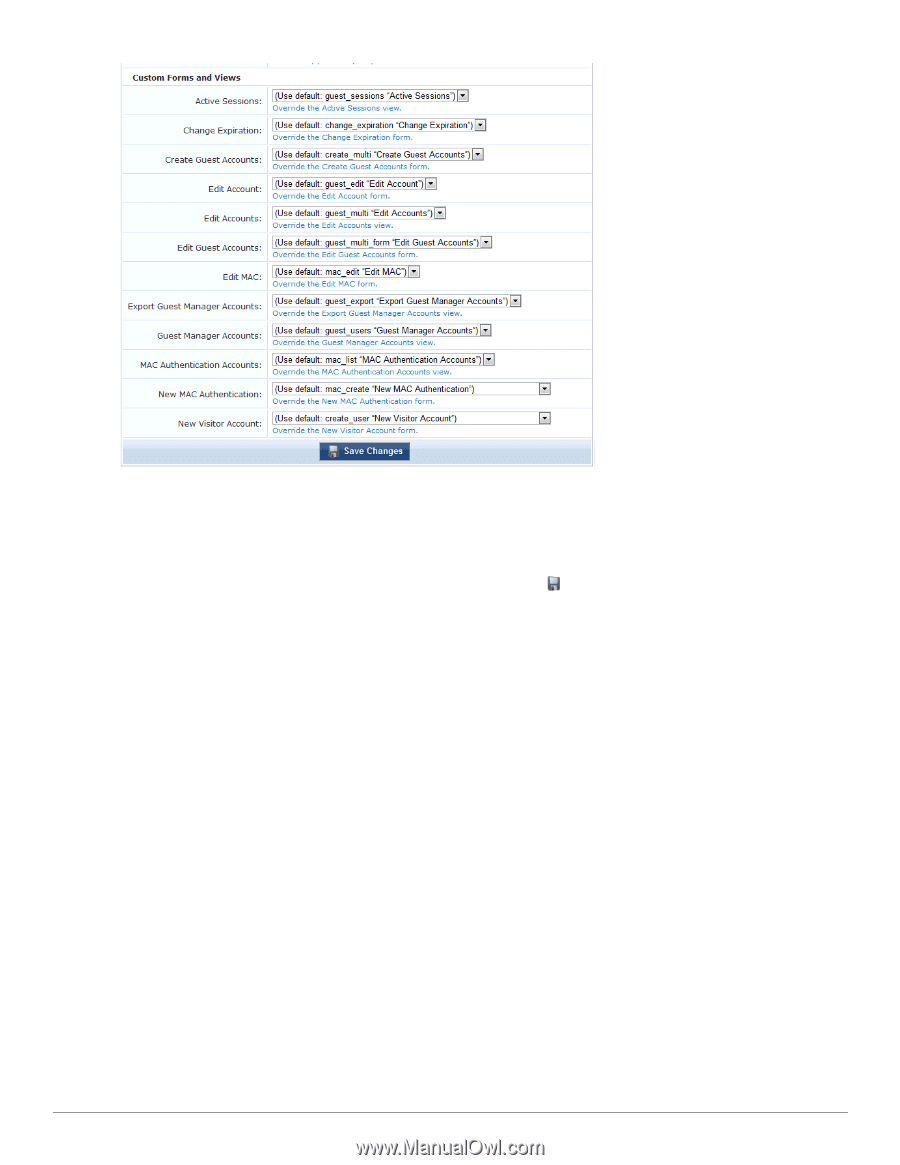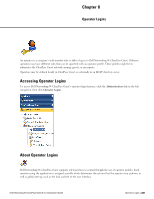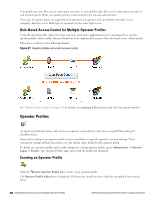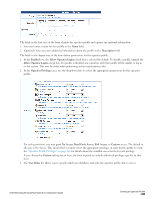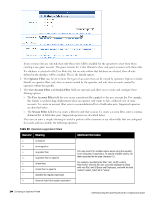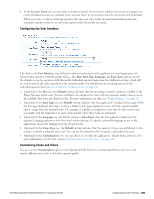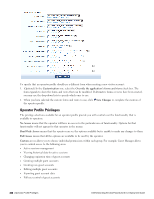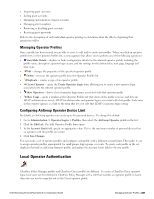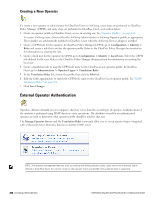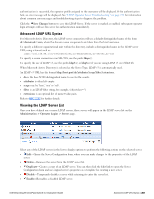Dell Powerconnect W-ClearPass Virtual Appliances W-ClearPass Guest 6.0 Deploym - Page 246
Operator Profile Privileges, Customization, Override the application's forms and views, Save Changes
 |
View all Dell Powerconnect W-ClearPass Virtual Appliances manuals
Add to My Manuals
Save this manual to your list of manuals |
Page 246 highlights
To specify that an operator profile should use a different form when creating a new visitor account: 1. (Optional) In the Customization row, select the Override the application's forms and views check box. The form expands to show the forms and views that can be modified. If alternative forms or views have been created, you may use the drop-down lists to specify which ones to use. 2. When you have selected the custom forms and views to use, click Save Changes to complete the creation of the operator profile. Operator Profile Privileges The privilege selections available for an operator profile provide you with control over the functionality that is available to operators. No Access means that the operator will have no access to the particular area of functionality. Options for that functionality will not appear for that operator in the menus. Read Only Access means that the operator can see the options available but is unable to make any changes to them. Full Access means that all the options are available to be used by the operator. Custom access allows you to choose individual permissions within each group. For example, Guest Manager allows you to control access to the following areas: l Active sessions management l Viewing historical data for active sessions l Changing expiration time of guest accounts l Creating multiple guest accounts l Creating new guest accounts l Editing multiple guest accounts l Exporting guest account data l Full user control of guest accounts 246 | Operator Profile Privileges Dell Networking W-ClearPass Guest 6.0 | Deployment Guide