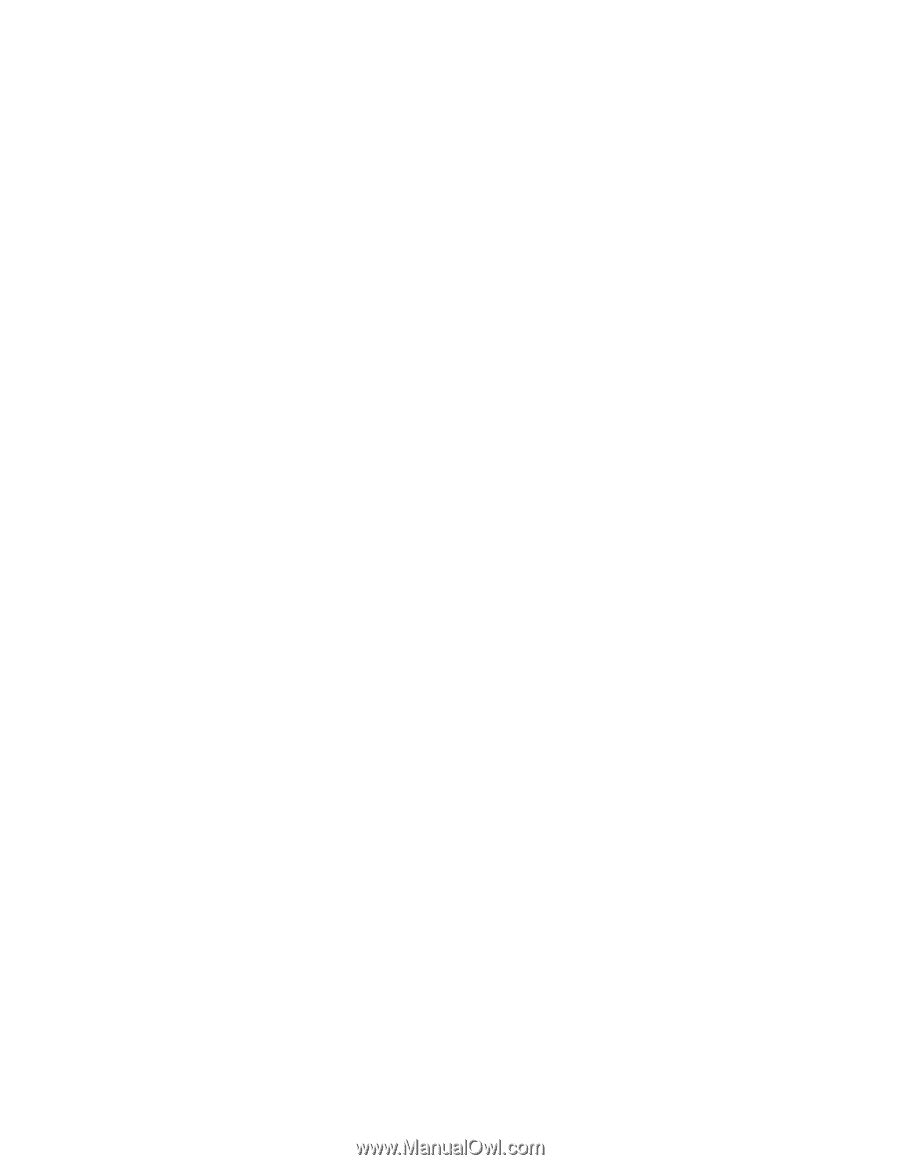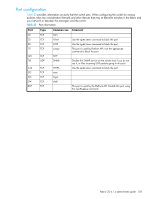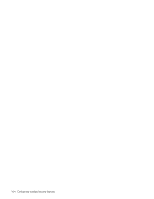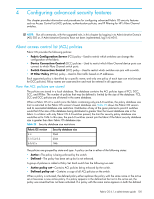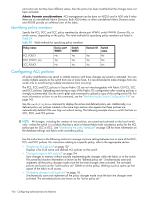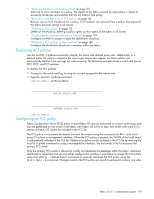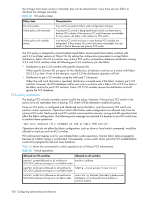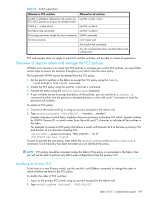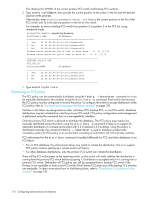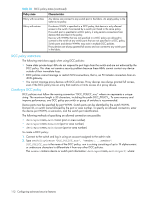HP StorageWorks 8/80 HP StorageWorks Fabric OS 6.1.x administrator guide (5697 - Page 107
Displaying ACL policies, Configuring an FCS policy
 |
View all HP StorageWorks 8/80 manuals
Add to My Manuals
Save this manual to your list of manuals |
Page 107 highlights
• "Adding a member to an existing policy" on page 115 Add one or more members to a policy. The aspect of the fabric covered by each policy is closed to access by all devices and switches that are not listed in that policy. • "Removing a member from an ACL policy" on page 115 Remove one or more members from a policy. If all members are removed from a policy, that aspect of the fabric becomes closed to all access. • "Deleting an ACL policy" on page 115 Delete an entire policy; deleting a policy opens up that aspect of the fabric to all access. • "Configuring the database distribution settings" on page 129 Configure a switch to accept or reject the distribution of polices. • "Distributing ACL policies to other switches" on page 130 Configure the distribution of policies to switches within the fabric. Displaying ACL policies Use the secPolicyShow command to display the active and defined policy sets. Additionally, in a defined policy set, policies created in the same login session also appear but these policies are automatically deleted if the user logs out without saving. The following example shows a switch that has no SCC, DCC, and FCS policies. To display the ACL policies: 1. Connect to the switch and log in using an account assigned to the admin role. 2. Type the secPolicyShow command: switch:admin> secPolicyShow ACTIVE POLICY SET DEFINED POLICY SET switch:admin> Configuring an FCS policy Fabric Configuration Server (FCS) policy in base Fabric OS may be performed on a local switch basis and may be performed on any switch in the fabric with Fabric OS 6.0.0 or later. Any switch with a pre-5.3.0 version of Fabric OS cannot be included in the FCS list. The FCS policy is not present by default, but must be created using the command secPolicyCreate using CLI or from a management interface. When the FCS policy is created, the WWN of the local switch is automatically included in the FCS list. Additional switches can be included in the FCS list by invoking the secPolicyAdd command or using a manageability interface. The first switch in the list becomes the primary FCS switch. Only the primary FCS switch is allowed to modify and distribute the database within the fabric. Automatic distribution is supported and you can either configure the switches in your fabric to accept the FCS policy using the fddcfg --fabswideset command or manually distribute the FCS policy using the distribute -p command. Changes made to the FCS policy are saved to permanent memory only after Fabric OS 6.1.x administrator guide 107