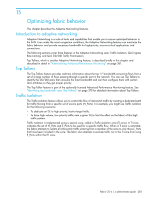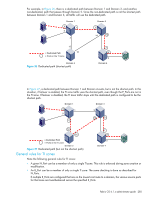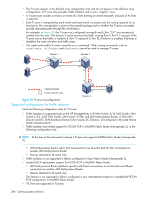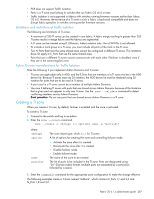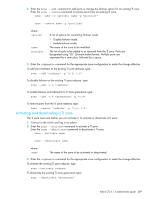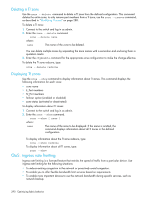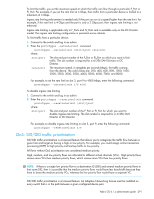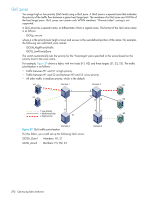HP StorageWorks 8/80 HP StorageWorks Fabric OS 6.1.x administrator guide (5697 - Page 287
Creating a TI zone
 |
View all HP StorageWorks 8/80 manuals
Add to My Manuals
Save this manual to your list of manuals |
Page 287 highlights
• FCR does not support Traffic Isolation. • Ports in a TI zone must belong to switches that run Fabric OS v6.0 or later. • Traffic Isolation is not supported in fabrics with switches running firmware versions earlier than Fabric OS 6.0. However, the existence of a TI zone in such a fabric is backward compatible and does not disrupt fabric operation in switches running earlier firmware versions. Limitations and restrictions of Traffic Isolation The following are limitations of TI zones: • A maximum of 255 TI zones can be created in one fabric. A fabric merge resulting in greater than 255 TI zones results in merge failure and the fabrics are segmented. • A TI zone can be created using D,I (Domain, Index) notation only. Use of WWNs is not allowed. • To include a trunk group in a TI zone, you must include all ports of the trunk in the TI zone. • Two N_Ports that have the same shared area cannot be configured in different TI zones. This limitation does not apply to E_Ports that use the same shared area. • Ports that are in different TI zones cannot communicate with each other if failover is disabled, even if they are in the same (regular) zone. Admin Domain considerations for Traffic Isolation Note the following if you implement Admin Domains and TI zones: • TI zones are applicable only in AD0, and the E_Ports that are members of a TI zone must be in the AD0 device list. Because TI zones must use D,I notation, the AD0 device list must be declared using D,I notation for ports that are to be used in TI zones. • A port used in a TI zone cannot be a member of multiple Admin Domains. • Use care if defining TI zones with ports that are shared across Admin Domains because of the limitation that a given port can appear in only one TI zone. Use the zone --validate command to detect conflicting members across Admin Domains. Best practice: Do not use ports that are shared across Admin Domains in a TI zone. Creating a TI zone When you create a TI zone, by default, failover is enabled and the zone is activated. To create a TI zone: 1. Connect to the switch and log in as admin. 2. Enter the zone --create command. zone --create -t objtype [-o optlist] name -p "portlist" where: objtype optlist name portlist The zone object type, which is ti for TI zones. A list of options for creating the zone and controlling failover mode. • Activate the zone after it is created. • Deactivate the zone after it is created. • Disable failover mode. • Enable failover mode. The name of the zone to be created. The list of ports to be included in the TI zone. Ports are designated using "D,I" (Domain,Index) format. Multiple ports are separated by a semicolon, followed by a space. 3. Enter the cfgEnable command for the appropriate zone configuration to make the change effective. The following examples create a TI zone named "redzone", which contains E_Ports 1,1 and 2,4 and N_Ports 1,8 and 2,6. Fabric OS 6.1.x administrator guide 287