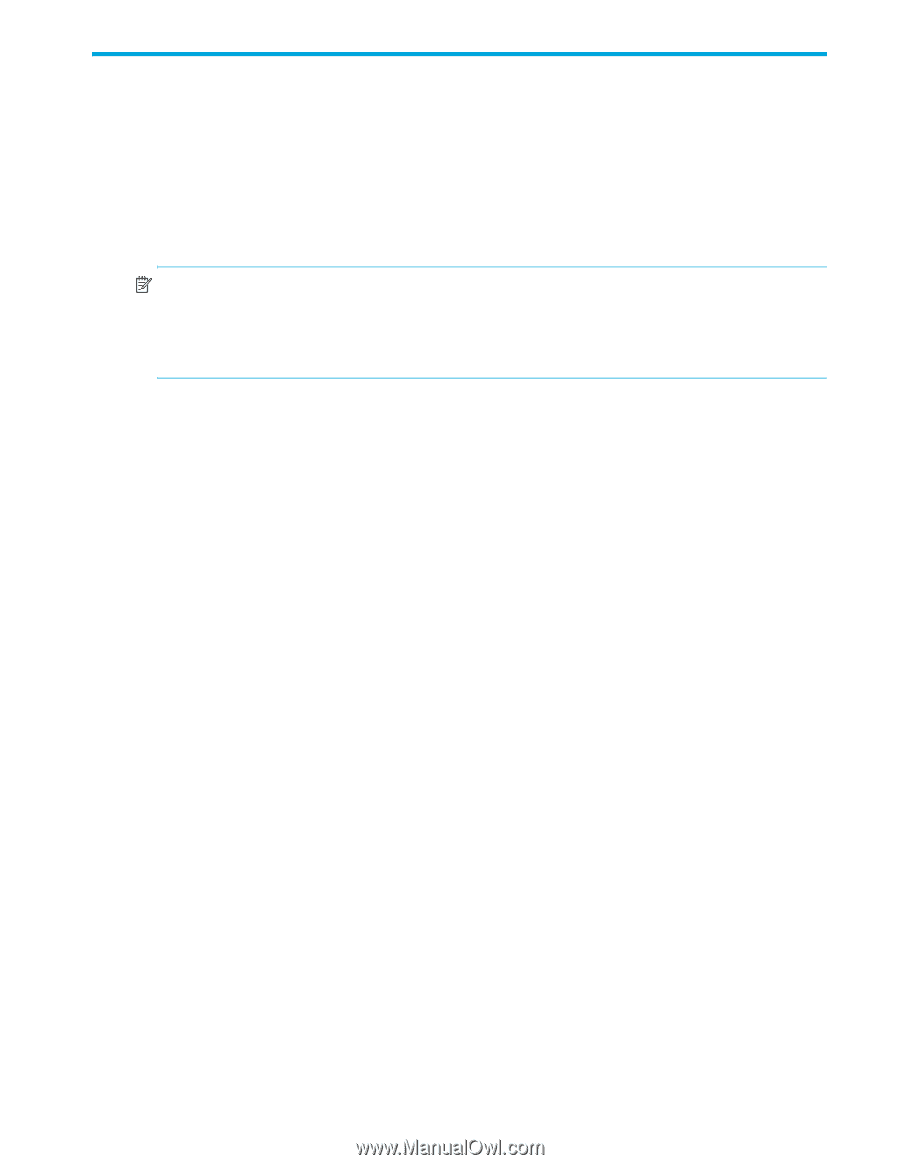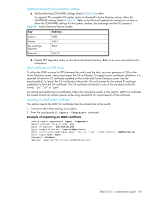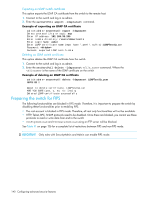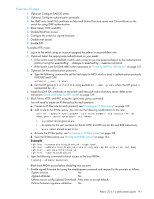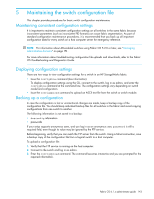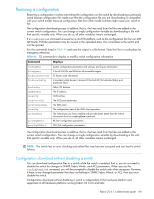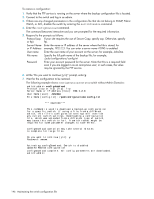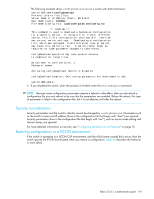HP StorageWorks 8/80 HP StorageWorks Fabric OS 6.1.x administrator guide (5697 - Page 143
Maintaining the switch configuration file
 |
View all HP StorageWorks 8/80 manuals
Add to My Manuals
Save this manual to your list of manuals |
Page 143 highlights
5 Maintaining the switch configuration file This chapter provides procedures for basic switch configuration maintenance. Maintaining consistent configuration settings It is important to maintain consistent configuration settings on all switches in the same fabric because inconsistent parameters (such as inconsistent PID formats) can cause fabric segmentation. As part of standard configuration maintenance procedures, it is recommended that you back up all important configuration data for every switch on a host computer server for emergency reference. NOTE: For information about AD-enabled switches using Fabric OS 5.2.0 or later, see "Managing administrative domains" on page 151. For more information about troubleshooting configuration file uploads and downloads, refer to the Fabric OS Troubleshooting and Diagnostics Guide. Displaying configuration settings There are two ways to view configuration settings for a switch in an HP StorageWorks fabric: • Issue the configShow command (less information). To display configuration settings using the CLI, connect to the switch, log in as admin, and enter the configShow command at the command line. The configuration settings vary depending on switch model and configuration. • Issue the configUpload command to upload an ASCII text file from the switch or switch module. Backing up a configuration In case the configuration is lost or unintentional changes are made, keep a backup copy of the configuration file. You should keep individual backup files for all switches in the fabric and avoid copying configurations from one switch to another. The following information is not saved in a backup: • dnsconfig information • passwords If your setup supports anonymous users, and you log in as an anonymous user, password is still a required field, even though its value may be ignored by the FTP service. Before beginning, verify that you can reach the FTP server from the switch. Using a Telnet connection, save a backup copy of the configuration file from a logical switch to a host computer. To upload a configuration file: 1. Verify that the FTP service is running on the host computer. 2. Connect to the switch and log in as admin. 3. Enter the configUpload command. The command becomes interactive and you are prompted for the required information. Fabric OS 6.1.x administrator guide 143