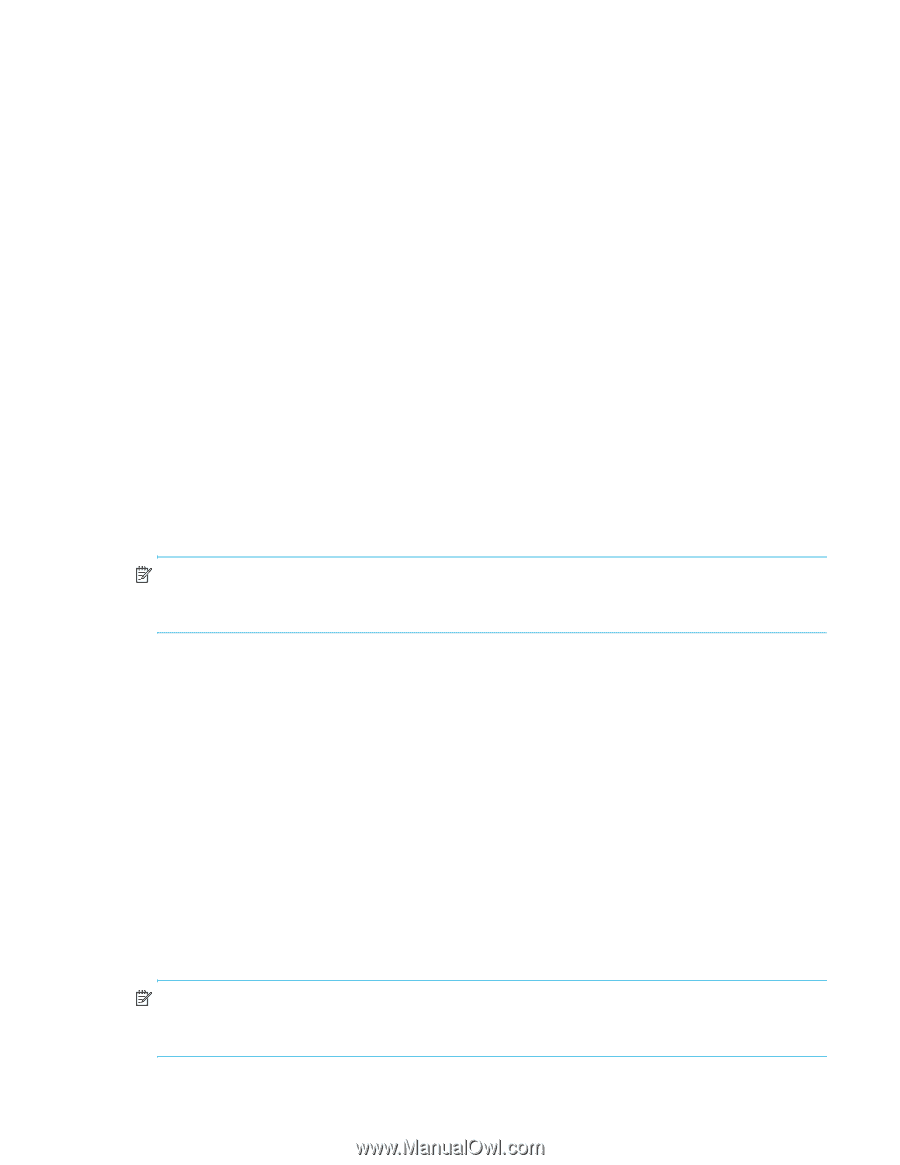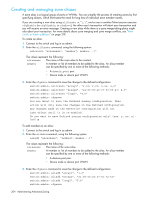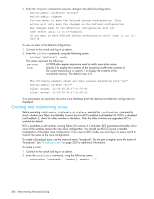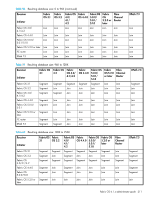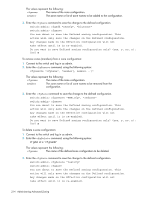HP StorageWorks 8/80 HP StorageWorks Fabric OS 6.1.x administrator guide (5697 - Page 209
Default zoning mode
 |
View all HP StorageWorks 8/80 manuals
Add to My Manuals
Save this manual to your list of manuals |
Page 209 highlights
The values represent the following: pattern A POSIX-style regular expression used to match zone names. mode Specify 0 to display the contents of the transaction buffer (the contents of the current transaction), or specify 1 to display the contents of the nonvolatile memory. The default value is 0. The following example shows all zones beginning with A, B, or C: switch:admin> zoneshow "[A-C]*" zone: Blue_zone 1,1; array1; 1,2; array2 zone: Bobs_zone 4,5; 4,6; 4,7; 4,8; 4,9 If no parameters are specified, the entire zone database (both the defined and effective configuration) is displayed. Default zoning mode The default zoning mode controls device access if zoning is not implemented or if there is no effective zone configuration. The default zoning mode has two options: • All Access-All devices within the fabric can communicate with all other devices. • No Access-Devices in the fabric cannot access any other device in the fabric. The default zone mode applies to the entire fabric, regardless of switch model. Typically, when you issue the cfgDisable command in a large fabric with thousands of devices, the name server indicates to all hosts that they can communicate with each other. In fact, each host can receive an enormous list of PIDs, and ultimately cause other hosts to run out of memory or crash. To ensure that all devices in a fabric do not see each other during a cfgDisable operation, set the default zoning mode to No Access. NOTE: If you want to use Admin Domains, you must set the default zoning mode to No Access prior to setting up the Admin Domains. You cannot change the default zoning mode to All Access if user-specified Admin Domains are present in the fabric. Setting the default zoning mode 1. Connect to the switch and log in as admin. 2. Enter the cfgActvShow command to view the current zone configuration. 3. Enter the defZone --noaccess command, which initiates a transaction (if one is not already in progress) and prevents all Nx_Ports from communicating with each other. 4. Enter either the cfgSave, cfgEnable, or cfgDisable command to commit the change and distribute it to the fabric. The change will not be committed and distributed across the fabric if you do not enter one of these commands. After setting the default zone access mode to noaccess, subsequent use of the cfgDisable command performs the equivalent of the cfgEnable "d_efault_Cfg" command. Viewing the current default zone access mode To view the current default zone access mode: 1. Connect to the switch and log in as admin. 2. Enter the defZone --show command. NOTE: IIf you performed a firmware download of an older release, then the current default zone access state will appear as it did prior to the download. For example, if the default zoning mode was No Access before the download, it will remain as No Access afterward. See the Fabric OS Command Reference for additional information on the defZone command. Fabric OS 6.1.x administrator guide 209