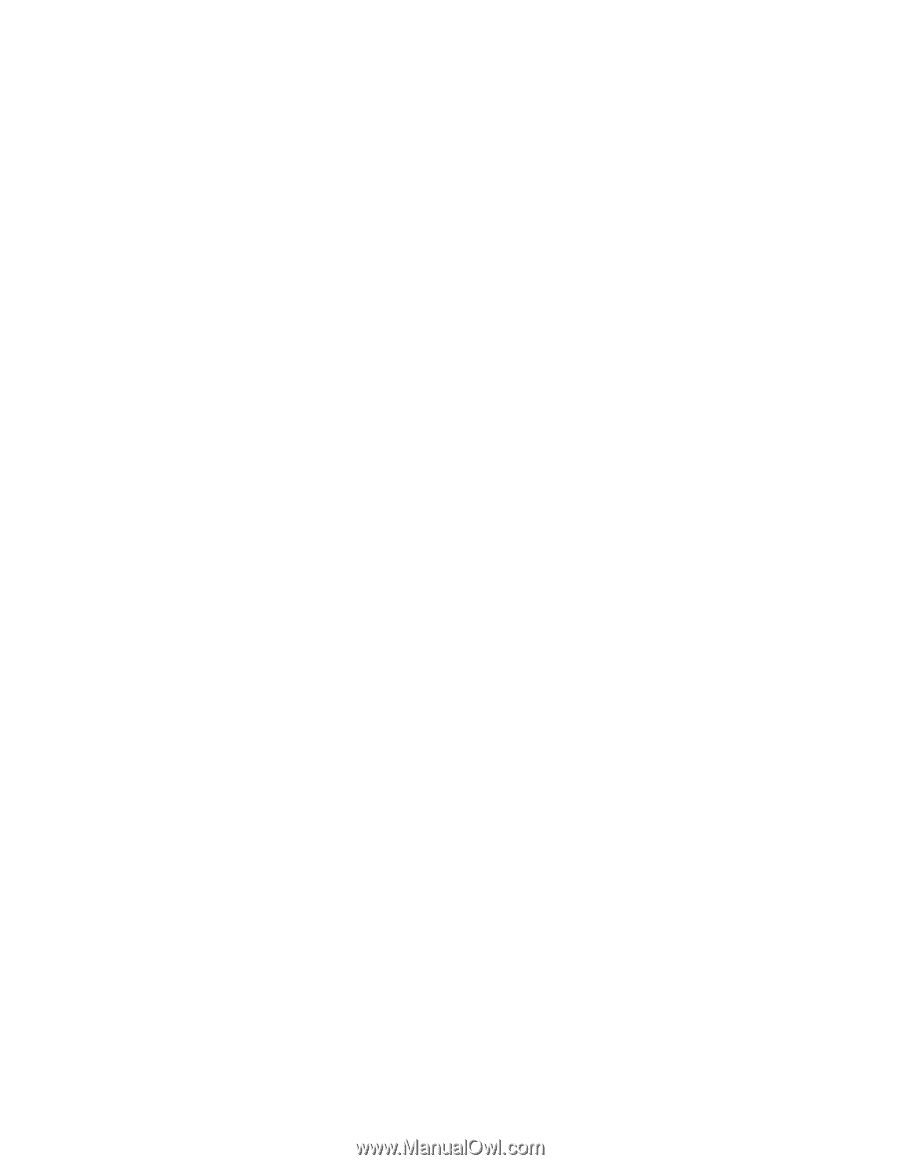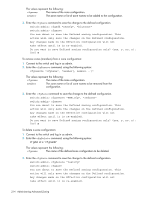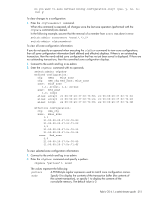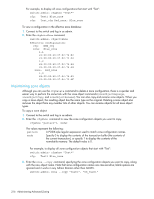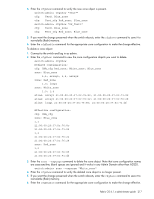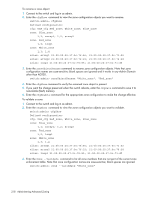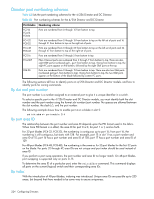HP StorageWorks 8/80 HP StorageWorks Fabric OS 6.1.x administrator guide (5697 - Page 219
Managing zoning configurations in a fabric
 |
View all HP StorageWorks 8/80 manuals
Add to My Manuals
Save this manual to your list of manuals |
Page 219 highlights
4. To validate all zones in the zone database in the defined configuration. switch:admin> sw5:root> zone --validate -m 1 Defined configuration: cfg: cfg1 zone1 cfg: cfg2 zone1; zone2 zone: zone1 1,1; ali1 zone: zone2 1,1; ali2 alias: ali1 10:00:00:05:1e:35:81:7f*; 10:00:00:05:1e:35:81:7d* alias: ali2 10:00:00:05:1e:35:81:09*; 10:00:00:05:1e:35:81:88* Invalid configuration * - Member does not exist The mode flag -m can be used to specify the zone database location. Supported mode flag values are: • 0 - zone database from the current transaction buffer • 1 - zone database stored from the persistent storage • 2 - currently effective zone database. If no mode options are given, the validated output of all three buffers would be shown. If the -f option is specified, all the zone members that are not enforceable would be expunged in the transaction buffer. This pruning operation would always happen on the transaction and defined buffers. You cannot specify a mode option or specify a zone object as an argument with the -f option. This mode flag should be used after the zone has been validated. For more details about the zone, cfgShow, cfgEnable, and cfgSave commands, see the Fabric OS Command Reference. Managing zoning configurations in a fabric You can add, delete, or remove individual elements in an existing zone configuration to create an appropriate configuration for your SAN environment. After the changes have been made, save the configuration to ensure the configuration is permanently saved in the switch and that the configuration is replicated throughout the fabric. The switch configuration file can also be uploaded to the host for archiving and it can be downloaded from the host to a switch in the fabric. See "Backing up a configuration" on page 131, "Restoring a configuration" on page 134, or the configUpload and configDownload commands in the Fabric OS Command Reference. New switch or fabric additions When a new switch is added to the fabric, it automatically takes on the zone configuration information from the fabric. Use the cfgActvShow command to verify the zoning information is the same on each switch in the fabric If you are adding a switch that is already configured for zoning, use the cfgClear and cfgSave commands (or use cfgClear and cfgDisable if there is an effective configuration) before connecting it to the zoned fabric. Adding a new fabric that has no zone configuration information to an existing fabric is very similar to adding a new switch. All switches in the new fabric inherit the zoning configuration data. If a zone configuration is in effect, then the same configuration becomes the enabled configuration. The cfgActvShow command will display the same information on all switches in the newly formed fabric. Fabric OS 6.1.x administrator guide 219