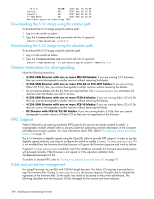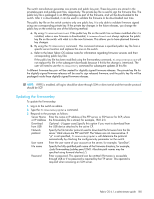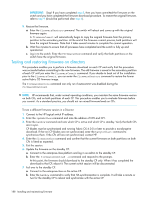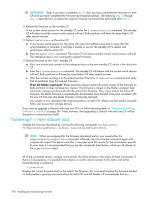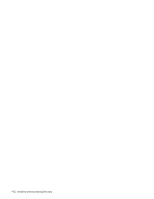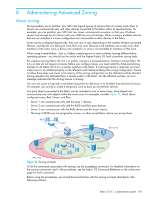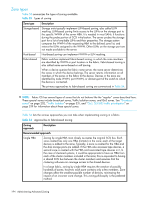HP StorageWorks 8/80 HP StorageWorks Fabric OS 6.1.x administrator guide (5697 - Page 189
If an AP blade is present
 |
View all HP StorageWorks 8/80 manuals
Add to My Manuals
Save this manual to your list of manuals |
Page 189 highlights
IMPORTANT: If the CPs do not achieve synchronization, stop here; log in to the standby CP, and enter the firmwareRestore command to restore the original firmware. c. Enter the firmwareShow command to confirm that the primary partition of the standby CP contains the new firmware. d. Enter the haFailover command. The active CP will reboot and the current switch session will be disconnected. If an AP blade is present: At the point of the failover an autoleveling process is activated. See, "4/256 SAN Director and DC Director firmwareDownload procedure" on page 180 for details about autoleveling. 8. Verify the failover: a. Connect to the enterprise-class on the active CP, which is the former standby CP. b. Enter the haShow command to verify that the HA synchronization is complete. It will take a minute or two for the standby CP, which is the old active CP, to reboot and synchronize with the active CP. NOTE: If the CPs fail to synchronize, you can still proceed because the version being tested is already present on the active CP, and subsequent steps will ensure that the standby CP is updated to the same version as the active CP. c. Confirm the evaluation version of firmware is now running on the active CP by entering the firmwareShow command. 9. Update firmware on the standby CP: a. Connect to the enterprise-class on the standby CP, which is the old active CP. b. Enter the firmwareDownload -s command and respond to the prompts. At this point the firmware should download to the standby CP only and reboot it. The current switch session will be disconnected. c. Wait one minute for the standby CP to reboot, and then connect to the enterprise-class and log in as admin. d. Enter the firmwareShow command to confirm that both primary partitions now have the test drive firmware in place. You are now ready to evaluate the new version of firmware. IMPORTANT: Stop! If you want to restore the firmware, stop here and skip ahead to step 12; otherwise, continue to step 10 to commit the firmware on both CPs, which completes the firmware download. 10. Perform a commit on the standby CP. From the current switch session on the standby CP, enter the firmwareCommit command to update the secondary partition with new firmware. It takes several minutes to complete the commit operation. Do not do anything on the enterprise-class while this operation is in process. 11. Perform a commit on the active CP. a. From the current switch session on the active CP, enter the firmwareShow command and confirm that only the active CP secondary partition contains the old firmware. b. Enter the firmwareCommit command to update the secondary partition with the new firmware. It takes several minutes to complete the commit operation. Do not do anything on the switch while this operation is in process. c. Upon completion of the firmwareCommit command, type the firmwareShow command to confirm both partitions on both CPs contain the new firmware. d. Enter the haShow command to confirm that the HA state is in sync. Fabric OS 6.1.x administrator guide 189