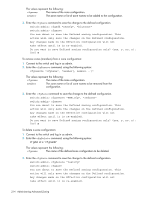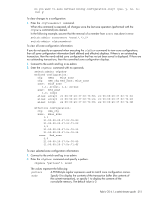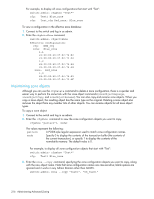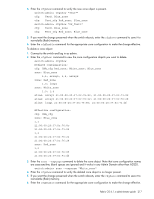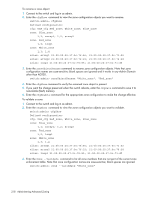HP StorageWorks 8/80 HP StorageWorks Fabric OS 6.1.x administrator guide (5697 - Page 217
Test1 Blue_zone
 |
View all HP StorageWorks 8/80 manuals
Add to My Manuals
Save this manual to your list of manuals |
Page 217 highlights
4. Enter the cfgShow command to verify the new zone object is present. switch:admin> cfgshow "Test*" cfg: Test1 Blue_zone cfg: Test_cfg Red_zone; Blue_zone switch:admin> cfgShow "US_Test1" cfg: Test1 Blue_zone cfg: Test_cfg Red_zone; Blue_zone 5. If you want the change preserved when the switch reboots, enter the cfgSave command to save it to nonvolatile (flash) memory. 6. Enter the cfgEnable command for the appropriate zone configuration to make the change effective. To delete a zone object: 1. Connect to the switch and log in as admin. 2. Enter the cfgShow command to view the zone configuration objects you want to delete. switch:admin> cfgShow Defined configuration: cfg: USA_cfg Red_zone; White_zone; Blue_zone zone: Blue_zone 1,1; array1; 1,2; array2 zone: Red_zone 1,0; loop1 zone: White_zone 1,3; 1,4 alias: array1 21:00:00:20:37:0c:76:8c; 21:00:00:20:37:0c:71:02 alias: array2 21:00:00:20:37:0c:76:22; 21:00:00:20:37:0c:76:28 alias: loop1 21:00:00:20:37:0c:76:85; 21:00:00:20:37:0c:71:df Effective configuration: cfg: USA_cfg zone: Blue_zone 1,1 21:00:00:20:37:0c:76:8c 21:00:00:20:37:0c:71:02 1,2 21:00:00:20:37:0c:76:22 21:00:00:20:37:0c:76:28 zone: Red_zone 1,0 21:00:00:20:37:0c:76:85 21:00:00:20:37:0c:71:df 3. Enter the zone --expunge command to delete the zone object. Note that zone configuration names are case-sensitive; blank spaces are ignored and it works in any Admin Domain other than AD255. switch:admin> zone --expunge "White_zone" 4. Enter the cfgShow command to verify the deleted zone object is no longer present. 5. If you want the change preserved when the switch reboots, enter the cfgSave command to save it to nonvolatile (flash) memory. 6. Enter the cfgEnable command for the appropriate zone configuration to make the change effective. Fabric OS 6.1.x administrator guide 217