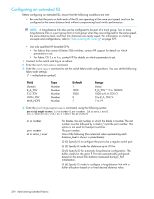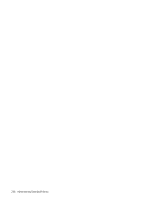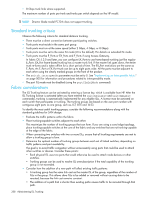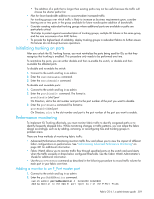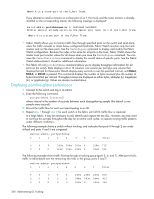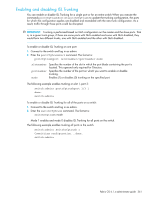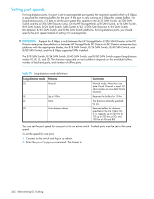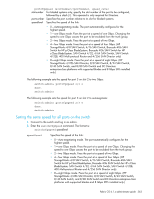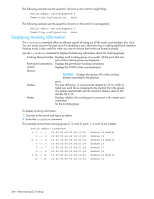HP StorageWorks 8/80 HP StorageWorks Fabric OS 6.1.x administrator guide (5697 - Page 359
Initializing trunking on ports, Performance monitoring
 |
View all HP StorageWorks 8/80 manuals
Add to My Manuals
Save this manual to your list of manuals |
Page 359 highlights
• The addition of a path that is longer than existing paths may not be useful because the traffic will choose the shorter paths first. • Plan for future bandwidth addition to accommodate increased traffic. For trunking groups over which traffic is likely to increase as business requirements grow, consider leaving one or two ports in the group available for future nondisruptive addition of bandwidth. • Consider creating redundant trunking groups where additional ports are available or paths are particularly critical. This helps to protect against oversubscription of trunking groups, multiple ISL failures in the same group, and the rare occurrence of an ASIC failure. • To provide the highest level of reliability, deploy trunking groups in redundant fabrics to further ensure ISL failures do not disrupt business operations. Initializing trunking on ports After you unlock the ISL Trunking license, you must reinitialize the ports being used for ISLs so that they recognize that trunking is enabled. This procedure only needs to be performed one time. To reinitialize the ports, you can either disable and then re-enable the switch, or disable and then re-enable the affected ports. To disable and re-enable the switch: 1. Connect to the switch and log in as admin. 2. Enter the switchDisable command. 3. Enter the switchEnable command. To disable and re-enable ports: 1. Connect to the switch and log in as admin. 2. Enter the portDisable command. The format is: portDisable [slot/]port On Directors, slot is the slot number and port is the port number of the port you want to disable. 3. Enter the portEnable command.The format is: portEnable [slot/]port On Directors, slot is the slot number and port is the port number of the port you want to enable. Performance monitoring To implement ISL Trunking effectively, you must monitor fabric traffic to identify congested paths or to identify frequently dropped links. While monitoring changes in traffic patterns, you can adjust the fabric design accordingly, such as by adding, removing, or reconfiguring ISLs and trunking groups in problem areas. There are three methods of monitoring fabric traffic: • Advanced Performance Monitoring monitors traffic flow and allows you to view the impact of different fabric configurations on performance. See "Administering Advanced Performance Monitoring" on page 361 for additional information. • Fabric Watch allows you to monitor traffic flow through specified ports on the switch and send alerts when the traffic exceeds or drops below configured thresholds. See the Fabric Watch Administrator's Guide for additional information. • Use the portPerfShow command as described in the following procedure to record traffic volume for each port in your fabric over time. Adding a monitor to an F_Port master port 1. Connect to the switch and log in as admin. 2. Enter the perfAddEEMonitor command. switch:admin> perfaddeemonitor 4 0x010400 0x020800 Adding monitor to the master port of the F-Port Trunk. Fabric OS 6.1.x administrator guide 359