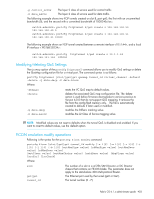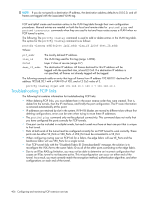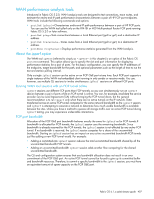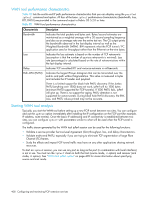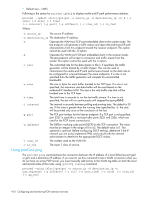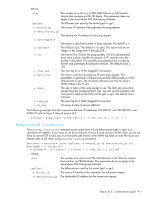HP StorageWorks 8/80 HP StorageWorks Fabric OS 6.1.x administrator guide (5697 - Page 407
WAN performance analysis tools
 |
View all HP StorageWorks 8/80 manuals
Add to My Manuals
Save this manual to your list of manuals |
Page 407 highlights
WAN performance analysis tools Introduced in Fabric OS 5.2.0, WAN analysis tools are designed to test connections, trace routes, and estimate the end-to-end IP path performance characteristics between a pair of HP FCIP port endpoints. WAN tools include the following commands and options: • portCmd ipPerf-Characterizes end-to-end IP path performance between a pair of HP FCIP ports. You can use the WAN tool ipPerf only on the FR4-18i or 400 Multi-protocol Router FCIP ports running Fabric OS 5.2.0 or later software. • portCmd ping-Tests connections between a local Ethernet port (ge0 or ge1) and a destination IP address. • portCmd traceroute-Traces routes from a local Ethernet port (ge0 or ge1) to a destination IP address. • portShow fcipTunnel-Displays performance statistics generated from the WAN analysis. About the ipperf option The WAN tool ipPerf (referred to simply as "ipPerf" in this chapter) is an option of the Fabric OS portCmd command. This option allows you to specify the slot and port information for displaying performance statistics for a pair of ports. For this basic configuration, you can specify the IP addresses of the endpoints, target bandwidth for the path, and optional parameters such as the length of time to run the test and statistic polling interval. Only a single ipPerf session can be active on an FCIP GbE port at any time. Each FCIP port supports a single instance of the WAN tool-embedded client running in only sender or receiver mode. You can, however, use multiple CLI sessions to invoke simultaneous ipPerf sessions on different FCIP ports. Running WAN tool sessions with an FCIP tunnel online ipPerf sessions use different TCP ports than FCIP tunnels, so you can simultaneously run an ipPerf session between a pair of ports while an FCIP tunnel is online. You can, for example, revalidate the service provider Service Level Agreement (SLA) without bringing the FCIP tunnel down, but the general recommendation is to run ipperf only when there are no active tunnels on the IP network. Data transferred across an active FCIP tunnel competes for the same network bandwidth as the ipPerf session, and ipPerf is attempting to saturate a network to determine how much usable bandwidth is available between the sites. Unless you have a method to quiesce all storage traffic over an active FCIP tunnel during ipPerf testing, you may experience undesirable interactions. FCIP port bandwidth Allocation of the FCIP GbE port bandwidth behaves exactly the same for ipPerf as for FCIP tunnels.If bandwidth is allocated for FCIP tunnels, the ipPerf session uses the remaining bandwidth. Since bandwidth is already reserved for the FCIP tunnels, the ipPerf session is not affected by any active FCIP tunnel. If no bandwidth is reserved, the ipPerf session competes for a share of the uncommitted bandwidth. Starting an ipPerf session has an impact on any active uncommitted bandwidth FCIP tunnels just like adding a new FCIP tunnel would. For example: • Adding a committed-rate ipPerf session reduces the total uncommitted bandwidth shared by all the uncommitted bandwidth FCIP tunnels. • Adding an uncommitted-bandwidth ipPerf session adds another flow competing for the shared uncommitted bandwidth. The CLI and configuration system ensures that any bandwidth allocation does not result in an over commitment of the FCIP GbE port. An active FCIP tunnel cannot be forced to give up its committed buffer and bandwidth resources. Therefore, to commit a specific bandwidth to the ipPerf session, you must have an equivalent amount of spare capacity on the FCIP GbE port. Fabric OS 6.1.x administrator guide 407