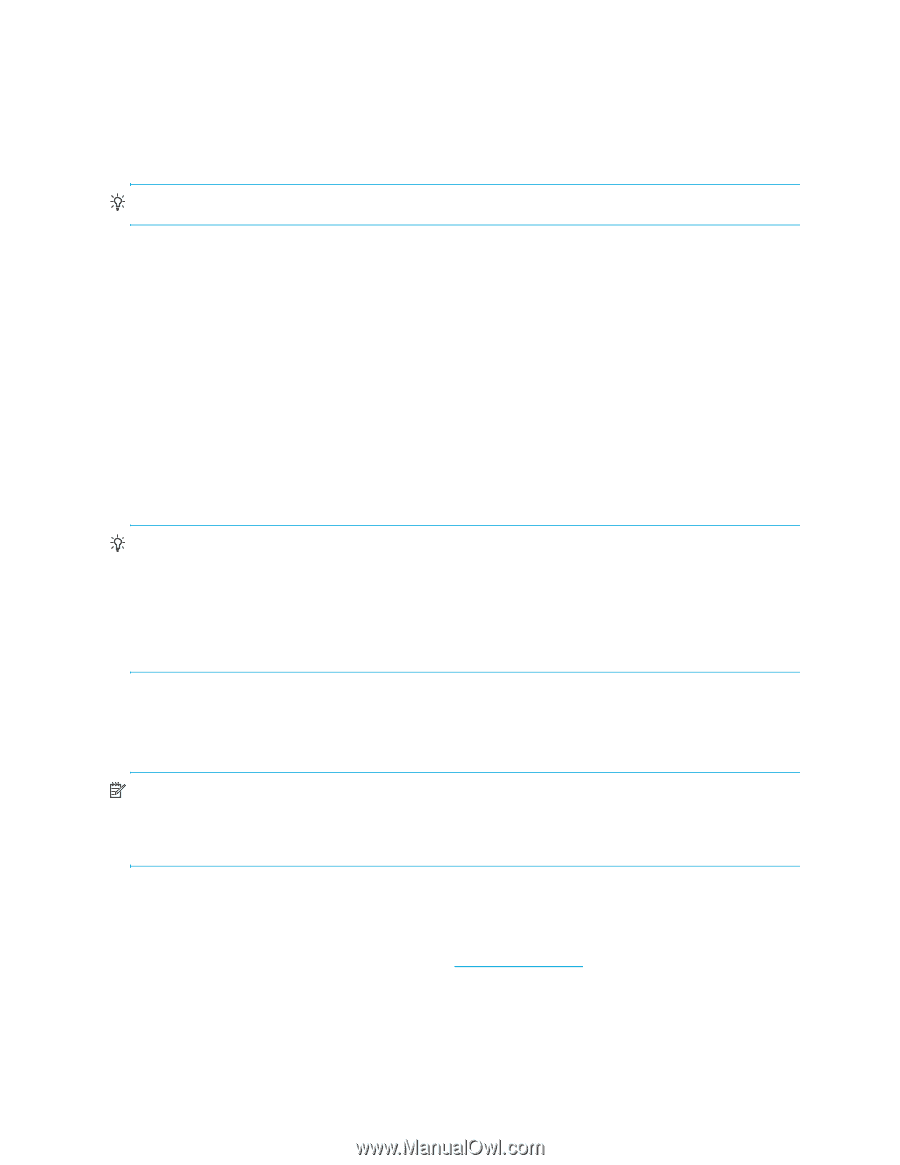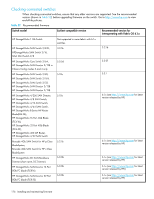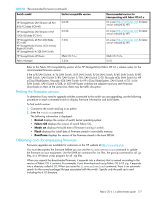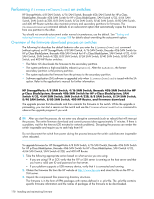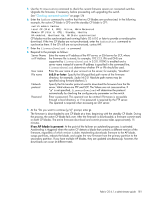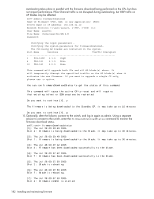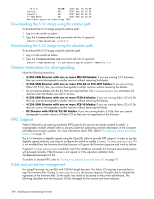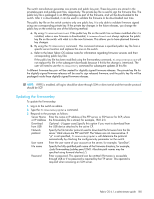HP StorageWorks 8/80 HP StorageWorks Fabric OS 6.1.x administrator guide (5697 - Page 180
Overview of the firmware download process on directors, 256 SAN Director and DC Director, procedure
 |
View all HP StorageWorks 8/80 manuals
Add to My Manuals
Save this manual to your list of manuals |
Page 180 highlights
problem persists, review "Troubleshooting firmwareDownload" on page 183. If the troubleshooting information fails to help resolve the issue, contact HP. During the upgrade process, the Director fails over to its standby CP blade and the IP addresses for the logical switches move to that CP blade's Ethernet port. This may cause informational ARP address reassignment messages to appear on other switches in the fabric. This is normal behavior, because the association between the IP addresses and MAC addresses has changed. TIP: To successfully download firmware, you must have an active Ethernet connection on each of the CPs. Overview of the firmware download process on directors The following summary describes the default behavior of the firmwareDownload command (without options) on the 4/256 SAN Director and DC Director. After you enter the firmwareDownload command on the active CP blade the following actions occur: 1. The standby CP blade downloads firmware. 2. The standby CP blade reboots and comes up with the new Fabric OS. 3. The active CP blade synchronizes its state with the standby CP blade. 4. The active CP blade forces a failover and reboots to become the standby CP blade. 5. The new standby CP blade (the active CP blade before the failover) downloads firmware. 6. The new standby CP blade reboots and comes up with the new Fabric OS. 7. The new active CP blade synchronizes its state with the new standby CP blade. 8. The firmwareCommit command runs automatically on both CP blades. TIP: After you start the process, do not enter any disruptive commands (such as reboot) that will interrupt the process. The entire firmware download and commit process takes approximately 15 minutes. If there is a problem, wait for the time-out (30 minutes for network problems). Disrupting the process can render the switch inoperable and require you to seek help from HP. Do not disconnect the switch from power during the process because the switch could become inoperable upon reboot. 4/256 SAN Director and DC Director firmwareDownload procedure There is only one logical switch address for the 4/256 SAN Director and DC Director. NOTE: By default, the firmwareDownload command automatically upgrades both the active and standby CP on the 4/256 SAN Director. It also automatically upgrades both the active and the standby CP and all co-CPs on the CP blades. It automatically upgrades all AP blades in the 4/256 SAN Director and DC Director using auto-leveling. To upgrade firmware on 4/256 SAN Director and DC Director (including blades): 1. Verify that the FTP or SSH server is running on the host server and that you have a user ID on that server. 2. Obtain the firmware file from the HP website at http://www.hp.com and store the file on the FTP or SSH server. 3. Unpack the compressed files preserving directory structures. The firmware is in the form of RPM packages with names defined in a .plist file. The .plist file contains specific firmware information and the names of packages of the firmware to be downloaded. 4. Connect to the switch and log in as admin. 180 Installing and maintaining firmware