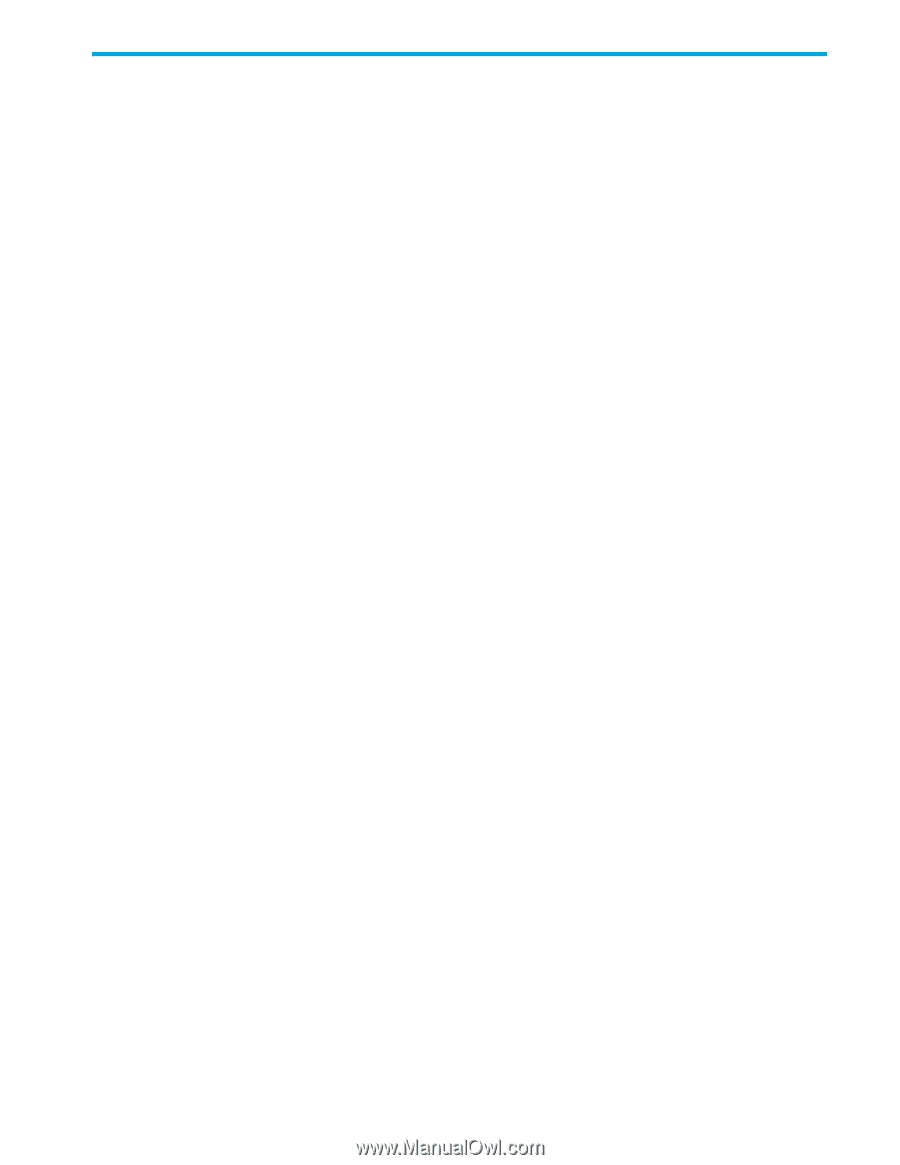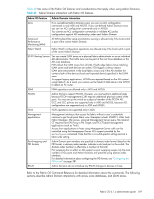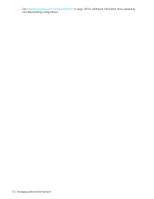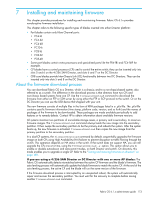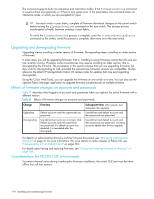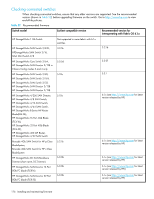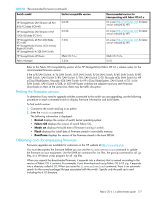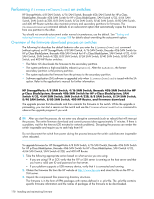HP StorageWorks 8/80 HP StorageWorks Fabric OS 6.1.x administrator guide (5697 - Page 173
Installing and maintaining firmware
 |
View all HP StorageWorks 8/80 manuals
Add to My Manuals
Save this manual to your list of manuals |
Page 173 highlights
7 Installing and maintaining firmware This chapter provides procedures for installing and maintaining firmware. Fabric OS 6.1.x provides nondisruptive firmware installation. This chapter refers to the following specific types of blades inserted into either Director platform: • Port blades contain only Fibre Channel ports: • FC4-16 • FC4-32 • FC4-48 • FC10-6 • FC8-16 • FC8-32 • FC8-48 • Some port blades contain extra processors and specialized ports like the FR4-18i and FC4-16IP for example. • CP blades have a control processor (CP) used to control the entire switch; they can be inserted only into slots 5 and 6 on the 4/256 SAN Director, and slots 6 and 7 on the DC Director. • CR8 core blades provide Inter-Chassis Link (ICL) functionality between two DC Directors. They can be inserted only into slots 5 and 8 on the DC Director. About the firmware download process You can download Fabric OS to a Director, which is a chassis; and to a non-chassis-based system, also referred to as a switch. The difference in the download process is that directors have two CPs and non-chassis based systems have one CP. Use the firmwareDownload command to download the firmware from either an FTP or SSH server by using either the FTP or SCP protocol to the switch. Or on the DC Director you can use the USB device that shipped with your unit. The new firmware consists of multiple files in the form of RPM packages listed in a .plist file. The .plist file contains specific firmware information (time stamp, platform code, version, and so forth) and the names of packages of the firmware to be downloaded. These packages are made available periodically to add features or to remedy defects. Contact HP to obtain information about available firmware versions. All systems maintain two partitions of nonvolatile storage areas, a primary and a secondary, to store two firmware images. The firmwareDownload command always loads the new image into the secondary partition. It then swaps the secondary partition to be the primary and reboots the system. After the system boots up, the new firmware is activated. firmwareDownload then copies the new image from the primary partition to the secondary partition. In a dual-CP systems, the firmwareDownload command by default, sequentially upgrades the firmware image on both CPs using High Availability (HA) failover to prevent disruption to traffic flowing through the switch. This operation depends on HA status in the switch. If the switch does not support HA, you can still upgrade the CPs one at a time, using the firmwareDownload -s option. This option allows you to enable or disable autoreboot, and autocommit modes, on both Director and switch. On directors, this mode enables you to upgrade a single CP. Refer to the "Testing and restoring firmware on directors" on page 188. If you are using a 4/256 SAN Director or DC Director with one or more AP blades: The Fabric OS automatically detects mismatches between the active CP firmware and the blade's firmware. The auto-leveling process will automatically update the blade firmware to match the active CP. At the end of the auto-leveling process, the active CP and the blade will run the same version of the firmware. If the firmware download process is interrupted by an unexpected reboot, the system will automatically repair and recover the secondary partition. You must wait for the recovery to complete before issuing another firmwareDownload command. Fabric OS 6.1.x administrator guide 173