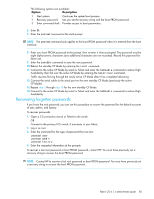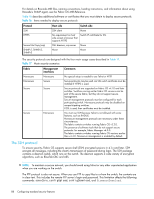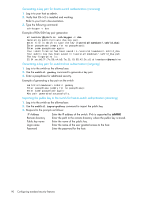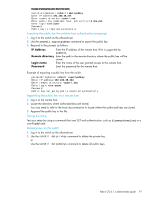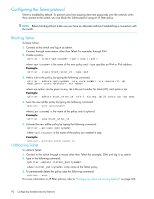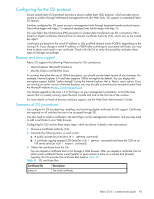HP StorageWorks 8/80 HP StorageWorks Fabric OS 6.1.x administrator guide (5697 - Page 90
Importing the public key to the switch for host-to-switch authentication incoming
 |
View all HP StorageWorks 8/80 manuals
Add to My Manuals
Save this manual to your list of manuals |
Page 90 highlights
Generating a key pair for host-to-switch authentication (incoming) 1. Log in to your host as admin. 2. Verify that SSH v2 is installed and working. Refer to your host's documentation. 3. Type the following command: ssh-keygen -t dsa Example of RSA/DSA key pair generation alloweduser@mymachine: ssh-keygen -t dsa Generating public/private dsa key pair. Enter file in which to save the key (/users/alloweduser/.ssh/id_dsa): Enter passphrase (empty for no passphrase): Enter same passphrase again: Your identification has been saved in /users/alloweduser/.ssh/id_dsa. Your public key has been saved in /users/alloweduser/.ssh/id_dsa.pub. The key fingerprint is: 32:9f:ae:b6:7f:7e:56:e4:b5:7a:21:f0:95:42:5c:d1 alloweduser@mymachine Generating a key pair for switch-to-host authentication (outgoing) 1. Log in to the switch as the allowed user. 2. Use the sshUtil genkey command to generate a key pair. 3. Enter a passphrase for additional security. Example of generating a key pair on the switch switch:alloweduser> sshutil genkey Enter passphrase (empty for no passphrase): Enter same passphrase again: Key pair generated successfully. Importing the public key to the switch for host-to-switch authentication (incoming) 1. Log in to the switch as the allowed-user. 2. Use the sshUtil importpubkey command to import the public key. 3. Respond to the prompts as follows: IP Address Remote directory Public key name Login name Password Enter the IP address of the switch. IPv6 is supported by sshUtil. Enter the path to the remote directory where the public key is stored. Enter the name of the public key. Enter the name of the user granted access to the host. Enter the password for the host. 90 Configuring standard security features