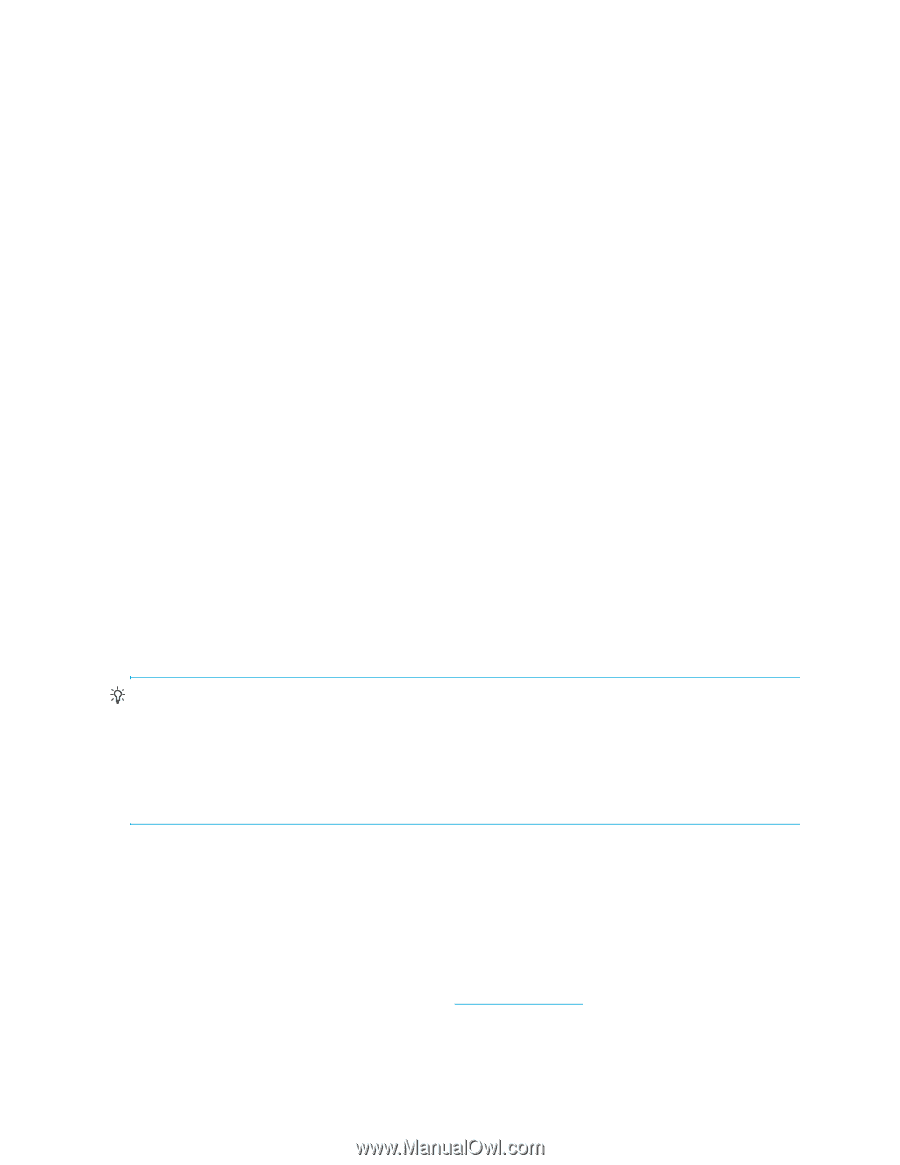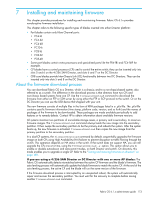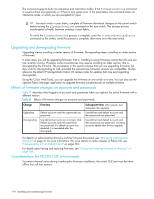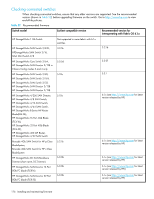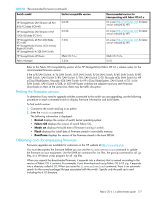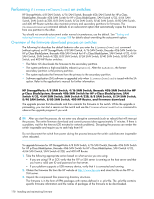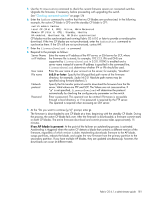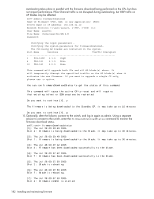HP StorageWorks 8/80 HP StorageWorks Fabric OS 6.1.x administrator guide (5697 - Page 178
Performing, on switches - 24 san switch manual
 |
View all HP StorageWorks 8/80 manuals
Add to My Manuals
Save this manual to your list of manuals |
Page 178 highlights
Performing firmwareDownload on switches HP StorageWorks 4/8 SAN Switch, 4/16 SAN Switch, Brocade 4Gb SAN Switch for HP p-Class BladeSystem, Brocade 4Gb SAN Switch for HP c-Class BladeSystem, SAN Switch 4/32, 4/64 SAN Switch, SAN Switch 4/32B, 8/8 SAN Switch, 8/24 SAN Switch, 8/40 SAN Switch, 8/80 SAN Switch, and 400 MP Router switches also maintain primary and secondary partitions for firmware. The firmwareDownload command defaults to an autocommit option that automatically copies the firmware from one partition to the other. You should not override autocommit under normal circumstances; use the default. See "Testing and restoring firmware on directors" on page 188 for details about overriding the autocommit option. Overview of the firmware download process on switches The following list describes the default behavior after you enter the firmwareDownload command (without options) on HP StorageWorks 4/8 SAN Switch, 4/16 SAN Switch, Brocade 4Gb SAN Switch for HP p-Class BladeSystem, Brocade 4Gb SAN Switch for HP c-Class BladeSystem, SAN Switch 4/32, 4/64 SAN Switch, SAN Switch 4/32B, 8/8 SAN Switch, 8/24 SAN Switch, 8/40 SAN Switch, 8/80 SAN Switch, and 400 MP Router switches: • The Fabric OS downloads the firmware to the secondary partition. • The system performs a high-availability reboot (haReboot). After the haReboot, the former secondary partition is the primary partition. • The system replicates the firmware from the primary to the secondary partition. • Software application (SA) software is upgraded only when firmwareDownload is issued with the SA option. Refer to the application's manual for further information. HP StorageWorks 4/8 SAN Switch, 4/16 SAN Switch, Brocade 4Gb SAN Switch for HP p-Class BladeSystem, Brocade 4Gb SAN Switch for HP c-Class BladeSystem, SAN Switch 4/32, 4/64 SAN Switch, SAN Switch 4/32B, 8/8 SAN Switch, 8/24 SAN Switch, 8/40 SAN Switch, 8/80 SAN Switch, 400 MP Router, and firmware download The upgrade process first downloads and then commits the firmware to the switch. While the upgrade is proceeding, you can start a session on the switch and use the firmwareDownloadStatus command to observe the upgrade progress if you wish. TIP: After you start the process, do not enter any disruptive commands (such as reboot) that will interrupt the process. The entire firmware download and commit process takes approximately 17 minutes. If there is a problem, wait for the time-out (30 minutes for network problems). Disrupting the process can render the switch inoperable and require you to seek help from HP. Do not disconnect the switch from power during the process because the switch could become inoperable when rebooted. To upgrade firmware for HP StorageWorks 4/8 SAN Switch, 4/16 SAN Switch, Brocade 4Gb SAN Switch for HP p-Class BladeSystem, Brocade 4Gb SAN Switch for HP c-Class BladeSystem, SAN Switch 4/32, 4/64 SAN Switch, SAN Switch 4/32B, and 400 MP Router: 1. Take the following appropriate action based on what service you are using: • If you are using FTP or SCP, verify that the FTP or SSH server is running on the host server and that you have a valid user ID and password on that server. • If your platform supports a USB memory device, verify that it is connected and running. 2. Obtain the firmware file from the HP website at http://www.hp.com and store the file on the FTP or SSH server. 3. Unpack the compressed files preserving directory structures. The firmware is in the form of RPM packages with names defined in a .plist file. The .plist file contains specific firmware information and the names of packages of the firmware to be downloaded. 178 Installing and maintaining firmware