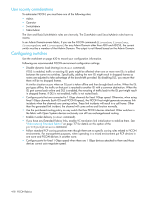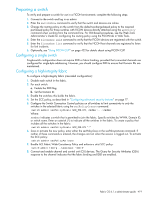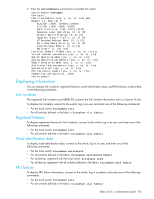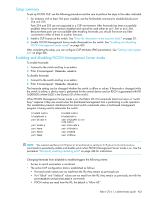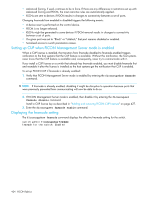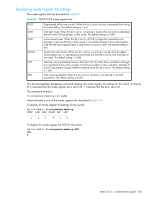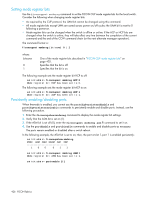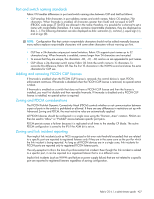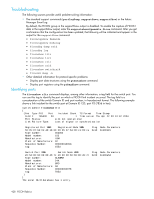HP StorageWorks 8/80 HP StorageWorks Fabric OS 6.1.x administrator guide (5697 - Page 423
Setup summary, Enabling and disabling FICON Management Server mode
 |
View all HP StorageWorks 8/80 manuals
Add to My Manuals
Save this manual to your list of manuals |
Page 423 highlights
Setup summary To set up FICON CUP, use the following procedure and be sure to perform the steps in the order indicated. 1. For directors with at least 256 ports installed, use the PortDisable command to disable (block) ports 254 and 255. Ports 254 and 255 are not supported in a CUP environment. After fmsmode has been successfully enabled, these two ports remain disabled and cannot be used either as an F_Port or an E_Port. Because these ports are not available after enabling fmsmode, you should first move any fiber connected to either of them to another free port. 2. Install a CUP license on the switch. See "Enter the information in the required fields." on page 35. 3. Enable FICON Management Server mode (fmsmode) on the switch. See "Enabling and disabling FICON Management Server mode" on page 423. After completing the setup, you can configure CUP attributes (FMS parameters). See "Setting mode register bits" on page 426. Enabling and disabling FICON Management Server mode To enable fmsmode: 1. Connect to the switch and log in as admin. 2. Enter ficoncupset fmsmode enable. To disable fmsmode: 1. Connect to the switch and log in as admin. 2. Enter ficoncupset fmsmode disable. The fmsmode setting can be changed whether the switch is offline or online. If fmsmode is changed while the switch is online, a device reset is performed for the control device and an RSCN is generated with PID 0xDDFE00 (where 0xDD is the Domain ID of the switch). When FICON Management Server mode is on, the Fabric OS CLI commands listed next return a "switch busy" response if they are issued when the host-based management tool is performing a write operation. This serialization prevents interference from local switch commands when a host-based management program is being used to administer the switch. bladeDisable bladeEnable portDisable portEnable portName portShow portSwap bladeDisable bladeEnable switchCfgPersiste ntDisable switchDisable switchEnable switchName switchShow NOTE: You cannot use the portCfgPersistentEnable and portCfgPersistentDisable commands to persistently enable and disable ports when FICON Management Server mode is on. See the procedure "Persistently enabling/disabling ports" on page 426 for instructions. Changing fmsmode from disabled to enabled triggers the following events: • Access to switch parameters is serialized. • The active CUP configuration data is established as follows: • Port and switch names are not read from the IPL; they remain as previously set. • Port "Block" and "Unblock" values are not read from the IPL; they remain as previously set with the portEnable and portDisable commands. • PDCM values are read from the IPL; the default is "Allow All." Fabric OS 6.1.x administrator guide 423