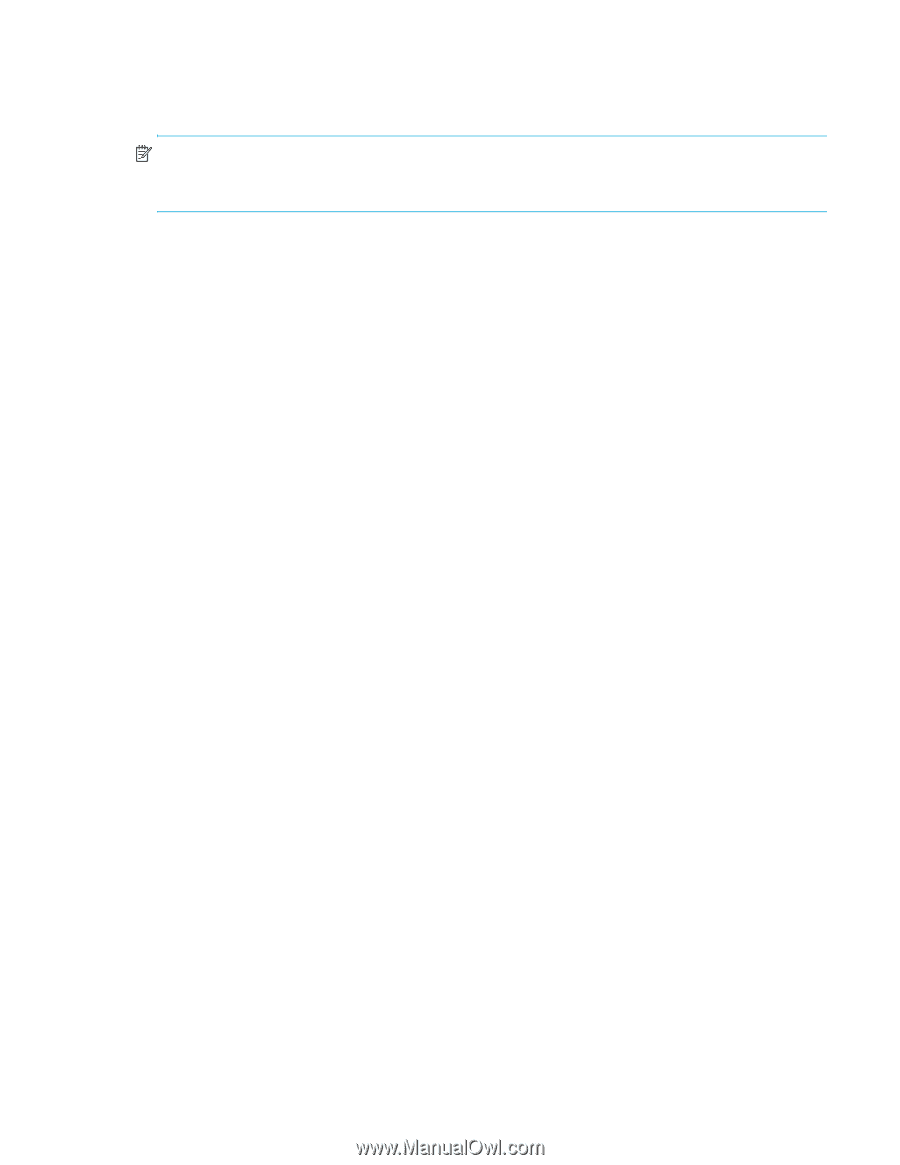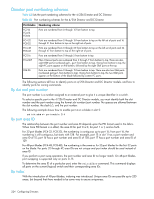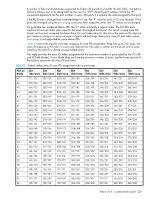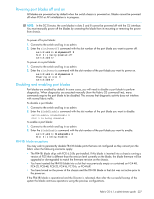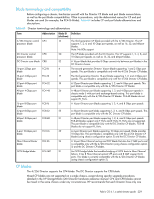HP StorageWorks 8/80 HP StorageWorks Fabric OS 6.1.x administrator guide (5697 - Page 227
Powering port blades off and on, Disabling and enabling port blades
 |
View all HP StorageWorks 8/80 manuals
Add to My Manuals
Save this manual to your list of manuals |
Page 227 highlights
Powering port blades off and on All blades are powered on by default when the switch chassis is powered on. Blades cannot be powered off when POST or AP initialization is in progress. NOTE: In the DC Director, the core blades in slots 5 and 8 cannot be powered off with the CLI interface. You must manually power off the blades by unseating the blade from its mounting or removing the power from chassis. To power off a port blade: 1. Connect to the switch and log in as admin. 2. Enter the slotPowerOff command with the slot number of the port blade you want to power off. switch:admin> slotpoweroff 3 Slot 3 is being powered off switch:admin> To power on a port blade: 1. Connect to the switch and log in as admin. 2. Enter the slotPowerOn command with the slot number of the port blade you want to power on. switch:admin> slotpoweron 3 Powering on slot 3 switch:admin> Disabling and enabling port blades Port blades are enabled by default. In some cases, you will need to disable a port blade to perform diagnostics. When diagnostics are executed manually (from the Fabric OS command line), many commands require the port blade to be disabled. This ensures that diagnostic activity does not interfere with normal fabric traffic. To disable a port blade: 1. Connect to the switch and log in as admin. 2. Enter the bladeDisable command with the slot number of the port blade you want to disable. switch:admin> bladedisable 3 Slot 3 is being disabled To enable a port blade: 1. Connect to the switch and log in as admin. 2. Enter the bladeEnable command with the slot number of the port blade you want to enable. switch:admin> bladeenable 3 Slot 3 is being enabled FR4-18i blade exceptions You may wish to persistently disable FR4-18i blade ports that are not configured so they cannot join the fabric when the following scenarios apply: • The FR4-18i blade ships with FOS 6.0.0b pre-installed. If this blade is inserted into a chassis running a version of FOS that is different than the revision level currently on the blade, the blade firmware will be upgraded or downgraded to match the firmware revision on the chassis. • You have inserted the FR4-18i blade into a slot that was previously empty or contained an FC4-48, FC4-32, FC8-48, FC8-32, FC4-16, FC10-6, or FC4-16IP. • You have turned on the power of the chassis and the FR4-18i blade in that slot was not active prior to the power-on. If the FR4-18i blade is operational and the Director is rebooted, then after the successful bootup of the system the blade continues operations using the previous configurations. Fabric OS 6.1.x administrator guide 227