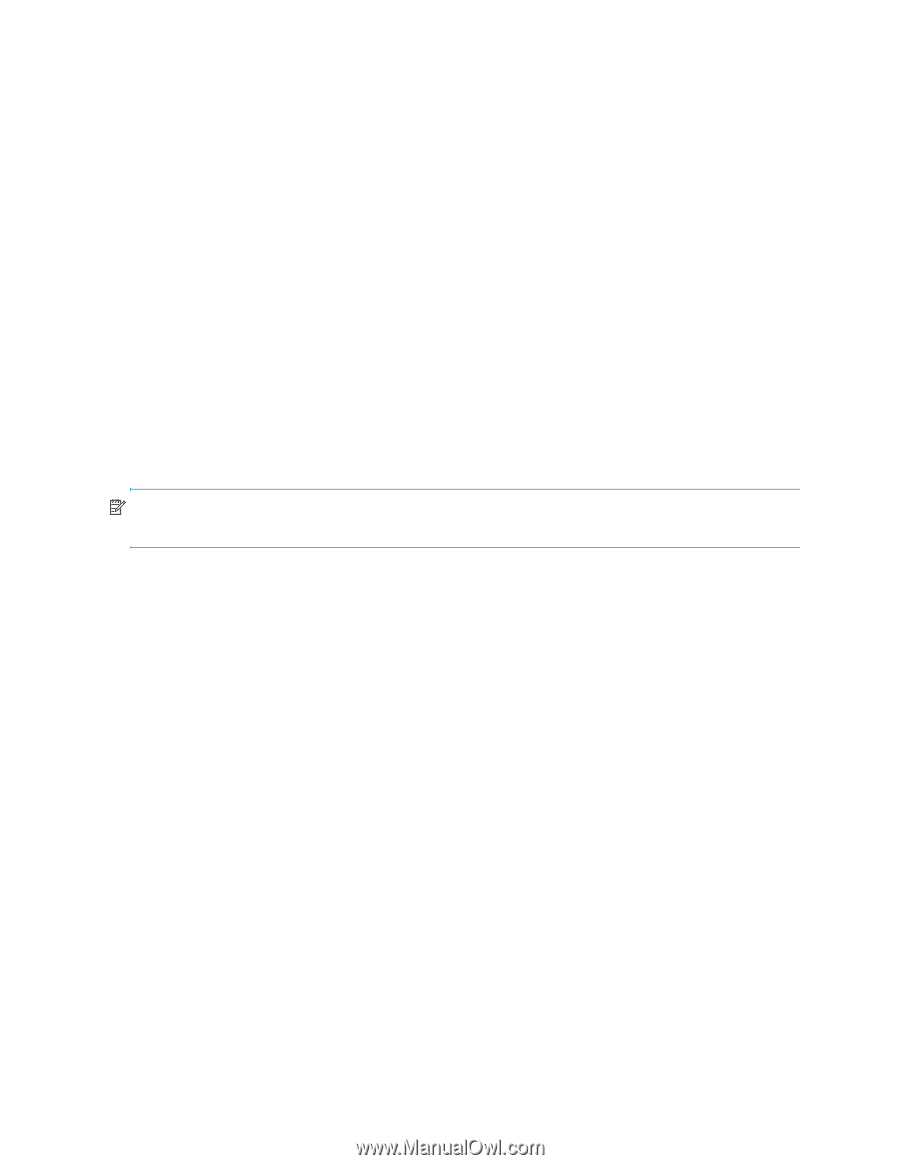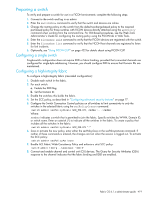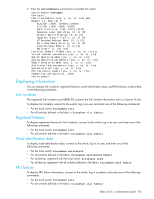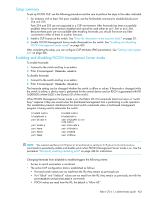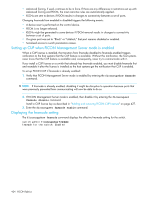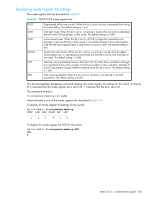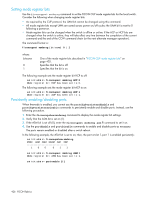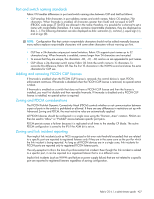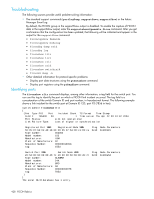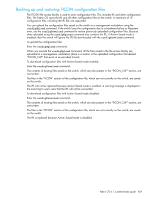HP StorageWorks 8/80 HP StorageWorks Fabric OS 6.1.x administrator guide (5697 - Page 424
Setting up CUP when FICON Management Server mode is enabled, Displaying the fmsmode setting
 |
View all HP StorageWorks 8/80 manuals
Add to My Manuals
Save this manual to your list of manuals |
Page 424 highlights
• Advanced Zoning, if used, continues to be in force. If there are any differences in restrictions set up with Advanced Zoning and PDCM, the most restrictive rules are automatically applied. • RSCNs are sent to devices if PDCM results in changes to connectivity between a set of ports. Changing fmsmode from enabled to disabled triggers the following events: • A device reset is performed on the control device. • PDCM is no longer enforced. • RSCNs might be generated to some devices if PDCM removal results in changes to connectivity between a set of ports. • If a given port was set to "Block" or "Unblock," that port remains disabled or enabled. • Serialized access to switch parameters ceases. Setting up CUP when FICON Management Server mode is enabled When a CUP license is installed, the transition from fmsmode disabled to fmsmode enabled triggers notification to the host systems that the CUP feature is available. Without this notification, the host systems never know that the CUP feature is available and, consequently, never try to communicate with it. If you install a CUP license on a switch that already has fmsmode enabled, you must disable fmsmode first and reenable it after the license is installed so the host systems get the notification that CUP is enabled. To set up FICON CUP if fmsmode is already enabled: 1. Verify that FICON Management Server mode is enabled by entering the ficoncupshow fmsmode command. NOTE: If fmsmode is already enabled, disabling it might be disruptive to operation because ports that were previously prevented from communicating will now be able to do so. 2. If FICON Management Server mode is enabled, then disable it by entering the ficoncupset fmsmode disable command. Install a CUP license key as described in "Adding and removing FICON CUP licenses" on page 427. 3. Enter the ficoncupset fmsmode enable command. Displaying the fmsmode setting The ficoncupshow fmsmode command displays the effective fmsmode setting for the switch. switch:admin> ficoncupshow fmsmode fmsmode for the switch: Enabled 424 FICON fabrics