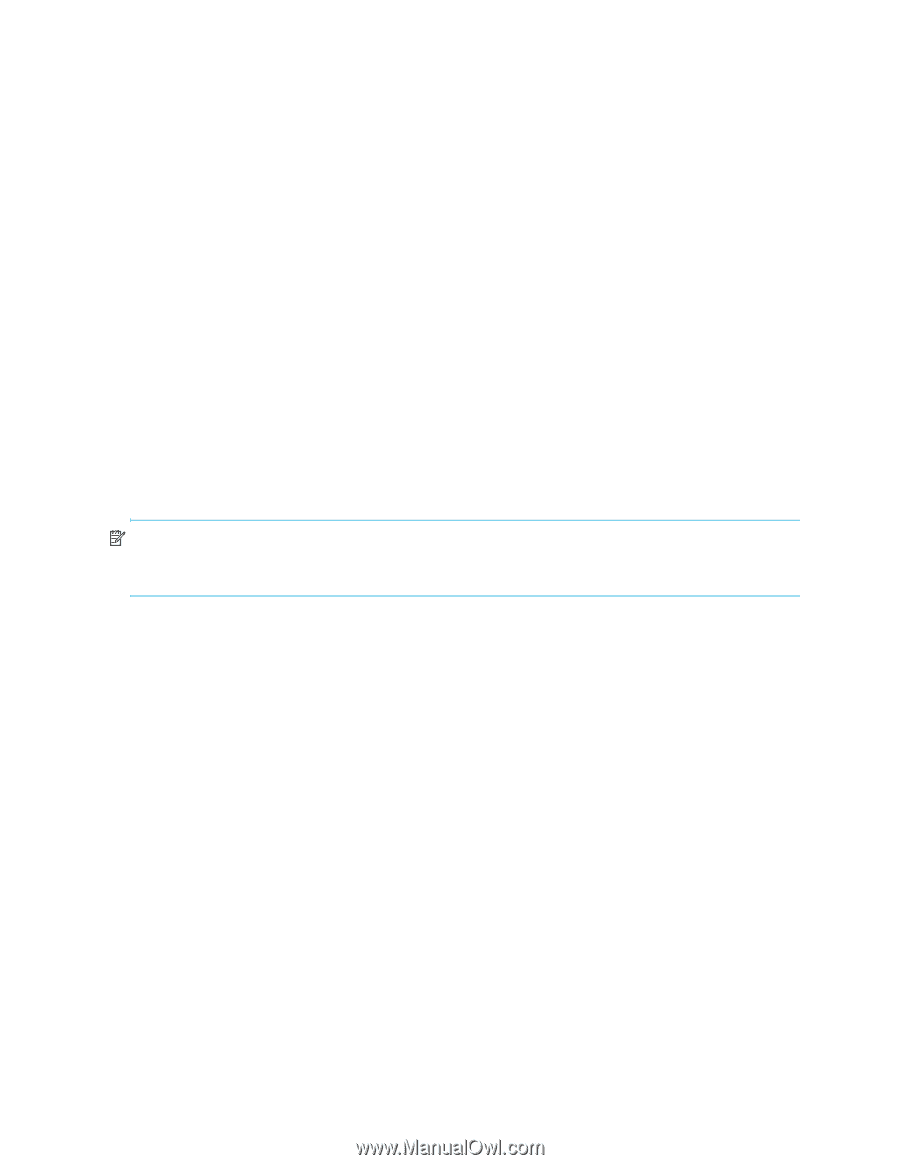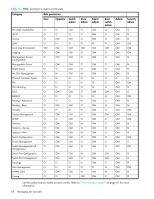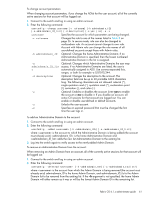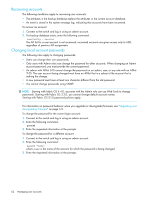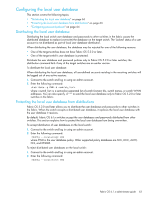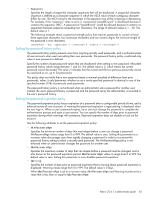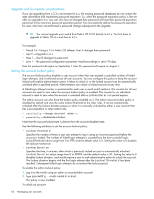HP StorageWorks 8/80 HP StorageWorks Fabric OS 6.1.x administrator guide (5697 - Page 62
Recovering accounts, Changing local account passwords
 |
View all HP StorageWorks 8/80 manuals
Add to My Manuals
Save this manual to your list of manuals |
Page 62 highlights
Recovering accounts The following conditions apply to recovering user accounts: • The attributes in the backup database replace the attributes in the current account database. • An event is stored in the system message log, indicating that accounts have been recovered. To recover an account: 1. Connect to the switch and log in using an admin account. 2. If a backup database exists, enter the following command. userConfig --recover The AD list for a user account is not recovered; recovered accounts are given access only to AD0, regardless of previous AD assignments Changing local account passwords The following rules apply to changing passwords: • Users can change their own passwords. • Only users with Admin roles can change the password for other accounts. When changing an Admin account password, you must provide the current password. • An admin with ADlist 0-10 cannot change the password on an admin, user, or any role with an ADlist 11-25. The user account being changed must have an ADlist that is a subset of the account that is making the change. • A new password must have at least one character different from the old password. • You cannot change passwords using SNMP. NOTE: Starting with Fabric OS 4.4.0, accounts with the Admin role can use Web Tools to change passwords. Starting with Fabric OS 3.2.0, you cannot change default account names. Starting with Fabric OS 5.1.0 password policies apply. For information on password behavior when you upgrade (or downgrade) firmware, see "Upgrading and downgrading firmware" on page 174. To change the password for the current login account: 1. Connect to the switch and log in using an admin account. 2. Enter the following command: passwd 3. Enter the requested information at the prompts. To change the password for a different account: 1. Connect to the switch and log in using an admin account. 2. Enter the following command: passwd "name" where name is the name of the account for which the password is being changed. 3. Enter the requested information at the prompts. 62 Managing user accounts