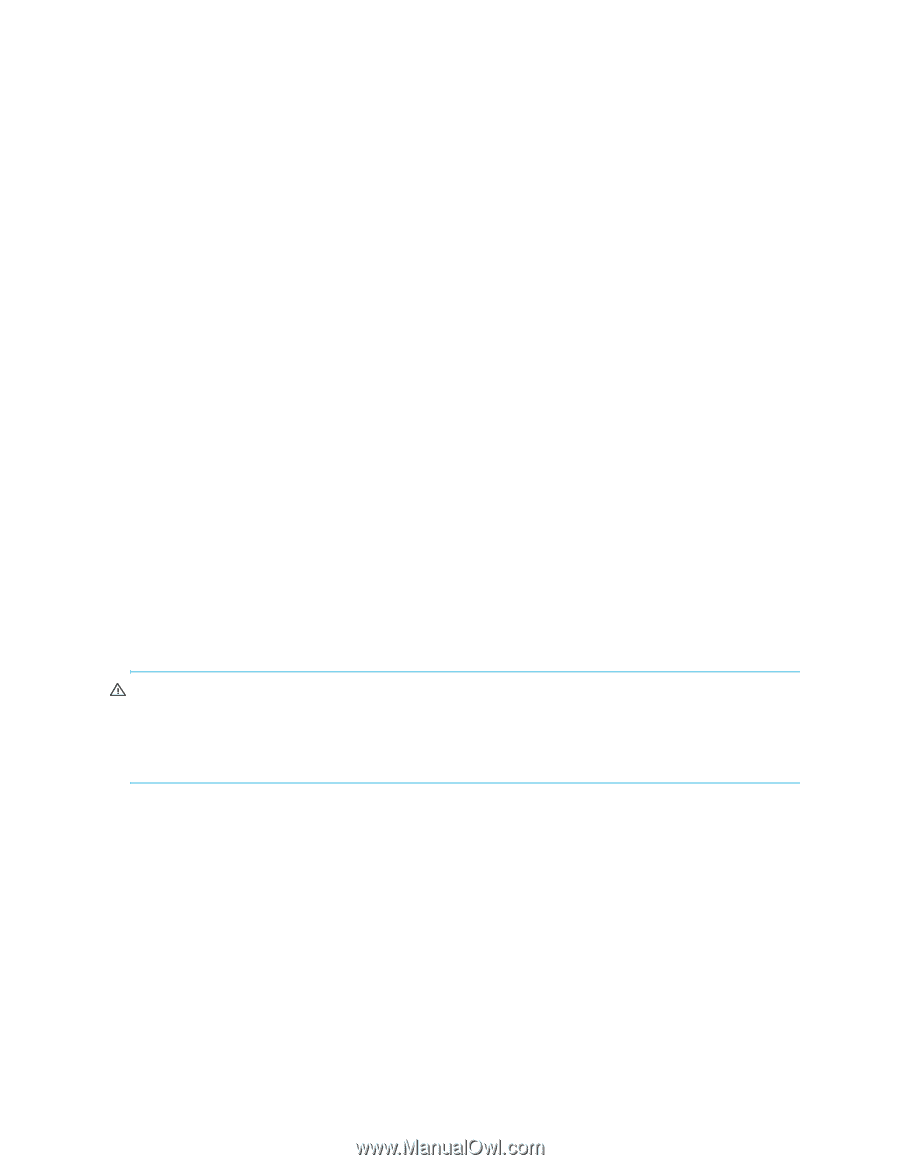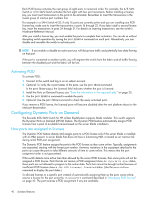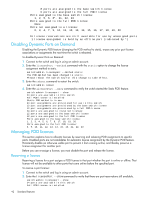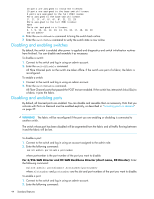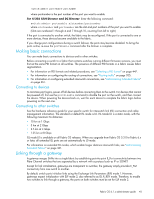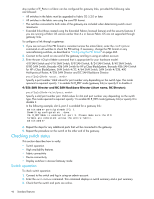HP StorageWorks 8/80 HP StorageWorks Fabric OS 6.1.x administrator guide (5697 - Page 44
Disabling and enabling switches, Disabling and enabling ports
 |
View all HP StorageWorks 8/80 manuals
Add to My Manuals
Save this manual to your list of manuals |
Page 44 highlights
10 ports are assigned to installed licenses: 10 ports are assigned to the base switch license 0 ports are assigned to the full POD license Ports assigned to the base switch license: 1*, 2*, 3*, 4*, 5*, 6*, 8*, 21, 22, 23 Ports assigned to the full POD license: None Ports not assigned to a license: 0, 7, 9, 10, 11, 12, 13, 14, 15, 16, 17, 18, 19, 20 switch:admin> 6. Enter the switchEnable command to bring the switch back online. 7. Enter the switchShow command to verify the switch state is now online. Disabling and enabling switches By default, the switch is enabled after power is applied and diagnostics and switch initialization routines have finished. You can disable and reenable it as necessary. To disable a switch: 1. Connect to the switch and log in using an admin account. 2. Enter the switchDisable command. All Fibre Channel ports on the switch are taken offline. If the switch was part of a fabric, the fabric is reconfigured. To enable a switch: 1. Connect to the switch and log in using an admin account. 2. Enter the switchEnable command. All Fibre Channel ports that passed the POST test are enabled. If the switch has interswitch links (ISLs) to a fabric, it joins the fabric. Disabling and enabling ports By default, all licensed ports are enabled. You can disable and reenable them as necessary. Ports that you activate with Ports on Demand must be enabled explicitly, as described in "Activating ports on demand" on page 37. WARNING! The fabric will be reconfigured if the port you are enabling or disabling is connected to another switch. The switch whose port has been disabled will be segmented from the fabric and all traffic flowing between it and the fabric will be lost. To disable a port: 1. Connect to the switch and log in using an account assigned to the admin role. 2. Enter the following command: switch:admin> portdisable portnumber where portnumber is the port number of the port you want to disable. For 4/256 SAN Director and DC SAN Backbone Director (short name, DC Director): Enter the following command: switch:admin> portdisable slotnumber/portnumber where slotnumber and portnumber are the slot and port numbers of the port you want to disable. To enable a port: 1. Connect to the switch and log in using an admin account. 2. Enter the following command: 44 Standard features