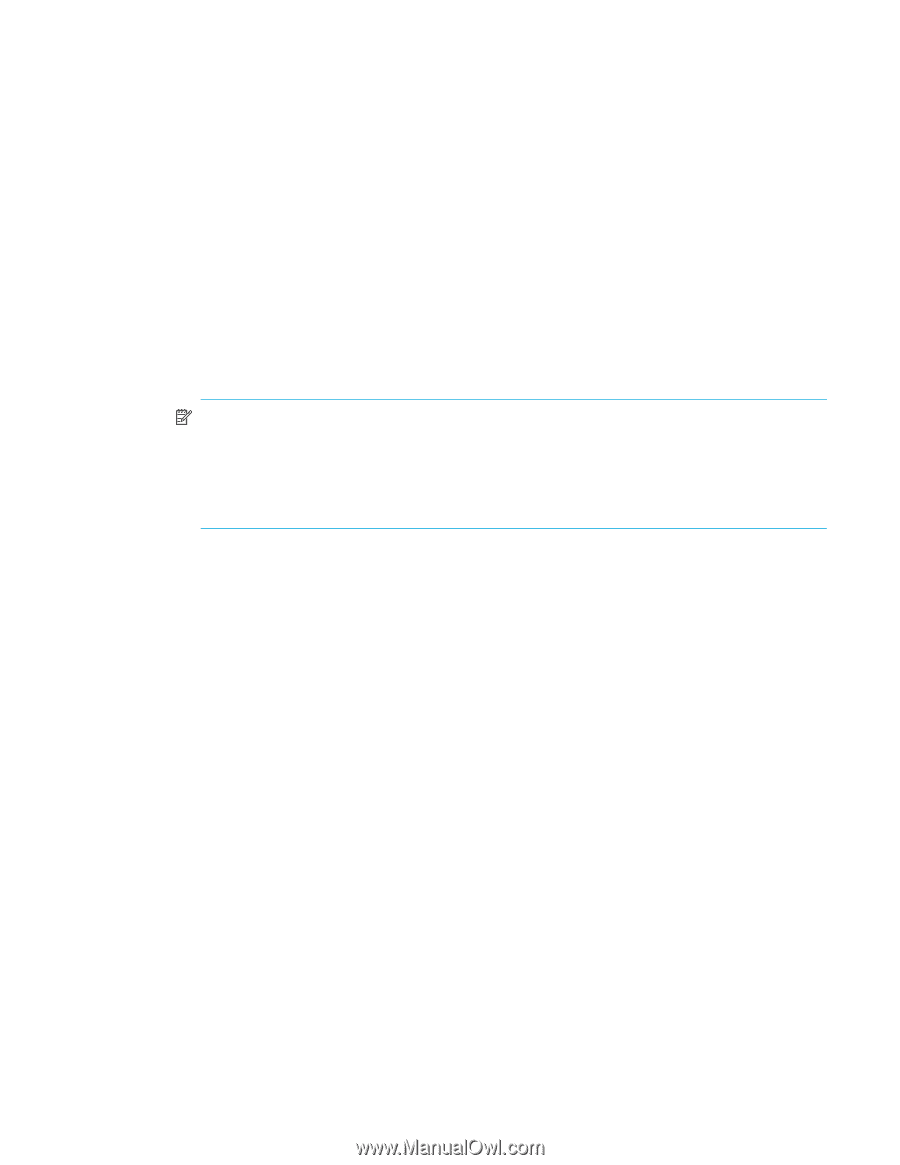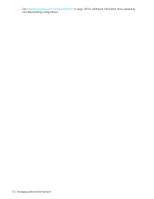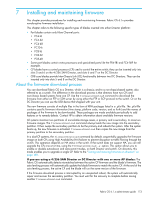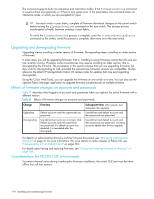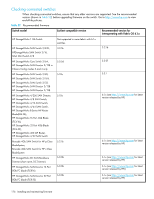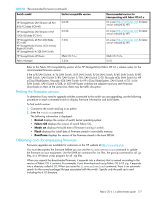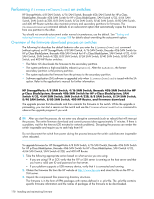HP StorageWorks 8/80 HP StorageWorks Fabric OS 6.1.x administrator guide (5697 - Page 175
Preparing for firmware downloads
 |
View all HP StorageWorks 8/80 manuals
Add to My Manuals
Save this manual to your list of manuals |
Page 175 highlights
Preparing for firmware downloads Before executing a firmware download, it is recommended that you perform the tasks listed in this section. In the unlikely event of a failure or time-out, the preparation tasks that are described in this section will enable you to provide HP the information required to perform advanced troubleshooting. It is recommended that you perform a configUpload to back up the current configuration before you download firmware to a switch. See "Configuration backup" on page 143 for details. To prepare for a firmware download: 1. Read the HP StorageWorks Fabric OS 6.1.x release notes to determine if there are any updates related to firmware download. 2. Connect to the switch and log in as admin. Enter the firmwareShow command to verify the current version of Fabric OS. HP does not support upgrades from more than one previous release. For example, upgrading from Fabric OS 6.0.0 to 6.1.x is supported, but upgrading from Fabric OS 5.3.x or a previous release directly to 6.1.x is not. In other words, upgrading a switch from Fabric OS 5.3.x to 6.1.x is a two-step process-first upgrade to version 6.0.0, and then upgrade to version 6.1.x. If you are running a pre-Fabric OS 5.3.0 you will need to upgrade to version 5.3.0, then to version 6.0.0, and finally to version 6.1.x. NOTE: IP6 and DNS are supported by firmwareDownload in 6.0. If DNS is enabled and a server name instead of a server IP address is specified in the command line, firmwareDownload determines whether IP4 or IP6 should be used. To be able to mention the FTP server by name, you must enter at least one DNS server using the dnsconfig command. 3. Perform a configupload prior to the firmwareDownload. Save the config file on your FTP or SSH server or USB memory device (on supported platforms). 4. Optional: For additional support, connect the switch to a computer with a serial console cable. Ensure that all serial consoles (both CPs for directors) and any open network connection sessions, such as Telnet, are logged and included with any trouble reports. 5. Connect to the switch and log in to the switch as admin. Enter the supportSave command to retrieve all current core files prior to executing the firmware download. This helps to troubleshoot the firmware download process if a problem is encountered. If you are upgrading a Director, log in to both the active and standby CPs and enter the supportSave command on each CP. If you do not know the CP address, use the ipAddrShow command to view a list of all CP IP addresses associated with the switch. 6. (Optional) Enter the errClear command to erase all existing messages in addition to internal messages. Fabric OS 6.1.x administrator guide 175