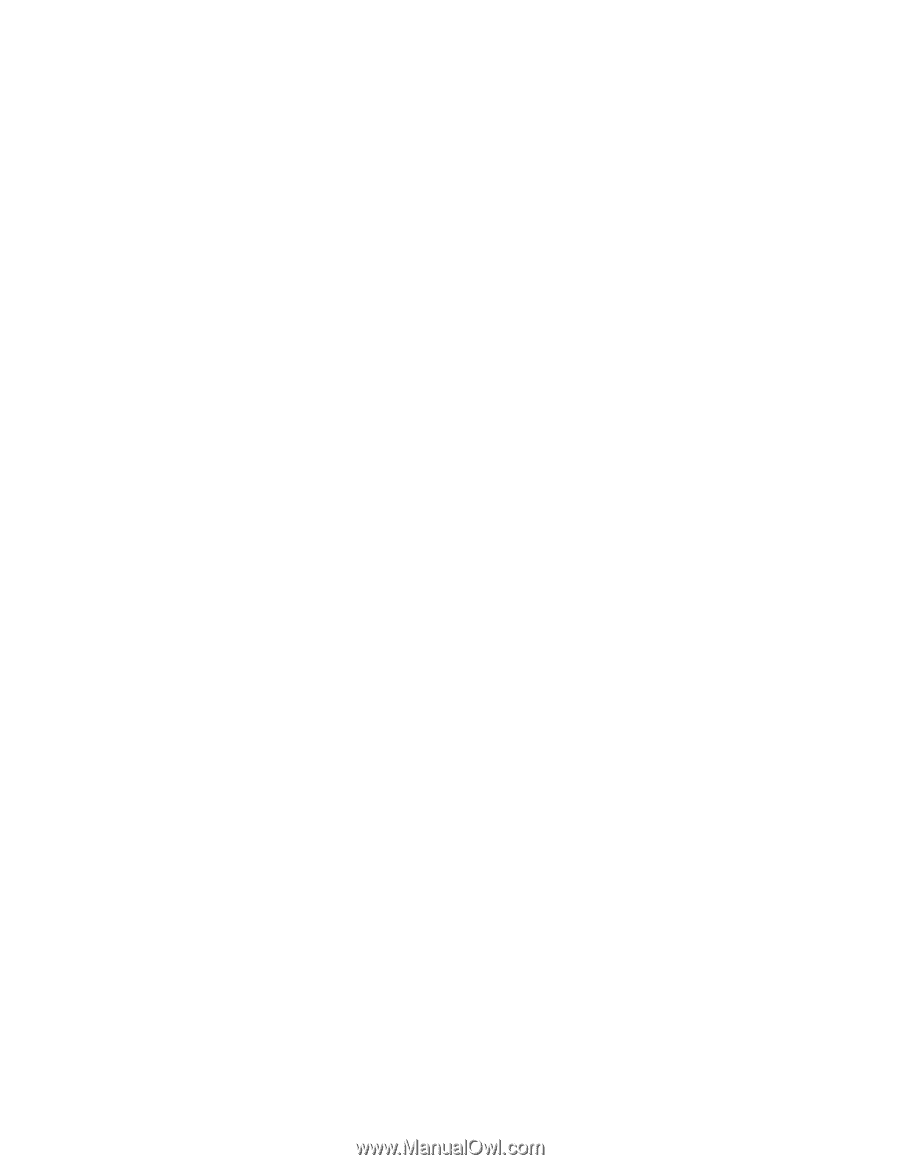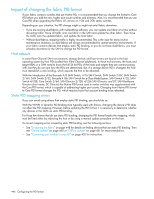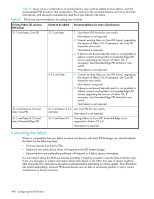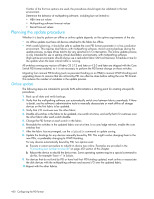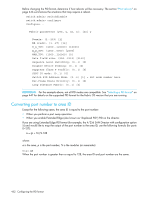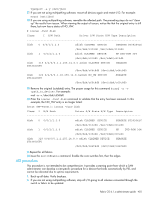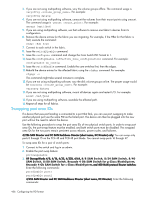HP StorageWorks 8/80 HP StorageWorks Fabric OS 6.1.x administrator guide (5697 - Page 451
Changing to core PID format
 |
View all HP StorageWorks 8/80 manuals
Add to My Manuals
Save this manual to your list of manuals |
Page 451 highlights
Offline update The following steps are intended to provide SAN administrators a starting point for creating site-specific procedures. 1. Schedule an outage for all devices attached to the fabric. 2. Back up all data and verify backups. 3. Shut down all hosts and storage devices attached to the fabric. 4. Disable all switches in the fabric. 5. Change the PID format on each switch in the fabric. 6. Reenable the switches in the updated fabric one at a time. In a core/edge network, enable the core switches first. 7. After the fabric has reconverged, use the cfgEnable command to update zoning. 8. Bring the devices online in the order appropriate to the SAN. This usually involves starting up the storage arrays first, and the hosts last. 9. For any devices manually bound by PID, bring the device back online, but do not start applications. Update their bindings and reboot again if necessary. This might involve changing them to the new PIDs, or might (preferably) involve changing to WWN binding. 10. For any devices automatically bound by PID, reboot the device to rebuild the device tree (some operating systems require a special command to do this, such as "boot -r" in Solaris). 11. For devices that do not bind by PID or have had their PID binding updated, bring them back up and resume I/O. 12. Verify that all I/O has resumed correctly. Hybrid update It is possible to combine the online and offline methods for fabrics where only a few devices bind by PID. Because any hybrid procedure is extremely customized, it is necessary to work closely with the SAN service provider in these cases. Changing to core PID format In Fabric OS release 4.2.0 and later, Native PID format is not supported; the default format is the Core PID format. In Fabric OS 3.1.2 and later, Core PID format is the default configuration. Although the PID format is listed in the configuration file, do not edit the file to change the setting there. Instead, use the configure command in Fabric OS 6.0.0 and earlier. When you use the configure command, switch databases that contain PID-sensitive information are automatically updated. If you change the setting in the configuration file and then download the edited file, the PID format will be changed, but the database entries will not, and so they will be incorrect. The following list maps the PID format names to the switch PID address modes used in the management interfaces: • Native PID-Switch PID address mode 0 • Core PID-Switch PID address mode 1 • Extended edge PID-Switch PID address mode 2 Fabric OS 6.1.x administrator guide 451