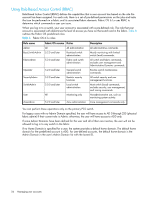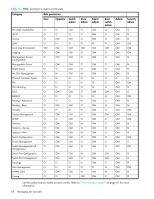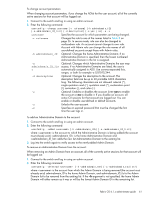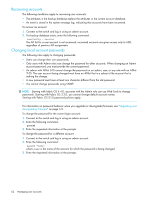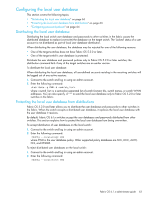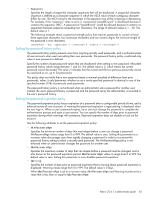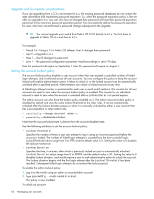HP StorageWorks 8/80 HP StorageWorks Fabric OS 6.1.x administrator guide (5697 - Page 61
access; if no Administrative Domains are listed, the user is
 |
View all HP StorageWorks 8/80 manuals
Add to My Manuals
Save this manual to your list of manuals |
Page 61 highlights
To change account parameters: When changing account parameters, if you change the ADlist for the user account, all of the currently active sessions for that account will be logged out. 1. Connect to the switch and log in using an admin account. 2. Enter the following command: userconfig --change username [-r rolename] [-h admindomain_ID] [-a admindomain_ID_list] [-d description] [-e yes | no] -u -x username Specifies the account for which parameters are being changed. -r rolename Changes the role to one of the names listed in Table 8 on page 56. In secure mode, role can also be changed to nonfcsadmin role. An account cannot change its own role. Account with Admin role can change the role names of all user-defined accounts except those with Admin roles. -h admindomain_ID Optional: Changes the home Administrative Domain; if no Administrative Domain is specified, then the lowest numbered Administrative Domain in the list is assigned. -a admindomain_ID_lis t Optional: Changes which Administrative Domains the user may access; if no Administrative Domains are listed, the user is automatically assigned to AD0. Use comma-separated lists, ranges, or both for example -a 0,9,10-15,244. -d description Optional: Changes the description to the account. The description field can be up to 40 printable ASCII characters long. The following characters are not allowed: asterisk (*), single quotation mark ('), quotation mark ("), exclamation point (!), semicolon (;), and colon (:). -e Optional: Enables or disables the account. Enter yes to enable the account or no to disable it. If you disable an account, all active CLI sessions for that account are logged out. You can enable or disable user-defined or default accounts. -u Unlocks the user account. -x Specifies an expired password that must be changed the first time the user logs in. To add an Administrative Domain to the account: 1. Connect to the switch and log in using an admin account. 2. Enter the following command: userConfig --addad [-h ] [-a ] where is the account to which the Administrative Domain is being added (the account must already exist) is the home Administrative Domain and adds the new list Administrative Domain to the existing list. 3. Log into the switch again to verify access to the newly-added Admin Domain. To remove an Administrative Domain from the account: When removing an Admin Domain from an account, all of the currently active sessions for that account will be logged out. 1. Connect to the switch and log in using an admin account. 2. Enter the following command: userConfig --deletead [-h ] [-a ] where is the account from which the Admin Domain is being removed (the account must already exist) admindomain_ID is the home Admin Domain, and admindomain_ID_list is the Admin Domain list to be removed from the existing list. If the -h argument is not specified, the home Admin Domain will either remain as it was or will be the lowest Admin Domain ID in the remaining list. Fabric OS 6.1.x administrator guide 61