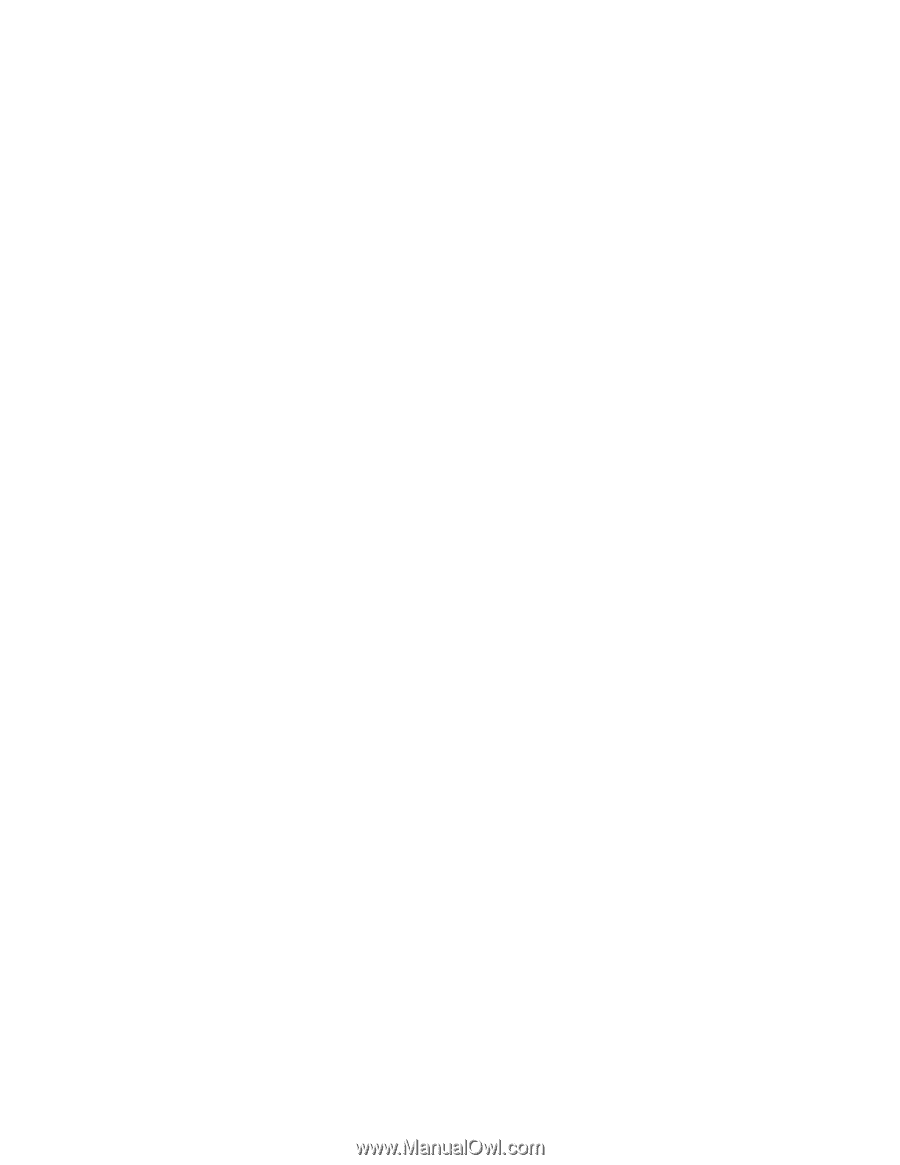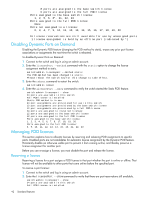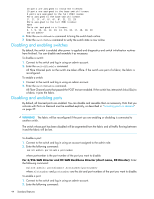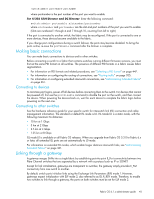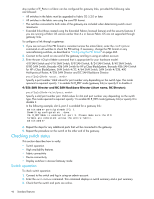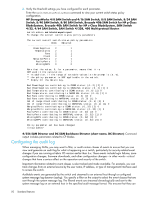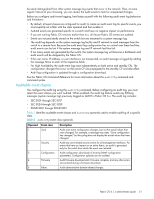HP StorageWorks 8/80 HP StorageWorks Fabric OS 6.1.x administrator guide (5697 - Page 46
Checking switch status
 |
View all HP StorageWorks 8/80 manuals
Add to My Manuals
Save this manual to your list of manuals |
Page 46 highlights
Any number of E_Ports in a fabric can be configured for gateway links, provided the following rules are followed: • All switches in the fabric must be upgraded to Fabric OS 5.2.0 or later. • All switches in the fabric are using the core PID format. • The switches connected to both sides of the gateway are included when determining switch count maximums. • Extended links (those created using the Extended Fabrics licensed feature) and the security features if you are running a Fabric OS version earlier than 6.x in Secure Fabric OS are not supported through gateway links. To configure a link through a gateway: 1. If you are not sure if the PID format is consistent across the entire fabric, enter the configShow command on all switches to check the PID setting. If necessary, change the PID format on any nonconforming switches, as described in "Configuring the PID format" on page 463. 2. Connect to the switch on one end of the gateway and log in using an admin account. 3. Enter the portCfgIslMode command that is appropriate for your hardware model: 4/8 SAN Switch and 4/16 SAN Switch, 8/8 SAN Switch, 8/24 SAN Switch, 8/40 SAN Switch, 8/80 SAN Switch, Brocade 4Gb SAN Switch for HP p-Class BladeSystem, Brocade 4Gb SAN Switch for HP c-Class BladeSystem, SAN Switch 4/32, 4/64 SAN Switch, SAN Switch 4/32B, 400 Multi-protocol Router, 4/256 SAN Director and DC SAN Backbone Director: portCfgIslMode Specify a port number. Valid values for port number vary depending on the switch type. The mode operand is required: specify 1 to enable ISL R_RDY mode (gateway link) or specify 0 to disable it. 4/256 SAN Director and DC SAN Backbone Director (short name, DC Director): portCfgIslMode Specify a slot/port number pair. Valid values for slot and port number vary depending on the switch type. The mode operand is required: specify 1 to enable ISL R_RDY mode (gateway link) or specify 0 to disable it. In the following example, slot 2, port 3 is enabled for a gateway link: switch:admin> portcfgislmode 2/3, 1 Committing configuration...done. ISL R_RDY Mode is enabled for port 3. Please make sure the PID formats are consistent across the entire fabric. switch:admin> 4. Repeat the steps for any additional ports that will be connected to the gateway. 5. Repeat the procedure on the switch at the other end of the gateway. Checking switch status This section describes how to verify: • Switch operation • High availability features • Fabric connectivity • Device connectivity • Display switches in Access Gateway mode Switch operation To check switch operation: 1. Connect to the switch and log in using an admin account. 2. Enter the switchShow command. This command displays a switch summary and a port summary. 3. Check that the switch and ports are online. 46 Standard features