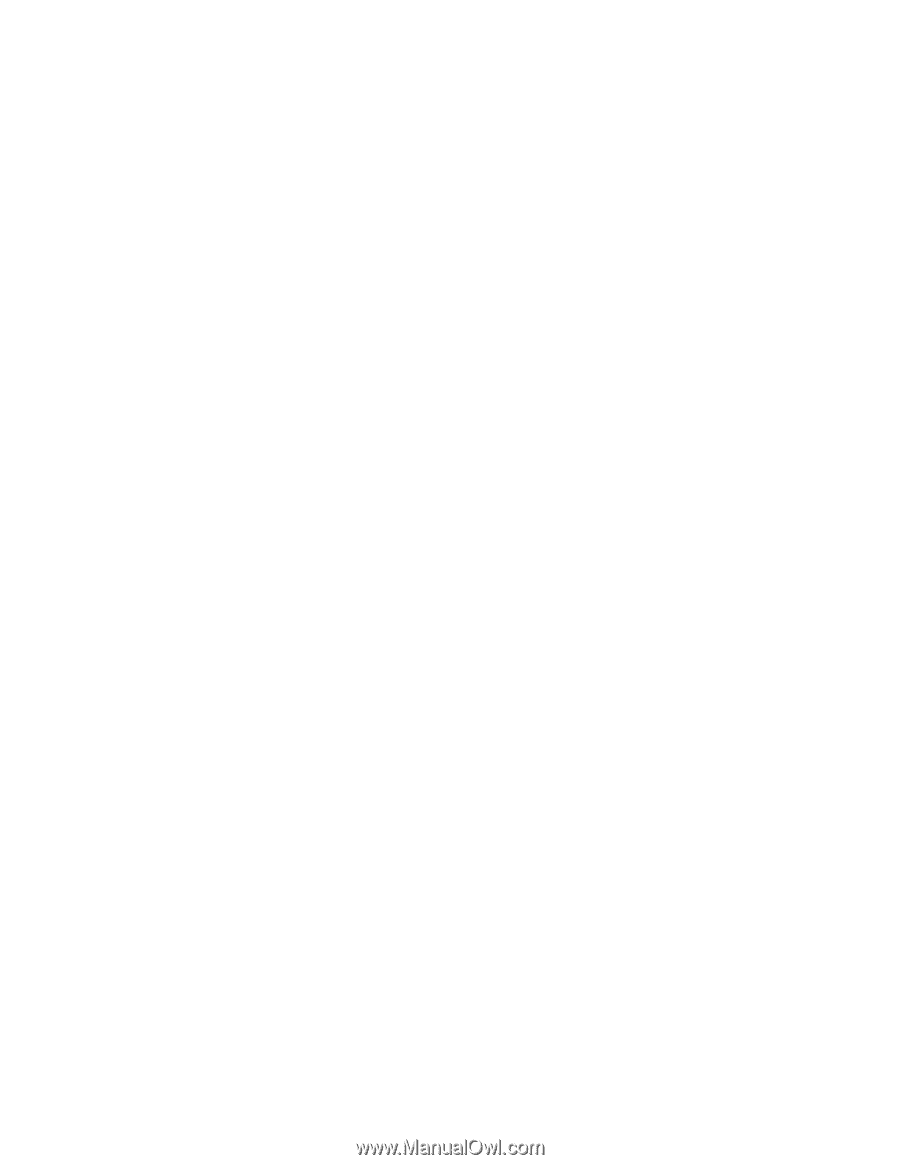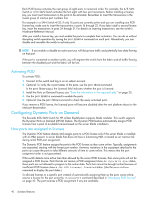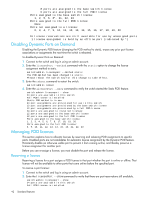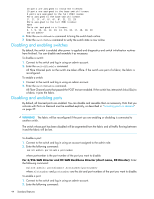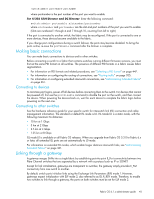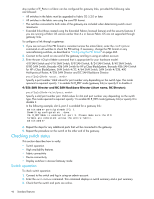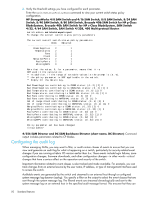HP StorageWorks 8/80 HP StorageWorks Fabric OS 6.1.x administrator guide (5697 - Page 45
Making basic connections, Linking through a gateway
 |
View all HP StorageWorks 8/80 manuals
Add to My Manuals
Save this manual to your list of manuals |
Page 45 highlights
switch:admin> portenable portnumber where portnumber is the port number of the port you want to enable. For 4/256 SAN Director and DC Director: Enter the following command: switch:admin> portenable slotnumber/portnumber where slotnumber and portnumber are the slot and port numbers of the port you want to enable. (Slots are numbered 1 through 4 and 7 through 10, counting from left to right.) If the port is connected to another switch, the fabric may be reconfigured. If the port is connected to one or more devices, these devices become available to the fabric. If you change port configurations during a switch failover, the ports may become disabled. To bring the ports online, re-issue the portEnable command after the failover is complete. Making basic connections You can make basic connections to devices and to other switches. Before connecting a switch to a fabric that contains switches running different firmware versions, you must first set the same PID format on all switches. The presence of different PID formats in a fabric causes fabric segmentation. • For information on PID formats and related procedures, see "Selecting a PID format" on page 447. • For information on configuring the routing of connections, see "Routing traffic" on page 205. 3. For information on configuring extended interswitch connections, see "Administering Extended Fabrics" on page 361. Connecting to devices To minimize port logins, power off all devices before connecting them to the switch. For devices that cannot be powered off, first use the portDisable command to disable the port on the switch, and then connect the device. When powering the devices back on, wait for each device to complete the fabric login before powering on the next one. Connecting to other switches See the hardware reference guide for your specific switch for interswitch link (ISL) connection and cable management information. The standard or default ISL mode is L0. ISL Mode L0 is a static mode, with the following maximum ISL distances: • 10 km at 1 Gbps • 5 km at 2 Gbps • 2.5 km at 4 Gbps • 1.25 km at 8 Gbps ISL mode L0 is available on all Fabric OS releases. When you upgrade from Fabric OS 5.3.0 to Fabric 6.x or later, all extended ISL ports are set automatically to L0 mode. For information on extended ISL modes, which enable longer distance interswitch links, see "Administering Extended Fabrics" on page 361. Linking through a gateway A gateway merges SANs into a single fabric by establishing point-to-point E_Port connectivity between two Fibre Channel switches that are separated by a network with a protocol such as IP or SONET. Except for link initialization, gateways are transparent to switches; the gateway simply provides E_Port connectivity from one switch to another. By default, switch ports initialize links using the Exchange Link Parameters (ELP) mode 1. However, gateways expect initialization with ELP mode 2, also referred to as ISL R_RDY mode. Therefore, to enable two switches to link through a gateway, the ports on both switches must be set for ELP mode 2. Fabric OS 6.1.x administrator guide 45