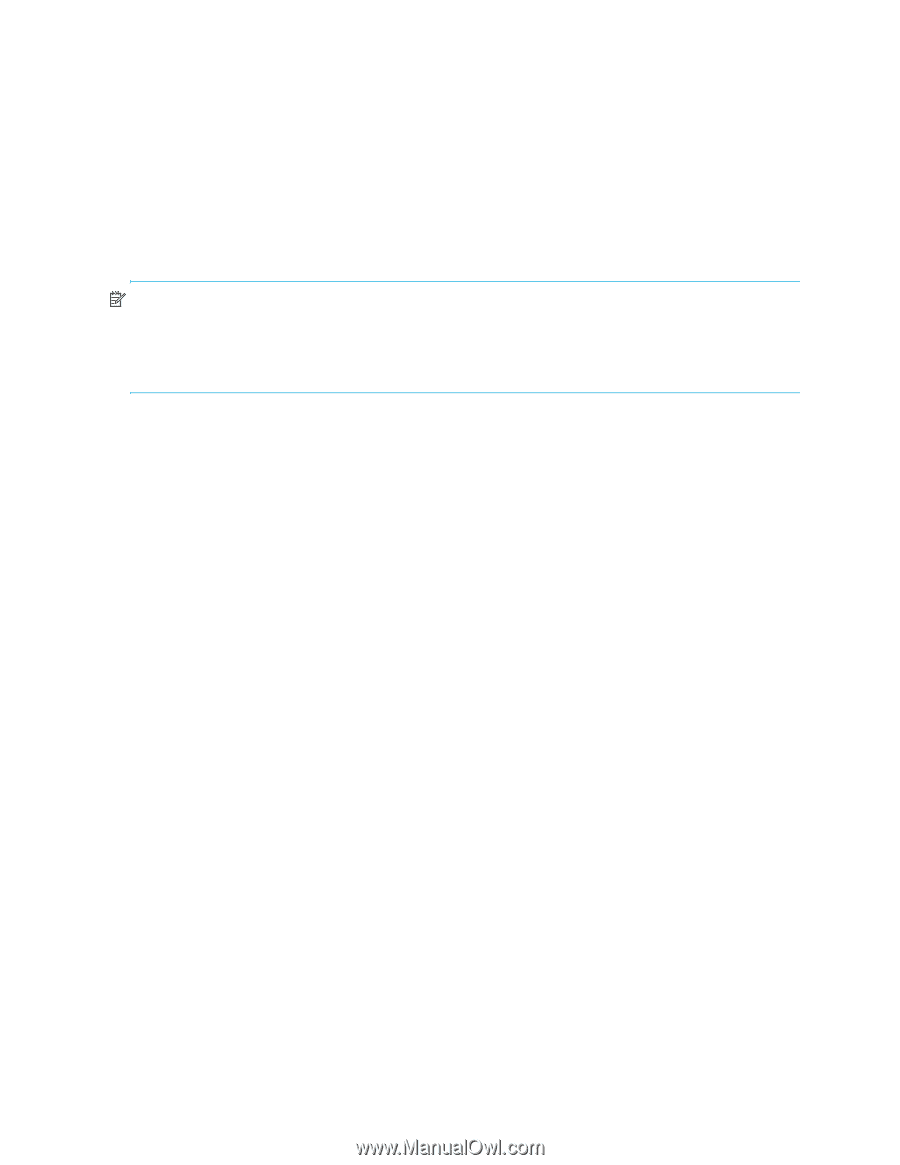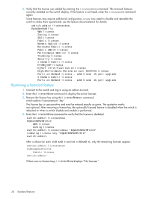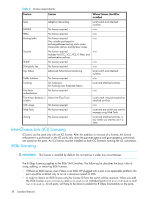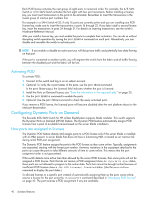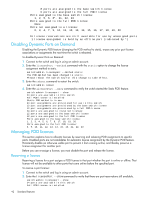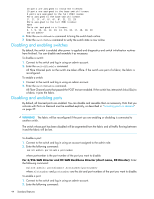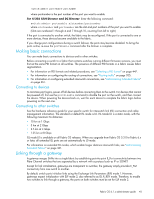HP StorageWorks 8/80 HP StorageWorks Fabric OS 6.1.x administrator guide (5697 - Page 40
Configuring Dynamic Ports on Demand - san switch specifications
 |
View all HP StorageWorks 8/80 manuals
Add to My Manuals
Save this manual to your list of manuals |
Page 40 highlights
Each POD license activates the next group of eight ports in numerical order. For example, the 4/8 SAN Switch or 4/16 SAN Switch activates the first eight with four port increments. Before installing a license key, you must insert transceivers in the ports to be activated. Remember to insert the transceivers in the lowest group of inactive port numbers first. For example in a SAN Switch 4/32, if only 16 ports are currently active and you are installing one POD license key, make sure to insert the transceivers in ports 16 through 23. If you later install a second license key, insert the transceivers in ports 24 through 31. For details on inserting transceivers, see the switch's Hardware Reference Manual. After you install a license key, you must enable the ports to complete their activation. You can do so without disrupting switch operation by issuing the portEnable command on each port. Alternatively, you can disable and reenable the switch to activate ports. NOTE: If you enable or disable an active port you will disrupt any traffic and potentially lose data flowing on that port. If the port is connected to another switch, you will segment the switch from the fabric and all traffic flowing between the disabled port and the fabric will be lost. Activating POD To activate POD: 1. Connect to the switch and log in on an admin account. 2. Optional: To verify the current states of the ports, use the portShow command. In the portShow output, the Licensed field indicates whether the port is licensed. 3. Install the Ports on Demand license; see "Enter the information in the required fields." on page 35. 4. Use the portEnable command to enable the ports. 5. Optional: Use the portShow command to check the newly activated ports. If you remove a POD license, the licensed ports will become disabled after the next platform reboot or the next port deactivation. Configuring Dynamic Ports on Demand The Brocade 4Gb SAN Switch for HP c-Class BladeSystem supports blade modules. This switch supports the Dynamic Ports on Demand (DPOD) feature. The Dynamic POD feature automatically assigns POD licenses from a pool of available licenses based on the server blade installation. How ports are assigned to licenses The Dynamic POD feature detects and assigns ports to a POD license only if the server blade is installed with an HBA present. A server blade that does not have a functioning HBA is treated as an inactive link during initial POD port assignment. The Dynamic POD feature assigns the ports to the POD license as they come online. Typically, assignments are sequential, starting with the lowest port number. However, variations in the equipment attached to the ports can cause the ports to take different amounts of time to come online. This means that the port assignment order is not guaranteed. If the switch detects more active links than allowed by the current POD licenses, then some ports will not be assigned a POD license. Ports that do not receive a POD assignment show No Sync or In Sync status; these ports are not allowed to progress to the online state. Ports that cannot be brought online because of insufficient POD licenses show a (No POD License) Disabled status. (Use the switchShow command to display the port states.) To allocate licenses to a specific port instead of automatically assigning them as the ports come online, reserve a license for the port using the licensePort command described in "Managing POD licenses" on page 42. The port receives a POD assignment if any are available. 40 Standard features