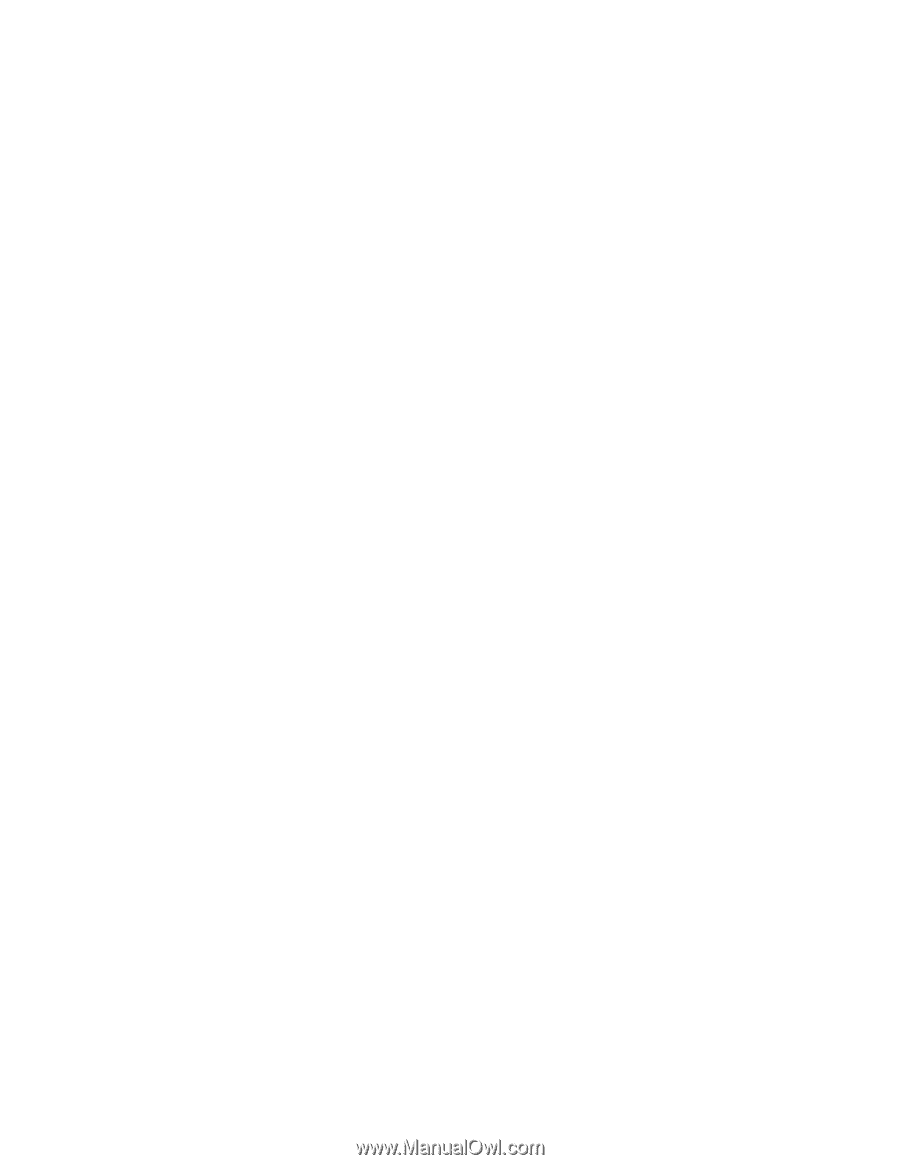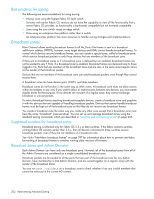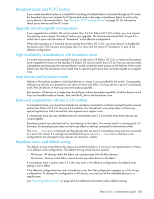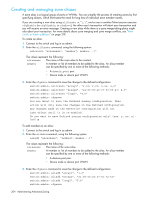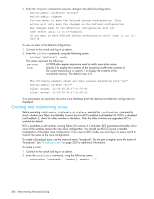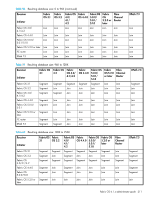HP StorageWorks 8/80 HP StorageWorks Fabric OS 6.1.x administrator guide (5697 - Page 206
Creating and maintaining zones
 |
View all HP StorageWorks 8/80 manuals
Add to My Manuals
Save this manual to your list of manuals |
Page 206 highlights
3. Enter the cfgSave command to save the change to the defined configuration. switch:admin> alidelete "array1" switch:admin> cfgsave You are about to save the Defined zoning configuration. This action will only save the changes on the Defined configuration. Any changes made on the Effective configuration will not take effect until it is re-enabled. Do you want to save Defined zoning configuration only? (yes, y, no, n): [no] y To view an alias in the defined configuration: 1. Connect to the switch and log in as admin. 2. Enter the aliShow command, using the following syntax alishow "pattern"[, mode] The values represent the following: pattern A POSIX-style regular expression used to match zone alias names. mode Specify 0 to display the contents of the transaction buffer (the contents of the current transaction), or specify 1 to display the contents of the nonvolatile memory. The default value is 0. The following example shows all zone aliases beginning with "arr". switch:admin> alishow "arr*" alias: array1 21:00:00:20:37:0c:76:8c alias: array2 21:00:00:20:37:0c:66:23 If no parameters are specified, the entire zone database (both the defined and effective configuration) is displayed. Creating and maintaining zones Before executing cfgDisable, cfgEnable, or cfgSave, execute the rcsDisabled command to check whether your fabric has Reliable Commit Service (RCS) enabled (rcsDisabled=0). If RCS is disabled (rcsDisabled=1), check for older switches in the fabric. After the older switches are upgraded, RCS is enabled by default. RCS is available on all switches running Fabric OS versions 4.1 and later. RCS guarantees that either all or none of the switches receive the new zone configuration. You should use RCS to secure a reliable propagation of the latest zone configuration. If you use non-RCS mode, you must log in to every switch to monitor the status of the zone configuration. To create a broadcast zone, use the reserved name "broadcast". Do not give a regular zone the name of "broadcast". See "Broadcast zones" on page 202 for additional information. To create a zone: 1. Connect to the switch and log in as admin. 2. Enter the zoneCreate command, using the following syntax: zonecreate "zonename", "member[; member...]" 206 Administering Advanced Zoning