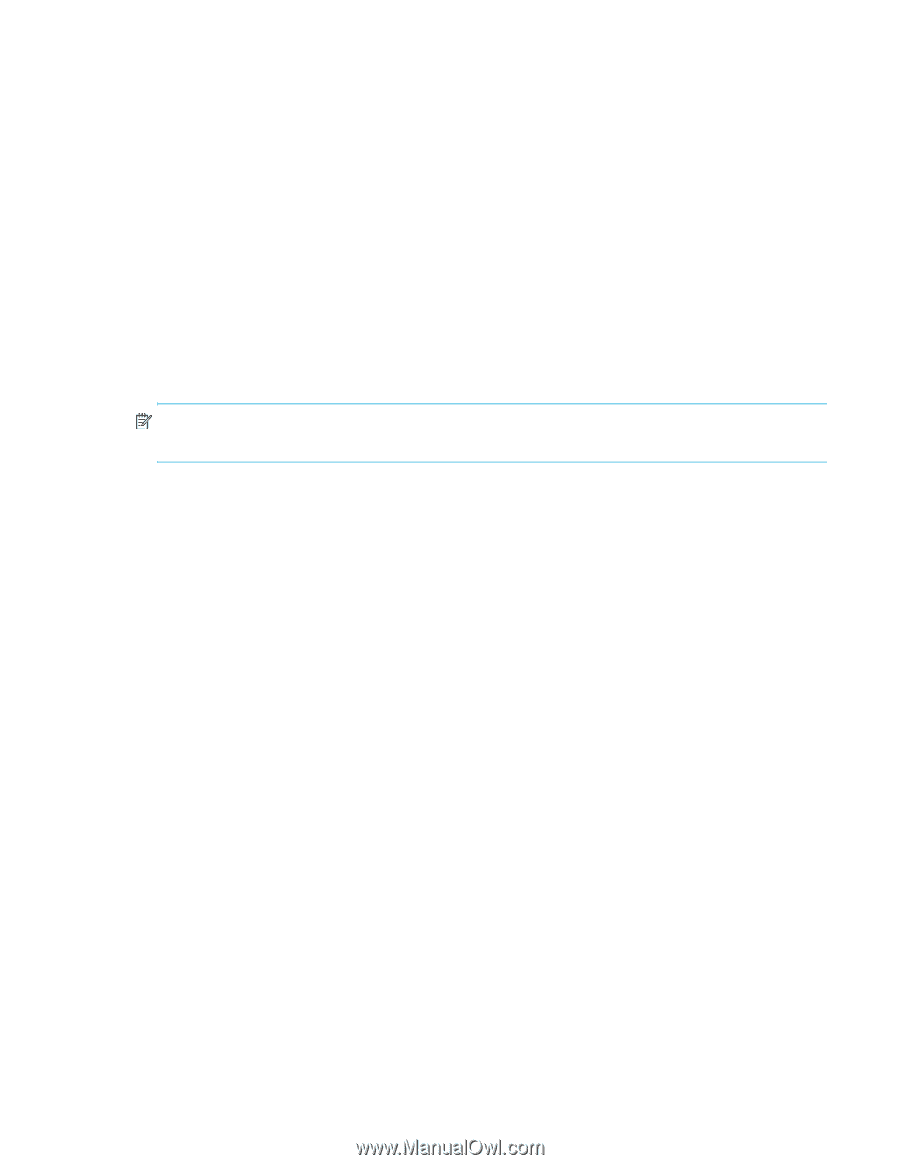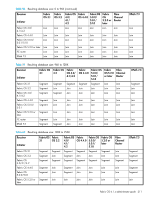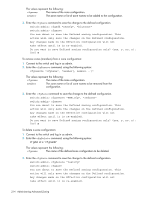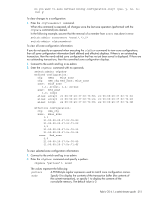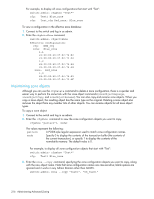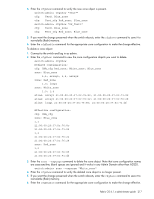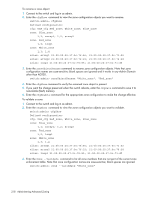HP StorageWorks 8/80 HP StorageWorks Fabric OS 6.1.x administrator guide (5697 - Page 213
Creating and modifying zoning configurations
 |
View all HP StorageWorks 8/80 manuals
Add to My Manuals
Save this manual to your list of manuals |
Page 213 highlights
Creating and modifying zoning configurations You can store a number of zones in a zoning configuration database. The maximum number of items that can be stored in the zoning configuration database depends on the following criteria: • Number of switches in the fabric. • Whether or not interoperability mode is enabled. • Number of bytes per item. The number of bytes required for an item depends on the specifics of the fabric, but cannot exceed 64 bytes per item. When enabling a new zone configuration, you must ensure that the size of the configuration does not exceed the minimum size supported by all switches in the fabric. This is particularly important if and when you downgrade to a Fabric OS version that supports a smaller zone database than the current Fabric OS. In this scenario, the zone database in the current Fabric OS would have to be changed to the smaller zone database before the downgrade. You can use the cfgSize command to check both the maximum available size and the currently saved size on all switches. See the Fabric OS Command Reference for details on the cfgSize command. If you believe you are approaching the maximum, you can save a partially completed zoning configuration and use the cfgSize command to determine the remaining space. NOTE: For Fabric OS 5.3.0 and later, the minimum zoning database size is 4 bytes, even if the zoning database is empty. For important considerations for managing zoning in a fabric, and more details about the maximum zone database size for each version of the Fabric OS, see "Merging zones" on page 210. If you create or make changes to a zone configuration, you must enable the configuration for the changes to take effect. To create a zoning configuration: 1. Connect to the switch and log in as admin. 2. Enter the cfgCreate command, using the following syntax: cfgcreate "cfgname", "member[; member...]" The values represent the following: cfgname The name of the zone configuration to be created. member The zone name or list of zone names to be added to the configuration. 3. Enter the cfgSave command to save the change to the defined configuration. switch:admin> cfgcreate "NEW_cfg", "redzone; bluezone; greenzone" switch:admin> cfgsave You are about to save the Defined zoning configuration. This action will only save the changes on the Defined configuration. Any changes made on the Effective configuration will not take effect until it is re-enabled. Do you want to save Defined zoning configuration only? (yes, y, no, n): [no] y To add zones (members) to a zoning configuration: 1. Connect to the switch and log in as admin. 2. Enter the cfgAdd command, using the following syntax: cfgadd "cfgname", "member[; member...]" Fabric OS 6.1.x administrator guide 213