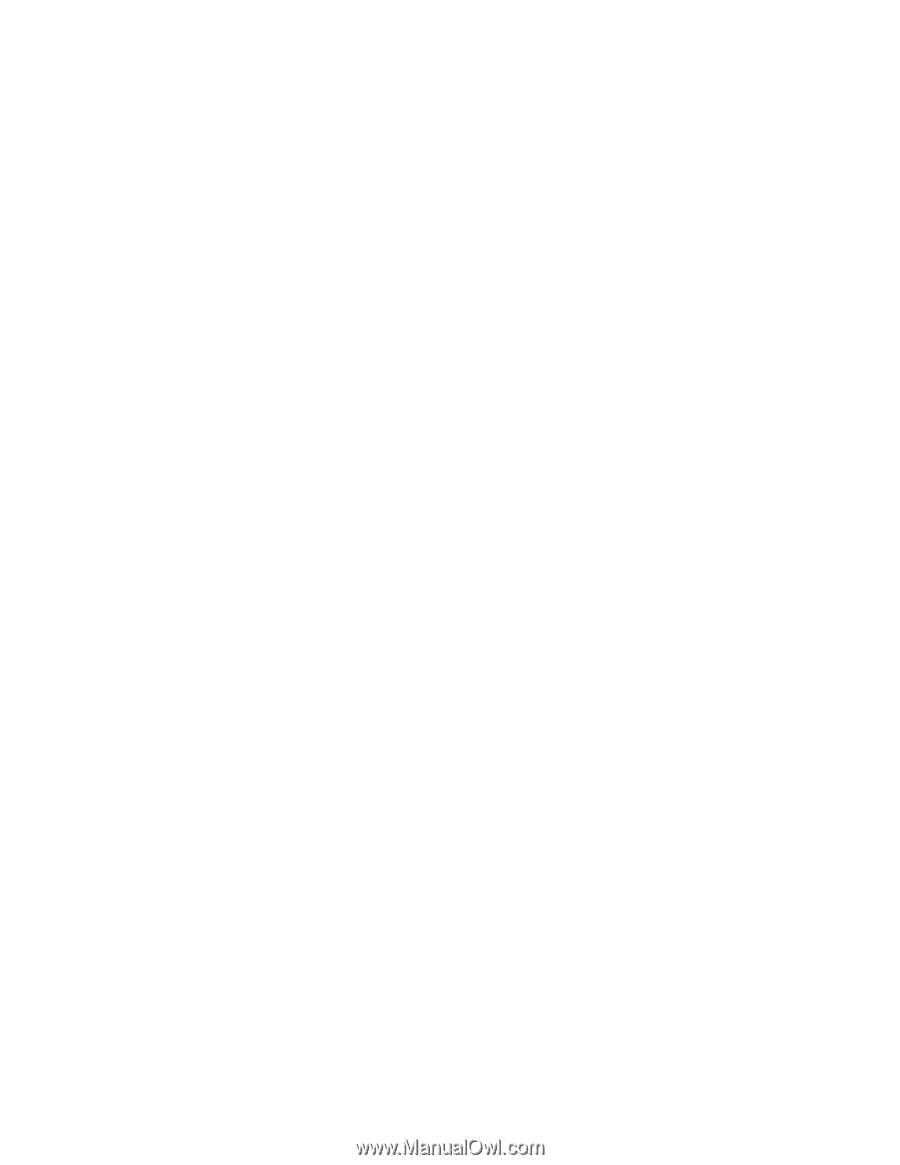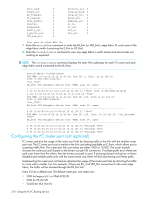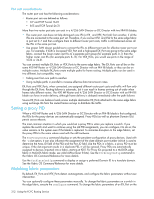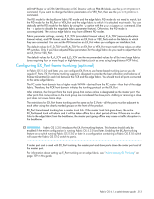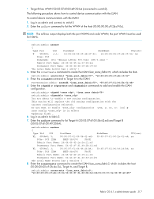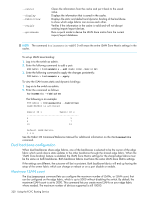HP StorageWorks 8/80 HP StorageWorks Fabric OS 6.1.x administrator guide (5697 - Page 315
Configuring LSANs and zoning
 |
View all HP StorageWorks 8/80 manuals
Add to My Manuals
Save this manual to your list of manuals |
Page 315 highlights
through these ports may be disrupted for a short period of time. In addition to the commands for enabling and disabling trunking, you can also use the following E_Port commands for administering EX_Port Frame Trunking: • Use portCfgSpeed and switchCfgSpeed to set speed for a port or switch. • Display lists of trunks and members of trunks with the trunkShow command. • Use trunkDebug to list link characteristics for troubleshooting. • Use the switchShow command to display the trunking information on the EX_Ports. For details about using these commands, see "Administering ISL Trunking" on page 129and individual commands in the Fabric OS Command Reference. To display EX_Port trunking information: 1. Log in as an admin and connect to the switch. 2. Enter the switchShow command to display trunking information for the EX_Ports. fcr_switch:admin_06> switchshow The following is an example of a master EX_Port and a slave EX_Port displayed in switchShow. Index Slot Port Address Media Speed State 16 2 0 ee1000 id N4 No_Light 17 2 1 ee1100 id Slot 2 Port 2 ) N4 Online EX_Port (Trunk port, master is 18 2 2 ee1200 id N4 Online EX_Port 10:00:00:05:1e:35:bb:32 "MtOlympus_82" (fabric id = 2 )(Trunk master) 19 2 3 ee1300 id N4 No_Light 20 2 4 ee1400 id Slot 2 Port 7 ) N4 Online EX_Port (Trunk port, master is 21 2 5 ee1500 id Slot 2 Port 7 ) N4 Online EX_Port (Trunk port, master is 22 2 6 ee1600 id Slot 2 Port 7 ) N4 Online EX_Port (Trunk port, master is 23 2 7 ee1700 id N4 Online EX_Port 10:00:00:60:69:80:1d:bc "MtOlympus_72" (fabric id = 2 )(Trunk master) To display trunking information for a switch: • Use the trunkShow command to display trunking information for a switch. switch:admin> trunkshow 1: 6 -> 4 10:00:00:60:69:51:43:04 deskew 15 MASTER 2:15 -> 13 12 -> 12 14 -> 14 13 -> 15 10:00:00:60:69:51:43:04 10:00:00:60:69:51:43:04 10:00:00:60:69:51:43:04 10:00:00:60:69:51:43:04 deskew 16 deskew 15 deskew 17 deskew 16 MASTER 3:24 -> 14 10:00:00:60:69:51:42:dd deskew 15 MASTER Configuring LSANs and zoning An LSAN consists of zones in two or more edge or backbone fabrics that contain the same devices. LSANs essentially provide selective device connectivity between fabrics without forcing you to merge those fabrics. FC routers provide multiple mechanisms to manage interfabric device connectivity through extensions to existing switch management interfaces. You can define and manage LSANs using Advanced Zoning or Fabric Manager. Use of administrative domains with LSAN zones and FCR You can create LSAN zones as a physical fabric administrator or as an individual administrative domain (AD) administrator. The LSAN zone can be part of the root zone database or the AD zone database. FCR harvests the LSAN zones from all administrative domains. If both edge fabrics have the matching LSAN zones and both devices are online, FCR triggers a device import. To support legacy applications, WWNs are reported based on the administrative domain context. As a result, you must not use the network Fabric OS 6.1.x administrator guide 315