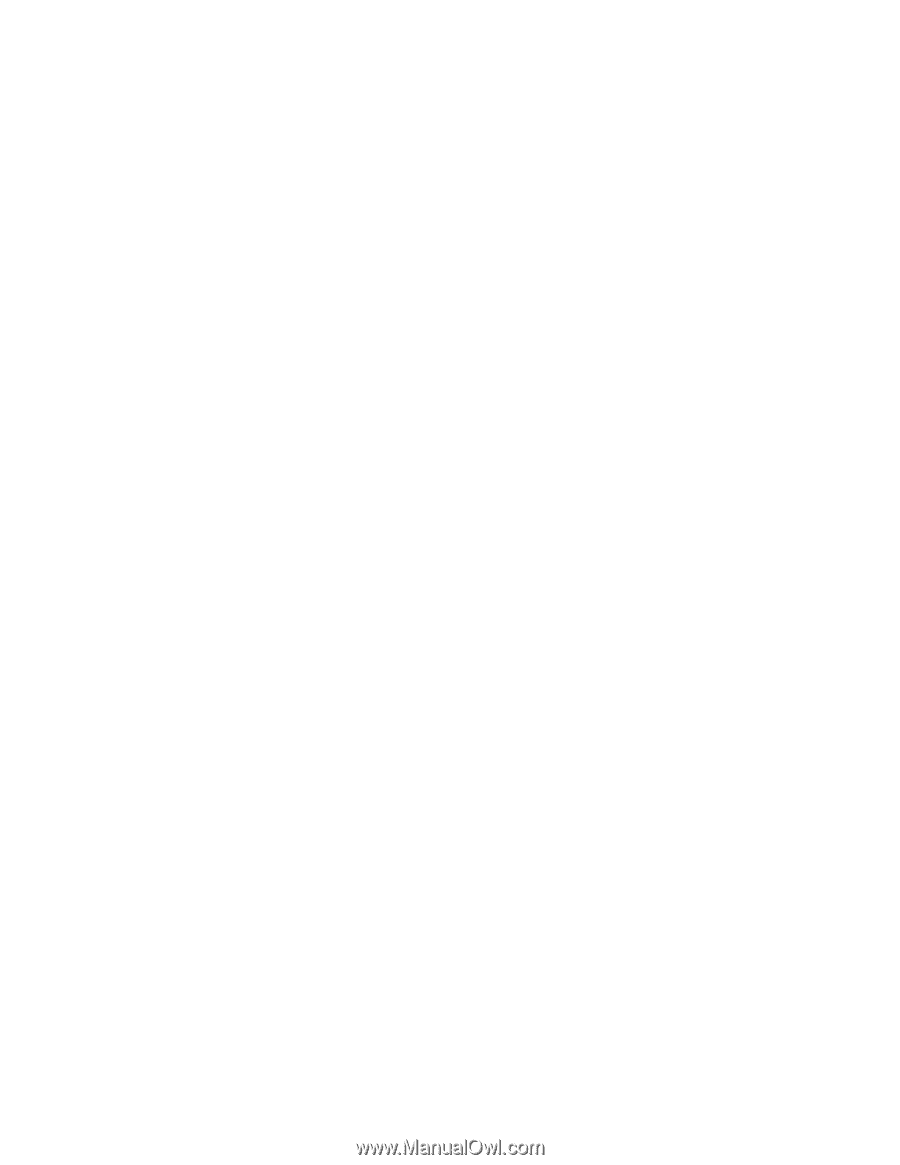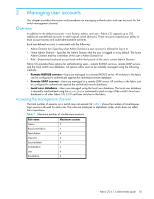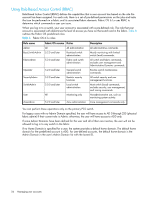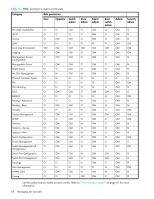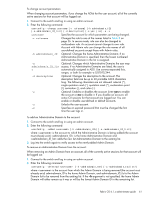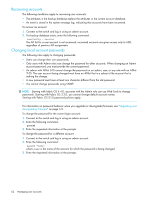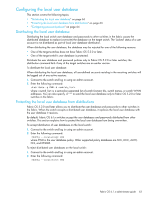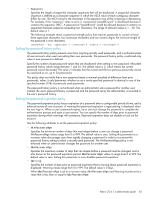HP StorageWorks 8/80 HP StorageWorks Fabric OS 6.1.x administrator guide (5697 - Page 60
Specifies the role: User, SwitchAdmin, ZoneAdmin, FabricAdmin
 |
View all HP StorageWorks 8/80 manuals
Add to My Manuals
Save this manual to your list of manuals |
Page 60 highlights
To create an account: 1. Connect to the switch and log in using an admin account. 2. Enter the following command: userConfig --add -r [-h ] [-a ] [-d ] [-x] username -r rolename -h admindomain_ID -a admindomain_ID_list -d description -x Specifies the account name, which must begin with an alphabetic character. The name can be from 8 to 40 characters long. It is case-sensitive and can contain alphabetic and numeric characters, the period (.) and the underscore ( _ ). It must be different than all other account names on the logical switch. The account name cannot be the same as a role name. Specifies the role: User, SwitchAdmin, ZoneAdmin, FabricAdmin, BasicSwitchAdmin, Operator, or Admin in nonsecure mode; in secure mode you can also use NonfcsAdmin. Optional: Specifies the home Administrative Domain; if no Administrative Domain is specified, then the lowest numbered Administrative Domain in the list is assigned. Optional: Specifies which Administrative Domains the user may access; if no Administrative Domains are listed, the user is automatically assigned to AD0. Use comma-separated lists, ranges, or both for example -a 0,9,10-15,244. Optional: Adds a description to the account. The description field can be up to 40 printable ASCII characters long. The following characters are not allowed: asterisk (*), single quotation mark ('), quotation mark ("), exclamation point (!), semicolon (;), and colon (:). Specifies an expired password that must be changed the first time the user logs in. 3. In response to the prompt, enter a password for the account. The password is not displayed when you enter it on the command line. To delete an account: 1. Connect to the switch and log in using an admin account. 2. Enter the following command: userConfig --delete username where username specifies the account name You cannot delete the default accounts. An account cannot delete itself. All active CLI sessions for the deleted account are logged out. 3. At the prompt for confirmation, enter y. 60 Managing user accounts