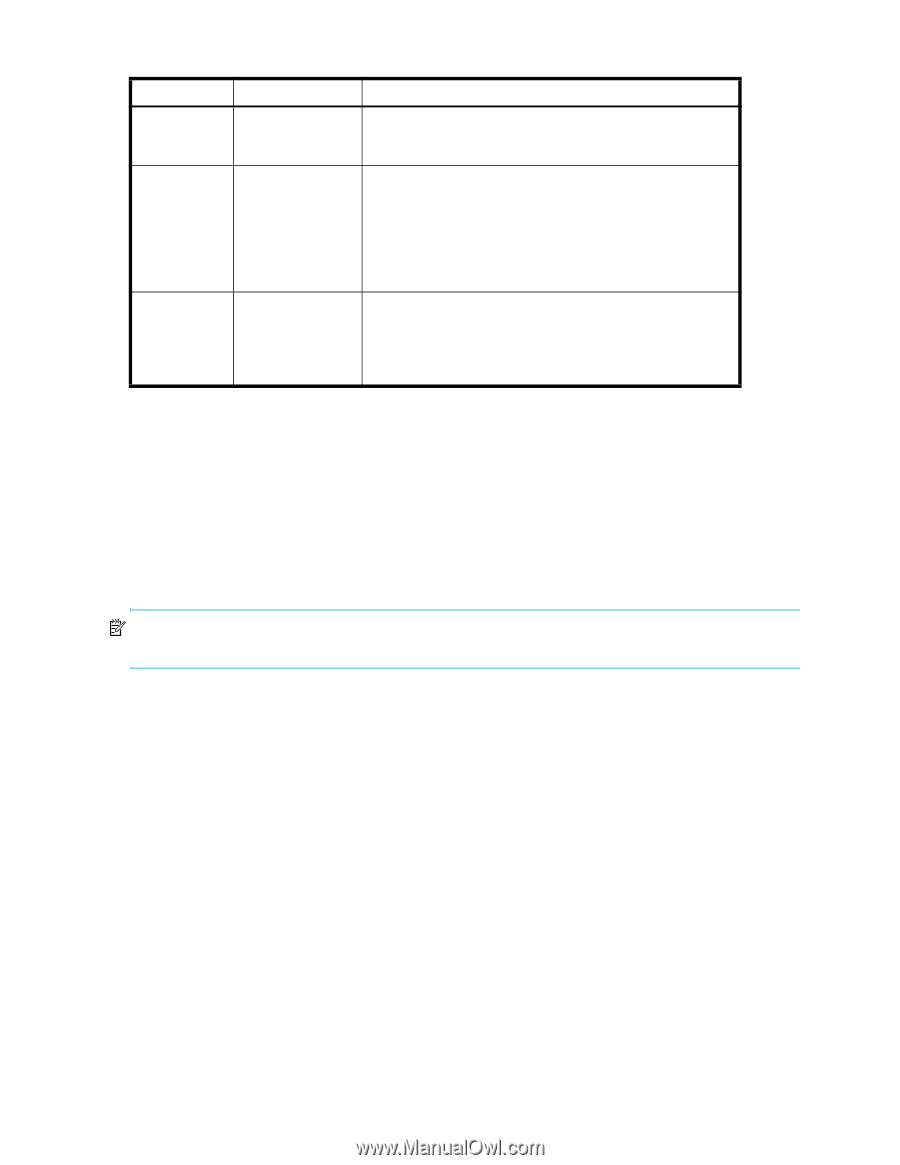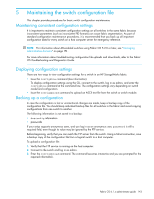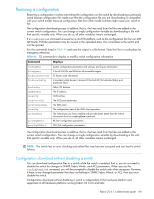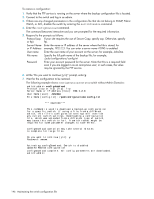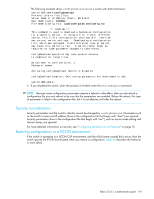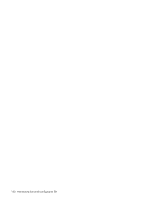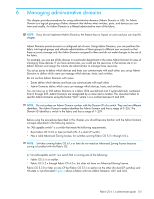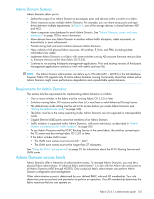HP StorageWorks 8/80 HP StorageWorks Fabric OS 6.1.x administrator guide (5697 - Page 148
Downloading configurations across a fabric
 |
View all HP StorageWorks 8/80 manuals
Add to My Manuals
Save this manual to your list of manuals |
Page 148 highlights
Table 45 Backup and restore in a FICON CUP environment ASM bit Command Description on or off configUpload All the files saved in the file access facility are uploaded to the management workstation. A section in the uploaded configuration file labeled FICON_CUP is in an encoded format. on configDownload Files saved on the switch that are also present in the FICON_CUP section of the configuration file are overwritten. Files in the FICON section of the configuration file that are not currently present on the switch are saved. The IPL file is not replaced, because active=saved mode is on. A warning message is displayed in the syslog to warn that the IPL file is not being overwritten. off configDownload Files saved on the switch that are also present in the FICON_CUP section of the configuration file are overwritten. Files in the FICON section of the configuration file that are not currently present on the switch are saved. The IPL file is replaced, because active=saved mode is off. If fmsmode is enabled in a configuration file, but is disabled on the switch, the configDownload command fails and displays an error message. This prevents undesirable conditions that could result from enabling fmsmode on a switch that does not require it. Downloading configurations across a fabric To save time when configuring fabric parameters and software features, you can save a configuration file from one switch and download it to other switches of the same model type, as shown in the following procedure. Do not download a configuration file from one switch to another switch that is a different model, because it can cause the switch to fail. If you need to reset affected switches, issue the configDefault command. NOTE: In some cases, the configRemoveAll root command is required for reset, in which case you should contact your system administrator. To download a configuration file from one switch to another same model switch: 1. Configure one switch first. 2. Use the configUpload command to save the configuration information. See "Backing up a configuration" on page 143. 3. Run configDefault on each of the target switches, and then use the configDownload command to download the configuration file to each of the target switches. See "Restoring a configuration" on page 145. 148 Maintaining the switch configuration file