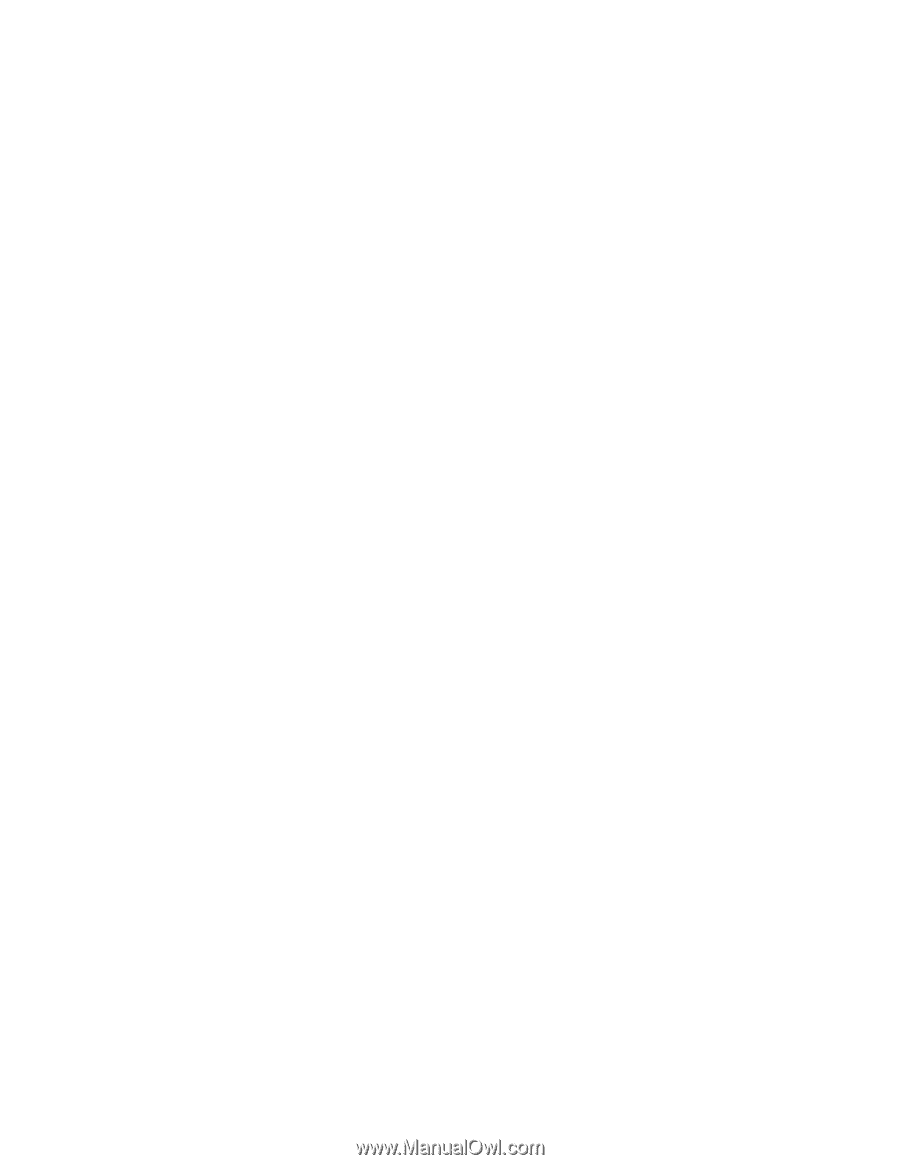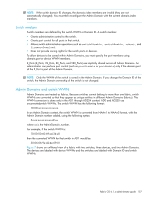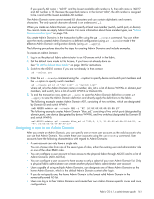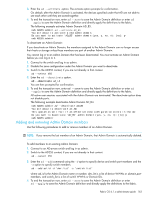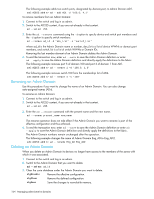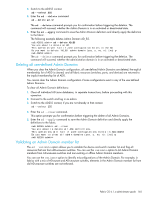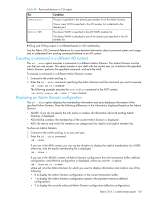HP StorageWorks 8/80 HP StorageWorks Fabric OS 6.1.x administrator guide (5697 - Page 162
Activating and deactivating Admin Domains
 |
View all HP StorageWorks 8/80 manuals
Add to My Manuals
Save this manual to your list of manuals |
Page 162 highlights
• Adding an Admin Domain list, home Admin Domain, and role to a user configuration is backward compatible with pre-Fabric OS 5.2.0 firmware. When you downgrade to pre-Fabric OS 5.2.0 firmware, the userConfig command records are interpreted using legacy logic. To create a new user account for managing Admin Domains: 1. Connect to the switch and log in as admin. 2. Enter the userconfig --add command using the -r option to set the role, the -a option to provide access to Admin Domains, and the -h option to specify the home Admin Domain. userconfig --add username -r role -h home_AD -a "AD_list" where username is the name of the account, role is the user account role, home_AD is the home Admin Domain, and AD_list is the list of Admin Domains to which the user account will have access. The following example creates new user account ad1admin with an admin role and assigns one Admin Domain, blue_ad1, to it. This example also assigns blue_ad1 as the user's home Admin Domain. sw5:admin> userconfig --add ad1admin -r admin -h blue_ad1 -a "blue_ad1" The following example creates new user account ad2admin with an admin role, access to Admin Domains 1 and 2, and home Admin Domain set to 2. sw5:admin> userconfig --add ad2admin -r admin -h 2 -a "1,2" To assign Admin Domains to an existing user account: 1. Connect to the switch and log in as admin. 2. Enter the userConfig --addad command using the -a option to provide access to Admin Domains and the -h option to specify the home Admin Domain. userconfig --addad username -h home_AD -a "AD_list" where username is the name of the account, home_AD is the home Admin Domain, and AD_list is the list of Admin Domains to which the user account will have access. The following example assigns Admin Domain green_ad2 to the existing user account ad1admin. sw5:admin> userconfig --addad ad1admin -r admin -a "green_ad2" To create a new physical fabric administrator user account: 1. Connect to the switch and log in as admin. 2. Enter the userconfig --add command using the -r option to set the role to admin and the -a option to provide access to Admin Domains 0 through 255. userconfig --add username -r admin -h home_AD -a "0-255" where username is the name of the account and home_AD is the home Admin Domain. The following example creates new user account pf_admin1 with an admin role, access to all Admin Domains (AD0 through AD255), and home Admin Domain set to 255. This user account is now a physical fabric administrator. sw5:admin> userconfig --add pf_admin1 -r admin -h 255 -a "0-255" Activating and deactivating Admin Domains An Admin Domain can be in either an active or inactive state. When you create an Admin Domain, it is automatically in the active state. If you deactivate an Admin Domain, the members assigned to the Admin Domain can no longer access their hosts or storage unless those members are part of another Admin Domain. You cannot log in to an Admin Domain that has been deactivated. You must activate an Admin Domain before you can log in to it. To activate an Admin Domain: 1. Connect to the switch and log in as admin. 2. Switch to the AD255 context, if you are not already in that context. ad --select 255 162 Managing administrative domains