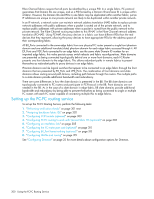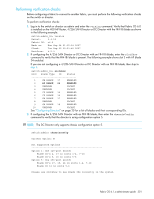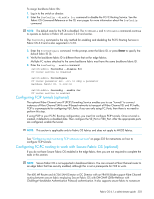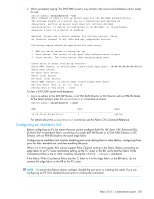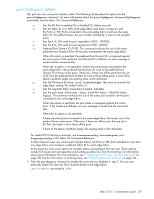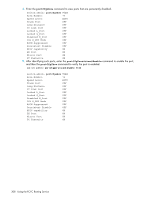HP StorageWorks 8/80 HP StorageWorks Fabric OS 6.1.x administrator guide (5697 - Page 304
Configuring DH-CHAP secret
 |
View all HP StorageWorks 8/80 manuals
Add to My Manuals
Save this manual to your list of manuals |
Page 304 highlights
fabrics. Secure Fabric OS is an optional licensed product that provides customizable security restrictions through local and remote management channels on an HP fabric. Although Secure Fabric OS is not supported in Fabric OS 6.0, you can still connect a 6.0 switch to an edge switch that participates in a Secure Fabric OS. The FC-FC Routing Service uses only the DH-CHAP shared secrets to provide switch-to-switch authentication when connecting to a Secure Fabric OS fabric. You can set up DH-CHAP on the edge fabric, but it is not a prerequisite for FCR to work. To determine whether an EX_Port or VEX_Port is connected to a Secure Fabric OS fabric, enter the portShow, portCfgEXPort, or portCfgVEXPort command, as described in the Fabric OS Command Reference. Note that you should issue these commands only after the IFLs have been configured for the EX_ and VEX_Ports and the FCIP tunnels are up and running. For more details, see "Configuring an interfabric link" on page 305 and "Configuring FCIP tunnels (optional)" on page 303. Configuring DH-CHAP secret While Secure Fabric OS supports the SLAP, FCAP and DH-CHAP authentication protocols to communicate with each switch, Fabric OS 6.0 supports only DH-CHAP. The 400 MP Router and 4/256 SAN Director or DC Director with an FR4-18i blade do not initiate DH-CHAP authentication requests; rather, they respond to DH-CHAP requests only from the edge switch to which they are connected-in this case, the Secure Fabric OS switch. As soon as you connect the 400 MP Router and 4/256 SAN Director or DC Director with an FR4-18i blade to a Secure Fabric OS switch, DH-CHAP authentication is initiated. The DH-CHAP secrets are configured both on the Secure Fabric OS switch and the 400 MP Router and 4/256 SAN Director or DC Director with an FR4-18i blade. Each entry specifies the WWN of the peer to which it is connected. For example, on the 4/256 SAN Director or DC Director with an FR4-18i blade, specify the WWN of the Secure Fabric OS switch and the secrets. On the Secure Fabric OS switch, specify the WWN of the front domain (EX_Port or VEX_Port) and the secrets. To view the front domain WWN, issue the portCfgEXPort command on the Fibre Channel router side. The WWN of the front domain (EX_Port or VEX_Port) that is connected to the Secure Fabric OS switch should be present in the Switch Connection Controls (SCC) list. See the Secure Fabric OS Administrator's Guide for details about the SCC and other Secure Fabric OS features. To configure a DH-CHAP secret word: 1. Log in to the 400 MP Router, 4/256 SAN Director or DC Director with an FR4-18i blade with administrative privileges. 2. At the Telnet prompt, enter the secAuthSecret command. The secret must be between 8 and 40 characters long. Setting up secret keys does not initiate DH-CHAP authentication. DH-CHAP authentication is performed whenever a port or a switch is enabled. 3. Follow the instructions provided on screen. a. Type the port or switch WWN. NOTE: Use only the WWN as the input. The Domain ID or switch name is not acceptable. b. Type and confirm the peer secret. c. Type and confirm the local secret. 4. After you have added all of the DH-CHAP secret information, press Enter to indicate that you have completed the secret key setup. 304 Using the FC-FC Routing Service