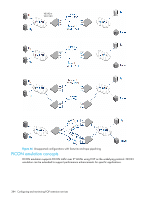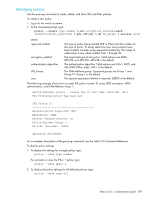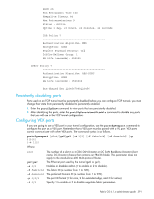HP StorageWorks 8/80 HP StorageWorks Fabric OS 6.1.x administrator guide (5697 - Page 386
FCIP services configuration guidelines
 |
View all HP StorageWorks 8/80 manuals
Add to My Manuals
Save this manual to your list of manuals |
Page 386 highlights
FCIP services configuration guidelines There are multiple configuration requirements and options associated with FCIP services. The following general guidelines may be helpful. The steps are presented in an order that minimizes the number of times ports need to be disabled and enabled. In practice, the steps do not have to be taken in this order. 1. Determine if you are implementing IPSec. IPSec configuration may be done at any time, but defining IPSec policies first ensures that they will be available when FCIP tunnels are configured. Refer to "Configuring IPSec" on page 387 for specific instructions. 2. Determine which FCIP tunnel you want to configure. Each FCIP tunnel is associated with a specific virtual port, and a specific Ethernet port, as shown in Table 85. For example, if you want to configure FCIP tunnel 0, you need to configure virtual port 16, and define an IP interface and one or more IP routes over Ge0. 3. Persistently disable the virtual ports before you configure them. Ports on a new 400 Multi-protocol Router or FR4-18i blade are persistently disabled by default. On a 400 Multi-protocol Router or FR4-18i blade that has already been installed and configured, check the EX port status using the portcfgshow command, and persistently disable the ports using the portcfgpersistentdisable command before you configure them. Refer to "Persistently disabling ports" on page 391 for a description. 4. The Ethernet port associated with the tunnel should also be disabled. Before disabling an Ethernet port, be sure there are no other tunnels active on the port. If there are, disabling the port will disable the tunnel or tunnels. 5. Determine if any of the Virtual ports should be VEX ports, and configure them using the portcfgvexport command. Refer to "Configuring VEX ports" on page 391 for specific instructions. 6. Create an IP interface using the portcfg ipif command. Refer to "Configuring IP interfaces and IP routes" on page 392 for specific instructions. 7. Create one or more IP routes using the portcfg iproute command. Refer to "Configuring IP interfaces and IP routes" on page 392 for specific instructions. 8. If you are implementing VLAN tagging, create a static ARP entry for the IP interface using the portcfg arp command. Refer to "Configuring IP interfaces and IP routes" on page 392 for specific instructions. 9. Test the IP connection using the portcmd --ping command. Refer to "Configuring IP interfaces and IP routes" on page 392 for specific instructions. 10. Create an FCIP tunnel using the portcfg fciptunnel command. Refer to "Configuring FCIP tunnels" on page 394 for specific instructions. 11. If you are implementing FICON emulation, configure FICON emulation using the portcfg ficon command. Refer to "Configuring FICON emulation" on page 395 for specific instructions. 12. If you are implementing FTRACE, configure FTRACE using the portcfg ftrace command. Refer to "Configuring FTRACE" on page 397 for specific instructions. 13. Check the configuration using the portshow fciptunnel command. 14. Persistently enable the ports using the portpersistentenable command. 15. Create a matching configuration on the 400 Multi-protocol Router or FR4-18i blade at the other end of the tunnel. Checklist for configuring FCIP links Table 89 can be used as a checklist for creating FCIP links. Table 89 Command checklist for configuring FCIP links Step Command 1. Configure IPSec policies (optional). 2. Persistently disable ports. policy - -create portcfgpersistentdisable 386 Configuring and monitoring FCIP extension services