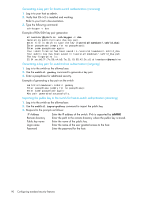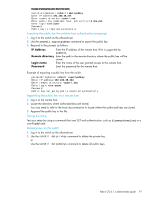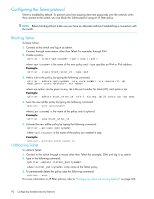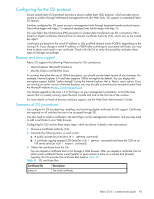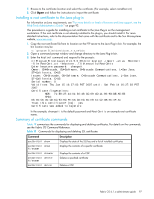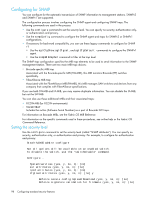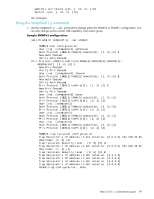HP StorageWorks 8/80 HP StorageWorks Fabric OS 6.1.x administrator guide (5697 - Page 94
Choosing a CA, Generating a public/private key, Generating and storing a CSR
 |
View all HP StorageWorks 8/80 manuals
Add to My Manuals
Save this manual to your list of manuals |
Page 94 highlights
Table 18 SSL certificate files (continued) Certificate file Description nameRoot.crt nameCA.crt The root certificate. Typically, this certificate is already installed in the browser, but if not, you must install it. The CA certificate. It needs to be installed in the browser to verify the validity of the server certificate or server validation fails. 4. On each switch, install and then activate the certificate. 5. If necessary, install the root certificate to the browser on the management workstation. 6. Add the root certificate to the Java Plug-in keystore on the management workstation. Choosing a CA To ease maintenance and allow secure out-of-band communication between switches, consider using one CA to sign all management certificates for a fabric. If you use different CAs, management services operate correctly, but the Web Tools Fabric Events button is unable to retrieve events for the entire fabric. Each CA (for example, Verisign or GeoTrust) has slightly different requirements; for example, some generate certificates based on IP address, while others require an FQDN, and most require a 1024-bit public/private key while some may accept a 2048-bit key. Consider your fabric configuration, check CA websites for requirements, and gather all the information that the CA requires. Generating a public/private key Perform this procedure on each switch. 1. Connect to the switch and log in as admin. 2. Enter this command to generate a public/private key pair: switch:admin> seccertutil genkey The system reports that this process will disable secure protocols, delete any existing CSR, and delete any existing certificates. 3. Respond to the prompts to continue and select the key size: Continue (yes, y, no, n): [no] y Select key size [1024 or 2048]: 1024 Generating new rsa public/private key pair Done. IMPORTANT: HP recommends selecting 1024 in most cases. CA support for the 2048-bit key size is limited. Generating and storing a CSR After generating a public/private key, perform this procedure on each switch. 1. Connect to the switch and log in as admin. 2. Enter this command: switch:admin> seccertutil gencsr 3. Enter the requested information: Country Name (2 letter code, eg, US):US State or Province Name (full name, eg, California):California Locality Name (eg, city name):San Jose Organization Name (eg, company name):Brocade Organizational Unit Name (eg, department name):Eng Common Name (Fully qualified Domain Name, or IP address): 192.1.2.3 Generating CSR, file name is: 192.1.2.3.csr Done. 94 Configuring standard security features