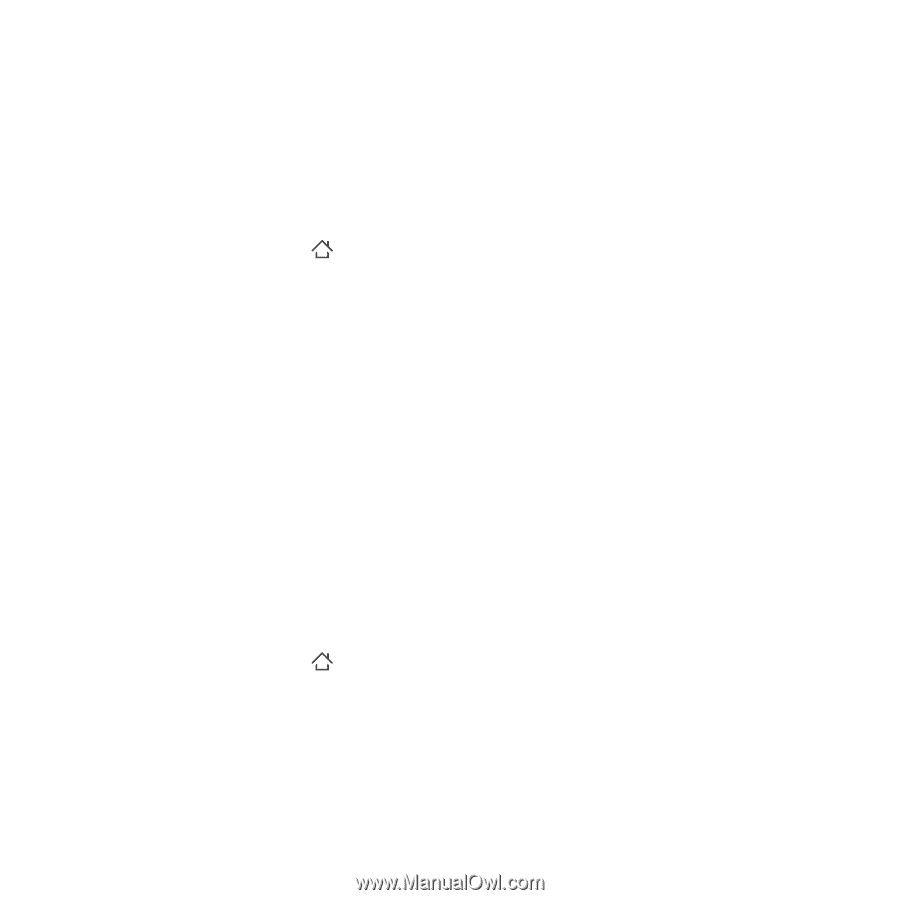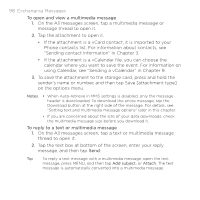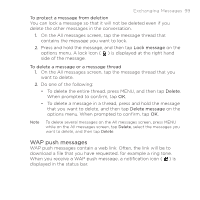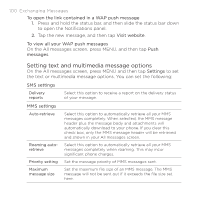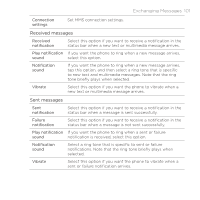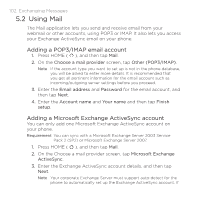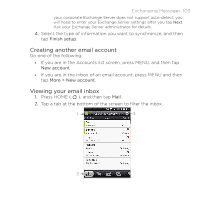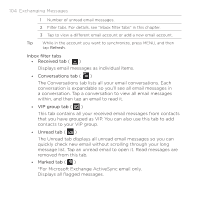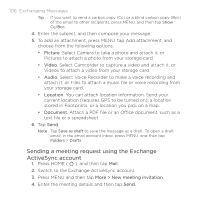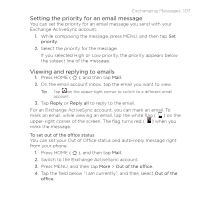HTC DROID ERIS by Verizon HTC Sync Update for DROID ERIS (Verizon) (2.0.33) - Page 102
Using Mail
 |
View all HTC DROID ERIS by Verizon manuals
Add to My Manuals
Save this manual to your list of manuals |
Page 102 highlights
102 Exchanging Messages 5.2 Using Mail The Mail application lets you send and receive email from your webmail or other accounts, using POP3 or IMAP. It also lets you access your Exchange ActiveSync email on your phone. Adding a POP3/IMAP email account 1. Press HOME ( ), and then tap Mail. 2. On the Choose a mail provider screen, tap Other (POP3/IMAP). Note If the account type you want to set up is not in the phone database, you will be asked to enter more details. It is recommended that you get all pertinent information for the email account such as incoming/outgoing server settings before you proceed. 3. Enter the Email address and Password for the email account, and then tap Next. 4. Enter the Account name and Your name and then tap Finish setup. Adding a Microsoft Exchange ActiveSync account You can only add one Microsoft Exchange ActiveSync account on your phone. Requirement You can sync with a Microsoft Exchange Server 2003 Service Pack 2 (SP2) or Microsoft Exchange Server 2007. 1. Press HOME ( ), and then tap Mail. 2. On the Choose a mail provider screen, tap Microsoft Exchange ActiveSync. 3. Enter the Exchange ActiveSync account details, and then tap Next. Note Your corporate Exchange Server must support auto-detect for the phone to automatically set up the Exchange ActiveSync account. If