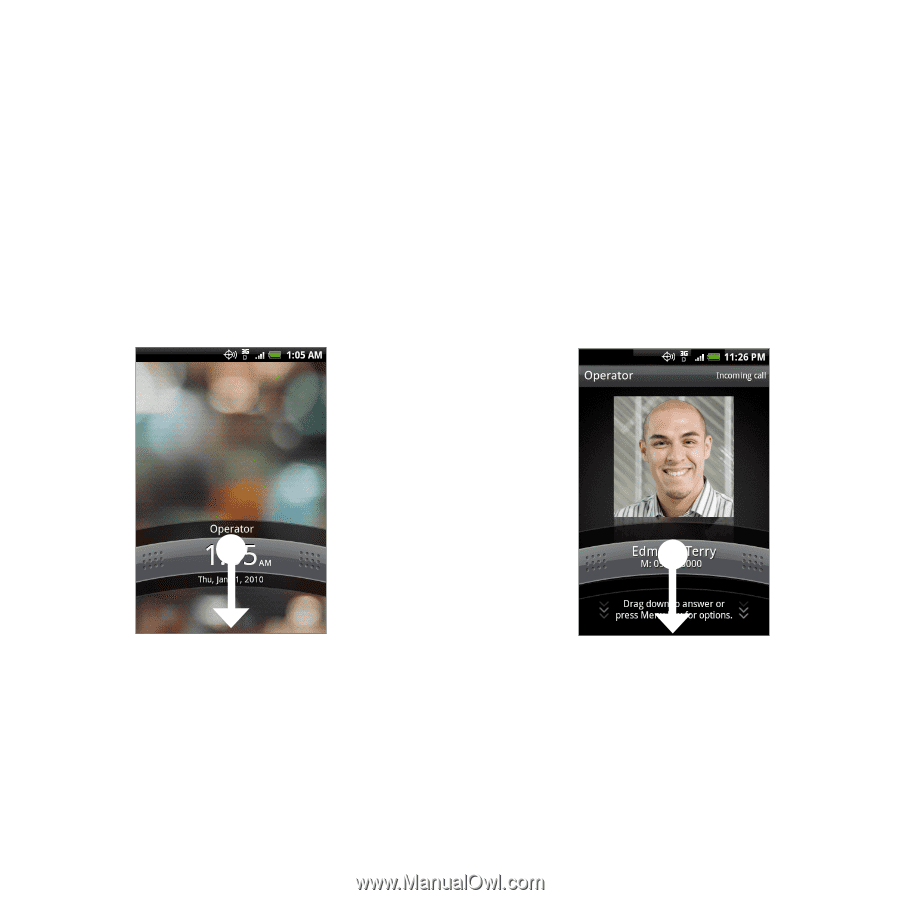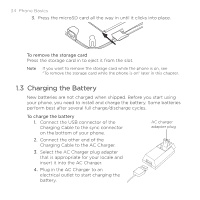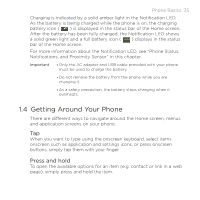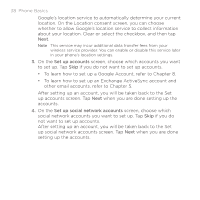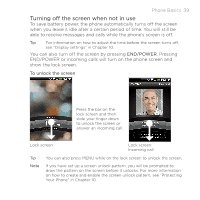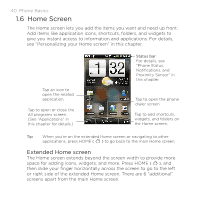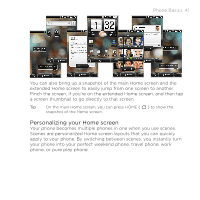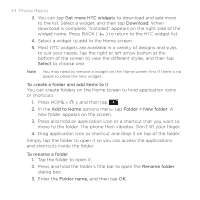HTC DROID ERIS by Verizon HTC Sync Update for DROID ERIS (Verizon) (2.0.33) - Page 39
Turning off the screen when not in use
 |
View all HTC DROID ERIS by Verizon manuals
Add to My Manuals
Save this manual to your list of manuals |
Page 39 highlights
Phone Basics 39 Turning off the screen when not in use To save battery power, the phone automatically turns off the screen when you leave it idle after a certain period of time. You will still be able to receive messages and calls while the phone's screen is off. Tip For information on how to adjust the time before the screen turns off, see "Display settings" in Chapter 10. You can also turn off the screen by pressing END/POWER. Pressing END/POWER or incoming calls will turn on the phone screen and show the lock screen. To unlock the screen Press the bar on the lock screen and then slide your finger down to unlock the screen or answer an incoming call. Lock screen Lock screen: Incoming call Tip You can also press MENU while on the lock screen to unlock the screen. Note If you have set up a screen unlock pattern, you will be prompted to draw the pattern on the screen before it unlocks. For more information on how to create and enable the screen unlock pattern, see "Protecting Your Phone" in Chapter 10.