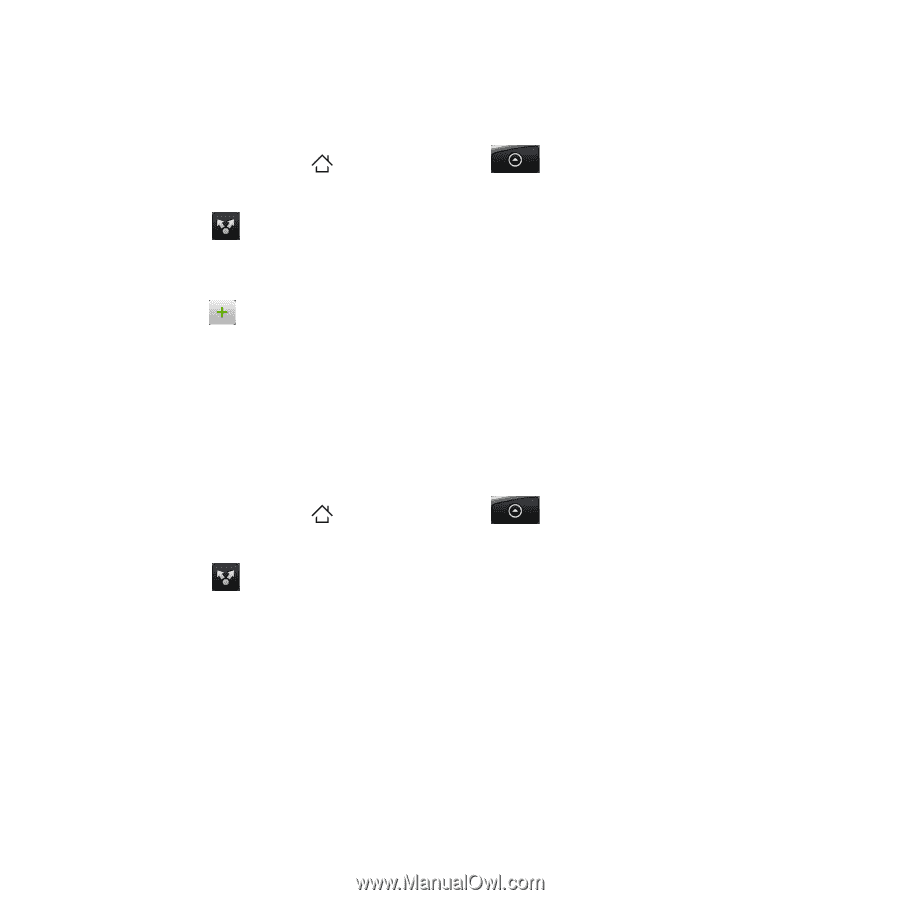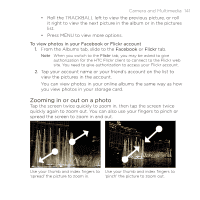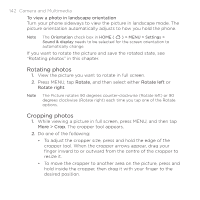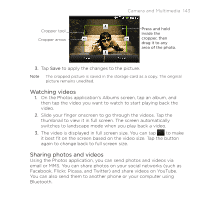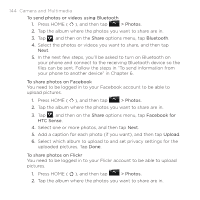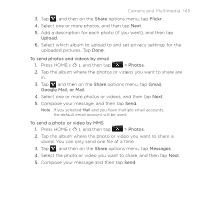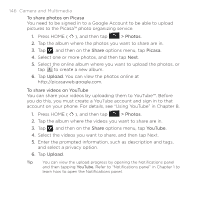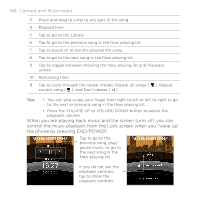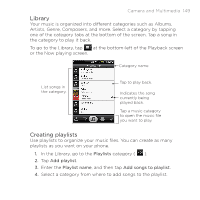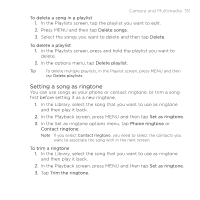HTC DROID ERIS by Verizon HTC Sync Update for DROID ERIS (Verizon) (2.0.33) - Page 146
To share photos on Picasa, > Photos, Share, Picasa, Upload, To share videos on YouTube, YouTube
 |
View all HTC DROID ERIS by Verizon manuals
Add to My Manuals
Save this manual to your list of manuals |
Page 146 highlights
146 Camera and Multimedia To share photos on Picasa You need to be signed in to a Google Account to be able to upload pictures to the Picasa™ photo organizing service. 1. Press HOME ( ), and then tap > Photos. 2. Tap the album where the photos you want to share are in. 3. Tap , and then on the Share options menu, tap Picasa. 4. Select one or more photos, and then tap Next. 5. Select the online album where you want to upload the photos, or tap to create a new album. 6. Tap Upload. You can view the photos online at http://picasaweb.google.com. To share videos on YouTube You can share your videos by uploading them to YouTube™. Before you do this, you must create a YouTube account and sign in to that account on your phone. For details, see "Using YouTube" in Chapter 8. 1. Press HOME ( ), and then tap > Photos. 2. Tap the album where the videos you want to share are in. 3. Tap , and then on the Share options menu, tap YouTube. 4. Select the videos you want to share, and then tap Next. 5. Enter the prompted information, such as description and tags, and select a privacy option. 6. Tap Upload. Tip You can view the upload progress by opening the Notifications panel and then tapping YouTube. Refer to "Notifications panel" in Chapter 1 to learn how to open the Notifications panel.