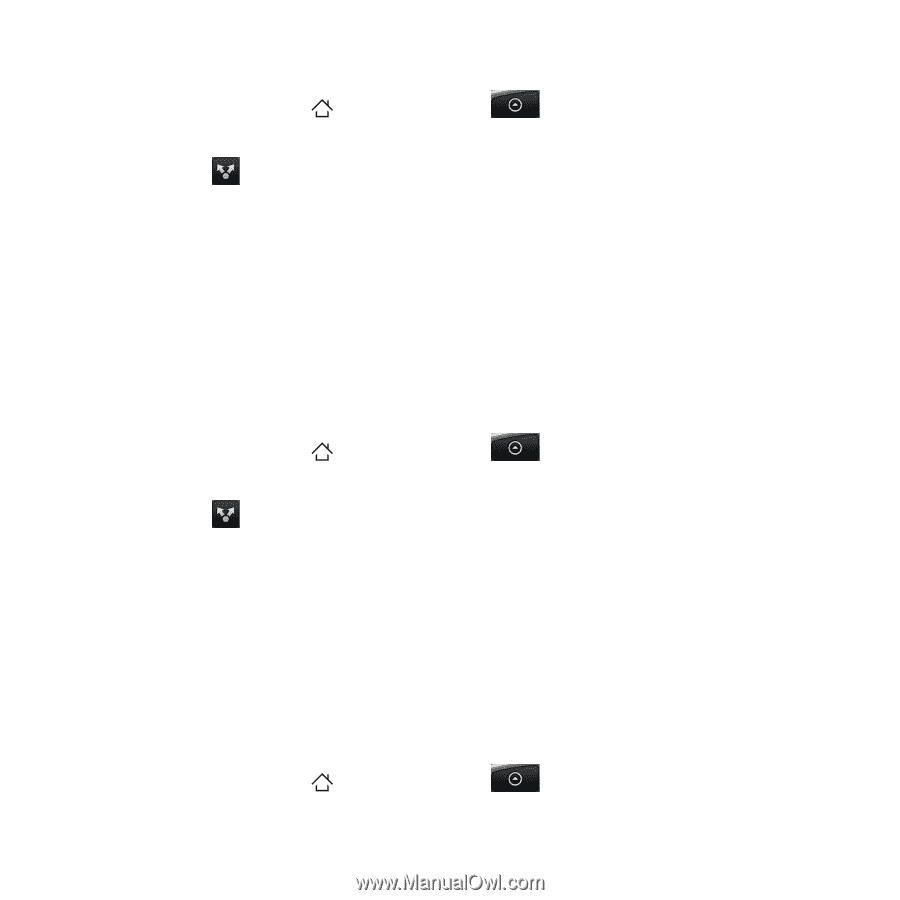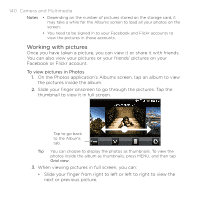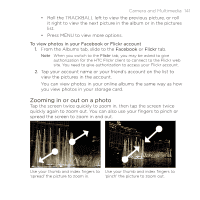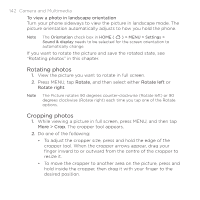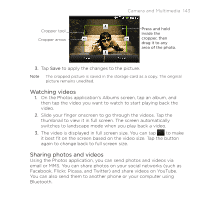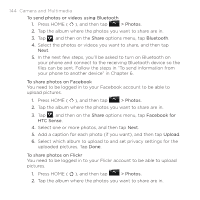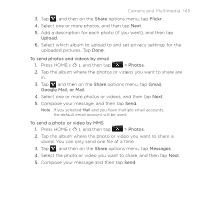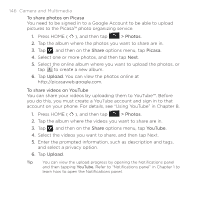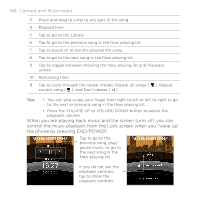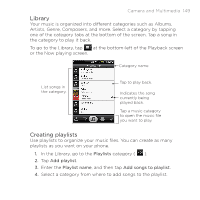HTC DROID ERIS by Verizon HTC Sync Update for DROID ERIS (Verizon) (2.0.33) - Page 144
Press HOME
 |
View all HTC DROID ERIS by Verizon manuals
Add to My Manuals
Save this manual to your list of manuals |
Page 144 highlights
144 Camera and Multimedia To send photos or videos using Bluetooth 1. Press HOME ( ), and then tap > Photos. 2. Tap the album where the photos you want to share are in. 3. Tap , and then on the Share options menu, tap Bluetooth. 4. Select the photos or videos you want to share, and then tap Next. 5. In the next few steps, you'll be asked to turn on Bluetooth on your phone and connect to the receiving Bluetooth device so the files can be sent. Follow the steps in "To send information from your phone to another device" in Chapter 6. To share photos on Facebook You need to be logged in to your Facebook account to be able to upload pictures. 1. Press HOME ( ), and then tap > Photos. 2. Tap the album where the photos you want to share are in. 3. Tap , and then on the Share options menu, tap Facebook for HTC Sense. 4. Select one or more photos, and then tap Next. 5. Add a caption for each photo (if you want), and then tap Upload. 6. Select which album to upload to and set privacy settings for the uploaded pictures. Tap Done. To share photos on Flickr You need to be logged in to your Flickr account to be able to upload pictures. 1. Press HOME ( ), and then tap > Photos. 2. Tap the album where the photos you want to share are in.