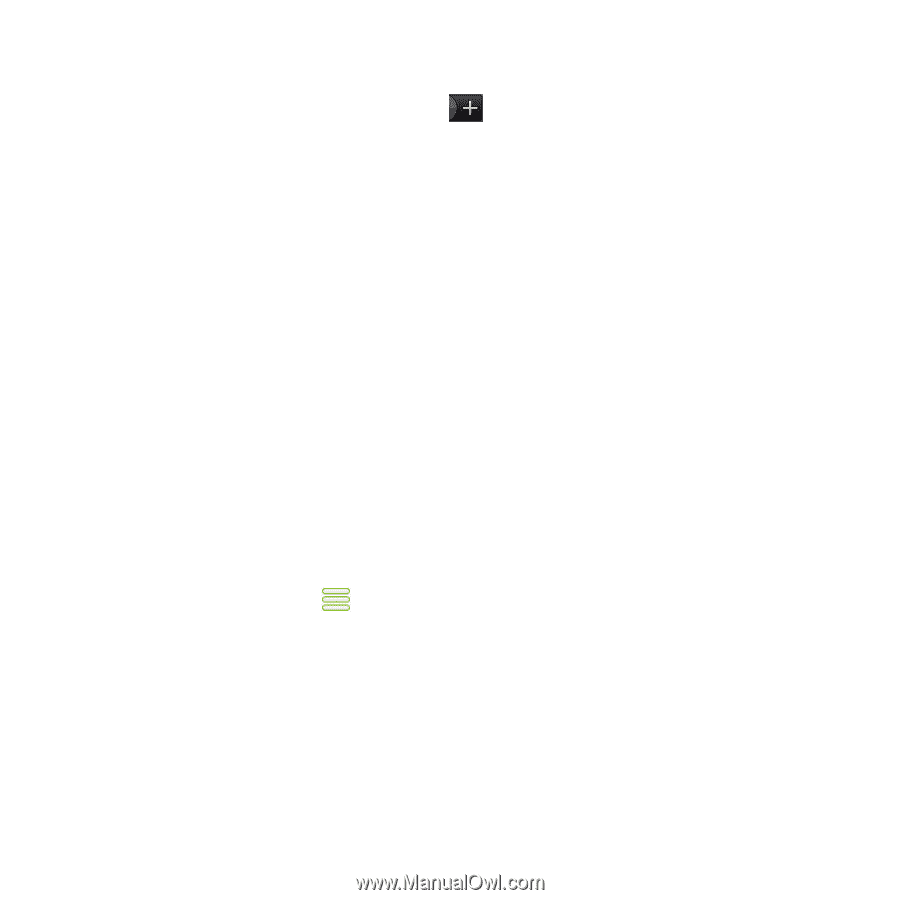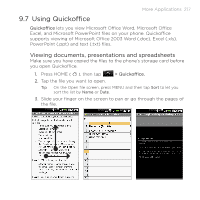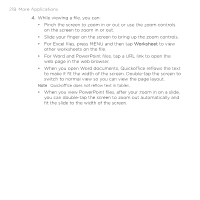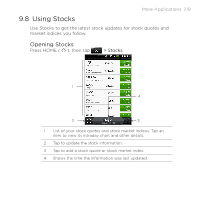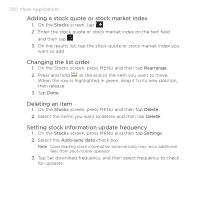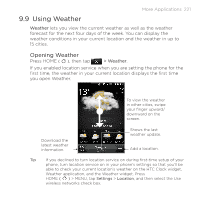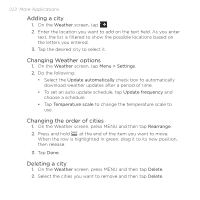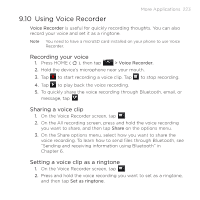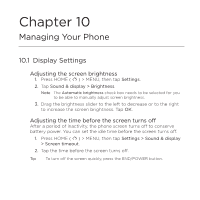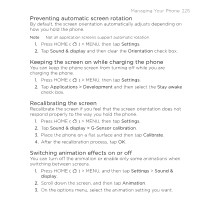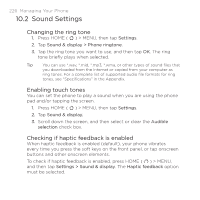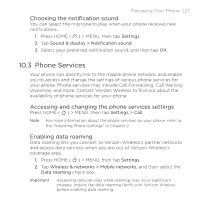HTC DROID ERIS by Verizon HTC Sync Update for DROID ERIS (Verizon) (2.0.33) - Page 222
Adding a city, Changing Weather options, Changing the order of cities, Deleting a city
 |
View all HTC DROID ERIS by Verizon manuals
Add to My Manuals
Save this manual to your list of manuals |
Page 222 highlights
222 More Applications Adding a city 1. On the Weather screen, tap . 2. Enter the location you want to add on the text field. As you enter text, the list is filtered to show the possible locations based on the letters you entered. 3. Tap the desired city to select it. Changing Weather options 1. On the Weather screen, tap Menu > Settings. 2. Do the following: • Select the Update automatically check box to automatically download weather updates after a period of time. • To set an auto update schedule, tap Update frequency and choose a schedule. • Tap Temperature scale to change the temperature scale to use. Changing the order of cities 1. On the Weather screen, press MENU and then tap Rearrange. 2. Press and hold at the end of the item you want to move. When the row is highlighted in green, drag it to its new position, then release. 3. Tap Done. Deleting a city 1. On the Weather screen, press MENU and then tap Delete. 2. Select the cities you want to remove and then tap Delete.